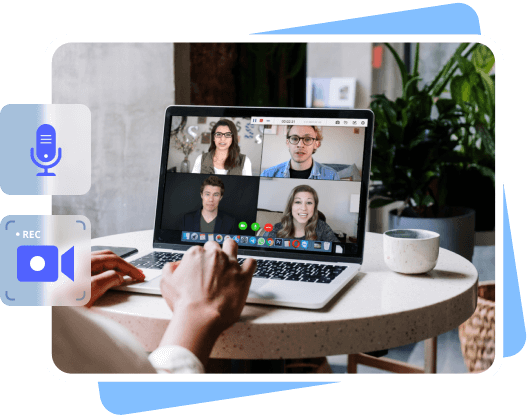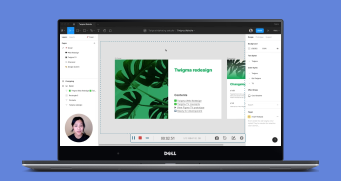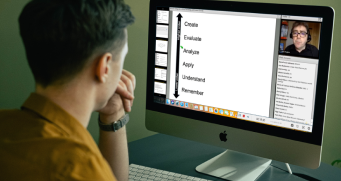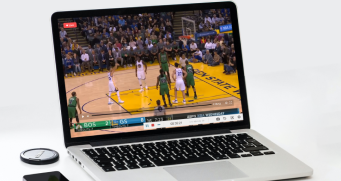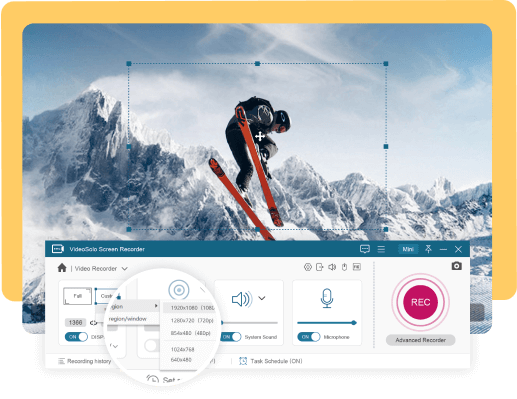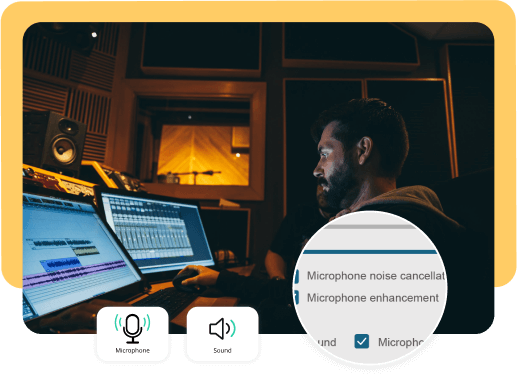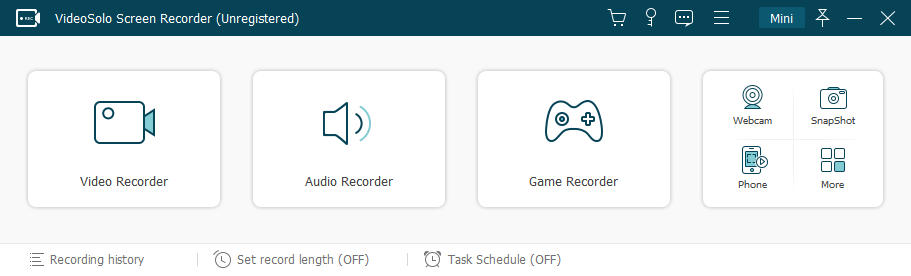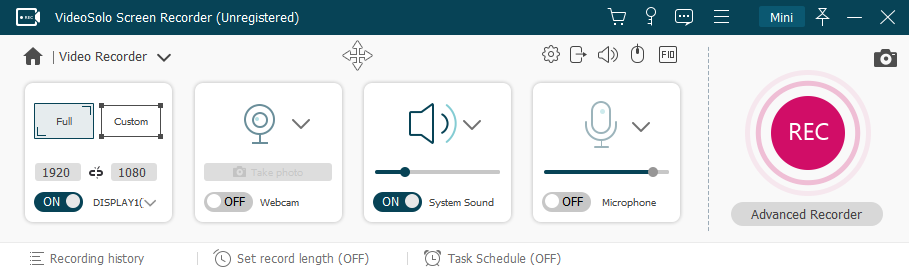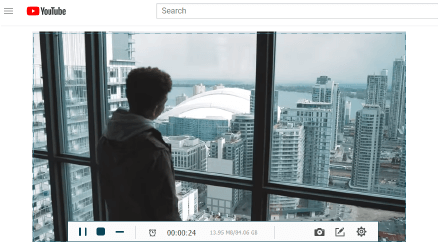Record Screen Activity on Various Occasions
A versatile screen recording software enables you to record and save every highlight moment in life.
Record Video and Audio with Ease
This handy PC screen recorder integrates options for video recording and audio recording so that every user can take full advantage to achieve different goals.
Add a Webcam (Facecam) Overlay to Your Recordings
To improve interactivity of your video recording, you can select to record your computer screen and webcam at the same time. Turn on the video recorder and enable your webcam, set webcam video position and size, then start recording. Change settings such as video shape, opacity, resolution, and even properties including brightness and contrast in advance, then create a vivid and entertaining video recording.
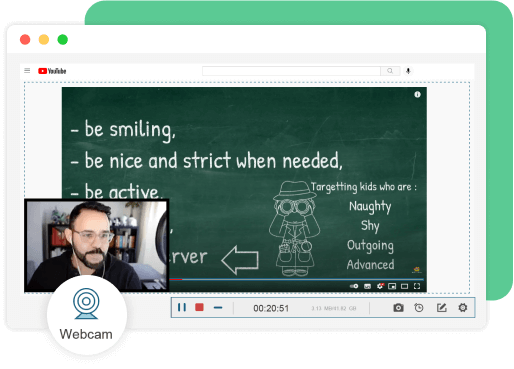
Draw, Annotate, and Highlight Screen in Real-Time
Make use of the screen drawing tools when recording your PC activity. You can easily write and draw during the recording process. Additionally, VideoSolo provides features such as adding a text message, shapes, arrows, watermark, and callouts to help you present annotations. Whether for educational videos, instructional films or business presentations, you will find it convenient to take real-time notes on recordings.
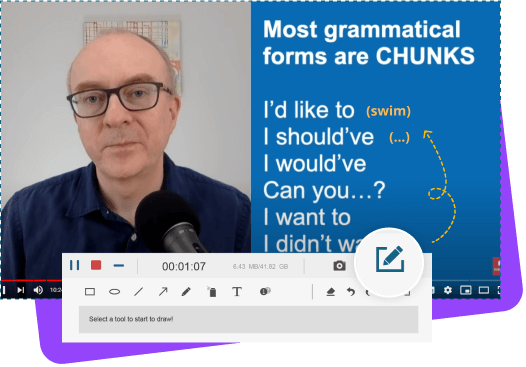
Capture Multiple Screenshots When Recording
With VideoSolo, you can instantly capture screenshots from your recording screen or webcam without a stop. Click on the screen capture button, and select the area that you want to take a screenshot, then you can either edit your screenshot or pin it on the screen. Press a hotkey then the screenshot can be generated automatically without interrupting your work. By the way, you are able to directly upload your recordings to YouTube, Facebook, Instagram etc. through the screen recorder.
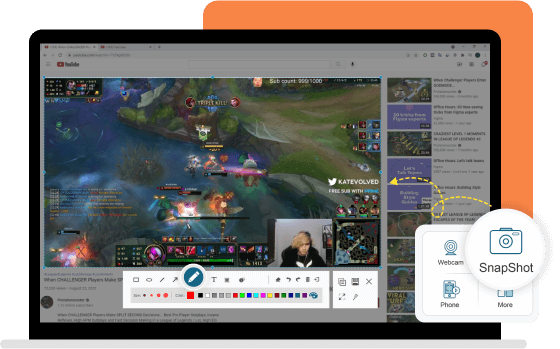
Best Quality Output for Your Recordings
To meet various demands, VideoSolo presets multiple format and codec options. Video codecs include the common H.264 and H.265. Output formats for video include MP4, WMV, MOV, F4V, TS, and AVI. The supported audio formats contain MP3, M4A, AAC, and WMA. Besides, you can conveniently create GIFs or screenshot images to share with your friends. All media files will be saved in high quality by default and can be compatible with any mainstream digital device.

Explore More Advanced Features
Apart from the main features, VideoSolo Screen Recorder also provides many marvelous features to improve your experience. Download the software right now and check out its capability.
Free Version v.s. Full Version
What Our Users Say
It's the best tool for video capture and screen capture. The entire recording process is smooth and the interface is easy to comprehend. I’ve tried its microphone enhancement feature and it does work as it advertised. The other feature that impresses me a lot is the real-time drawing panel. It is convenient especially when I need to take notes on the recording area. Great stuff.
I created a recording session to record an online meeting. The picture quality and sound quality are nice. And using the software is not that challenging. I am finding it to be very helpful in this current lock-down situation due to COVID-19. This is exactly the software I’ve been looking for.
I often have to make tutorials for my students, and I happen to find this recorder. It is easy to use. I can use it to mark key points in a different color and add annotations easily while recording screen. I think it has become one of my indispensable software in daily work. -read full reviews.
VideoSolo Screen Recorder
Capture all the actions on screen with one click.