How to Back Up Blu-ray Movie Collection
- Karen Nelson
- 31/03/2022

BD-DVD Ripper
Note:
Ripping Blu-ray to digital can't keep the original structure of Blu-ray disc. So, another way to back up Blu-ray movie is cloning them to another Blu-ray disc, ISO image file or Blu-ray folder. You can read the guide below to clone your Blu-ray movie disc.
How to Rip Blu-ray Movie Disc to Digital for Backup
Here, we need to get help from a third-party tool called VideoByte BD-DVD Ripper. VideoByte Blu-ray Ripper emerges as one of the best Blu-ray rippers in the current Blu-ray market for the winning features it holds. Powered by AMD APP, NVIDIA GPU, and Intel acceleration technology, it is able to back up Blu-ray discs as quickly as possible. Moreover, it offers over 300 kinds of video/audio formats. On top of that, its powerful copy protection removal ability makes it outstanding among the counterparts: it is able to bypass almost all the common proprietary protections that are usually imposed on commercial Blu-ray movies. Download the trial version and follow the steps below to back up your Blu-ray movie.
Note:
The Windows version of VideoByte BD-DVD Ripper released a new version which has big changes compared with the old version. But the new version for Mac is still under the development. That means the interface and the operation of Windows and Mac will be different.
To know the details about the new version, you can read on the article: A New Version for BD-DVD Ripper (Windows) Released! See What Changes
Step 1. Load the Blu-ray Movie Disc
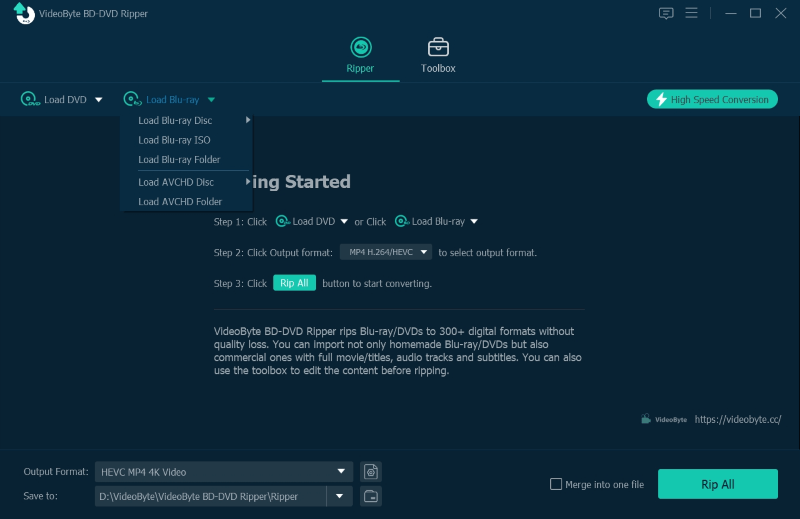
Step 2. Select the Output Format
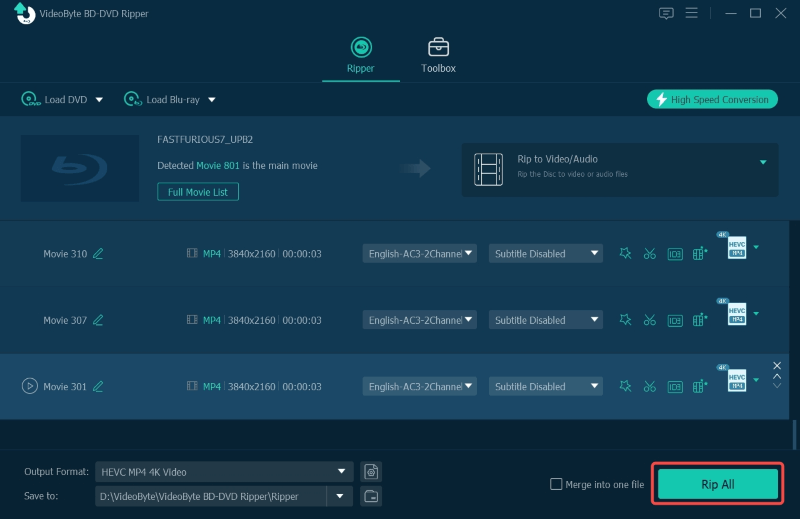
Step 3. Start the Blu-ray Movie Backup

VideoByte BD-DVD Ripper is among the best ones for you to back up Blu-ray and thus deserves your try. Go and get it right now for the quick backup of your Blu-ray movie collection!
Hot Articles
