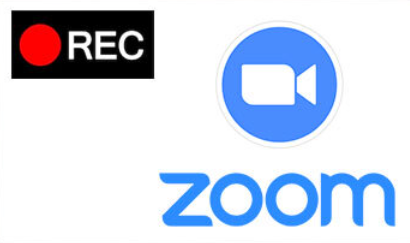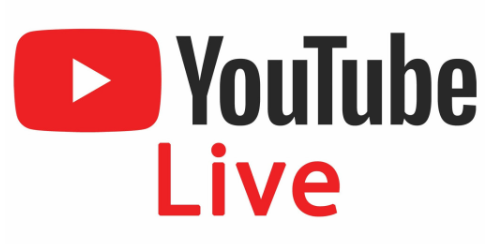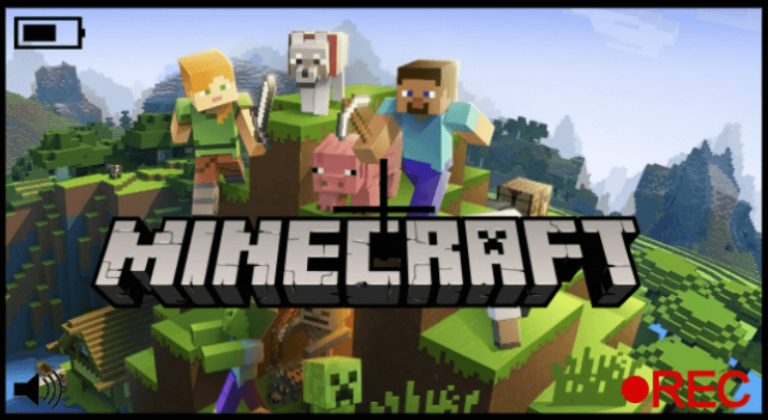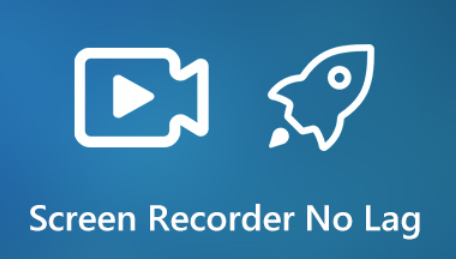6 Best Free Screen Recorders for Windows 10 [2024]
- Karen Nelson
- December 29, 2022

Download Screen Recorder For FREE!
-
- Multi-recording modes: possible to capture all screen activities;
- Personalized exporting settings: determine output format and quality options flexibly;
- Watermark-free outputs: won’t add any watermark to the recordings even if it is free of charge;
- Easy to use: simple for all users to get hands-on experience.
VideoSolo Screen Recorder
A one-stop solution to record your screen and edit the recordings effortlessly.
Easy to Use

VideoSolo Screen Recorder is developed with a lightweight body but with the most professional recording features equipped. The program has a very clear and simple main interface, so you can find the features you need at a glance. And there is a guide for each function when you first use it, so even newbies can easily record screen activities.
Plus, VideoSolo provides real-time annotating tools while recording and useful editing tools after recording to help you process your recorded videos. From recording to editing, it’s a one-stop solution. Therefore, to record Windows 10 screen, it’s the best choice.
Record Screen Activity on Various Occasions
Powerful Gameplay Recorder
Advanced Trimmer for Editing Your Recording
- Powerful recording features with advanced functions equipped
- Offers multiple recording modes to record any screen activities easily
- Free customization to determine the recording and exporting settings
- Embed the handy video editor to edit recordings before saving
- No watermarks by default but also supports customizable watermarks
- The free trial only supports recording short video/audio clips of less than 3 minute
Windows Game Bar
Built-in free screen recorder for Windows 10 to capture gameplay.
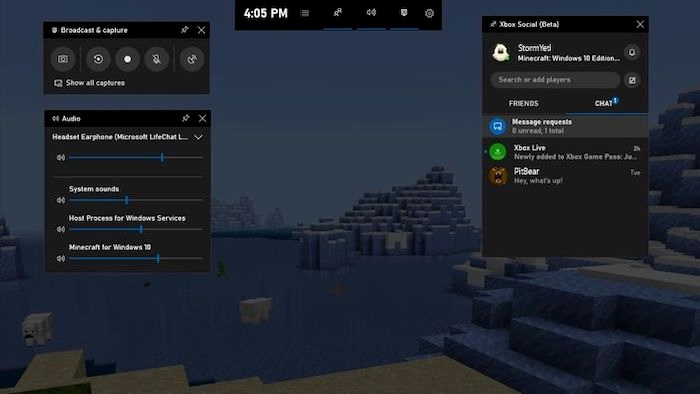
Professional Game Recording Function
Easy to Use
- Built-in free screen recording function without program installation needed
- Great definition and high frame rate recording guaranteed
- Easy to manipulate
- Shortcuts provided to control the recording conveniently
- Lack of editing toolkit
- Unavailable to adjust the recording and exporting settings as you wish
- Incompatible with webcam recording
You may like:
OBS
A professional free recording program with the ability to mix multiple recording sources for exporting.
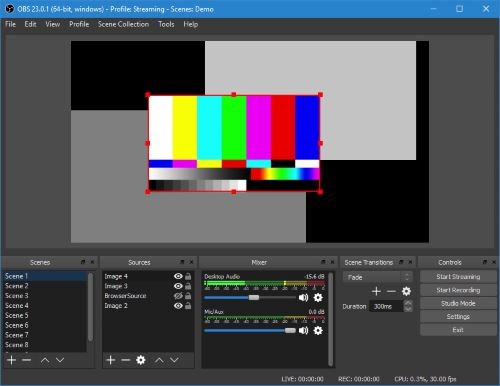
Multiple Recording Sources Supported
Another recommended free screen recorder for Windows 10 could be OBS Studio. It can record videos from multiple sources including window captures, images, text, browser windows, webcams, capture cards, and so on. You can add several sources at a time and freely switch from one to another when you record. Therefore, it’s very suitable for game recording and live streaming. Moreover, OBS allows you to mix multiple sources up for exporting to one single media file.
Customizable Settings to Record Screen Flexiblely
Pros
- Completely free of charge
- Comprehensive recording sources
- Available for various configuration settings
- High definition with no watermark or time limit
- Connecting with streaming platforms to go live directly
Cons
- The program can be too bulky to run
- Steep learning curves required
- The interface is hard to figure out
- Not lightweight
You May Also Like: 8 Best OBS Alternatives for Mac/Windows (2023 Updated)
FlashBack Express Recorder
Well-designed free screen recorder without watermarks or time limit.
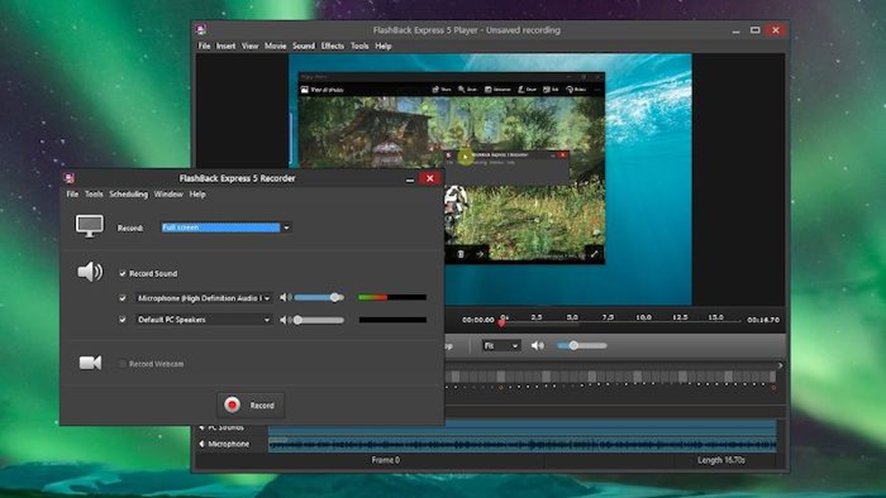
Free of Watermark and Time Limit
FlashBack Express is also a well-known open-source screen recorder. It’s nice that the screencasting software is free of watermark and time limit, and it can record your screen, sounds (both computer system and microphone), and webcam simultaneously. The recording area can be the whole screen or a customized one.
Schedule Your Recording Task
Editing Tools Equipped
- A well-designed main feed with easy-using functions
- Popular encoders are provided to export recordings
- It is possible to add a webcam overlay to the screen recording flexibly
- No watermark and time limit existed under the free trial
- Provides the scheduled recording mode as VideoSolo does
- Some extra tools are only offered in the paid version
- Limited to 720P outputs while using for free
- No locked window recording provided
ShareX
A handy free screen recorder for creating shareable recordings with dozens of annotating tools.
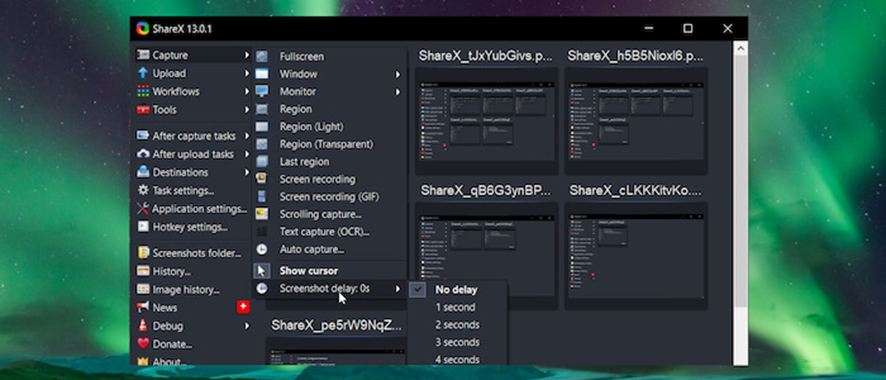
Multiple Capture Modes for Selection
ShareX can be used to record videos and even GIFs, which is a better choice for you if you want to quickly share some clips with others. But what makes the screen recorder stand out is that it is really powerful in screenshot capturing. You can use it to make full-screen capture, regional capture, scrolling capture, auto-capture, and even captures of several selected areas.
Annotate Your Recordings/Screenshots
Upload and Share to Websites Straightly
- Optional output options to export recordings
- Better suited to taking static screenshots
- Full video adjusting toolkit provided
- Watermark-free
- Less stable to record screen than taking static screenshots
- The output definition is comparatively lower
- Less intuitive program interface
- Incompatible with webcam and real-time audio recordings
Screencast-O-Matic
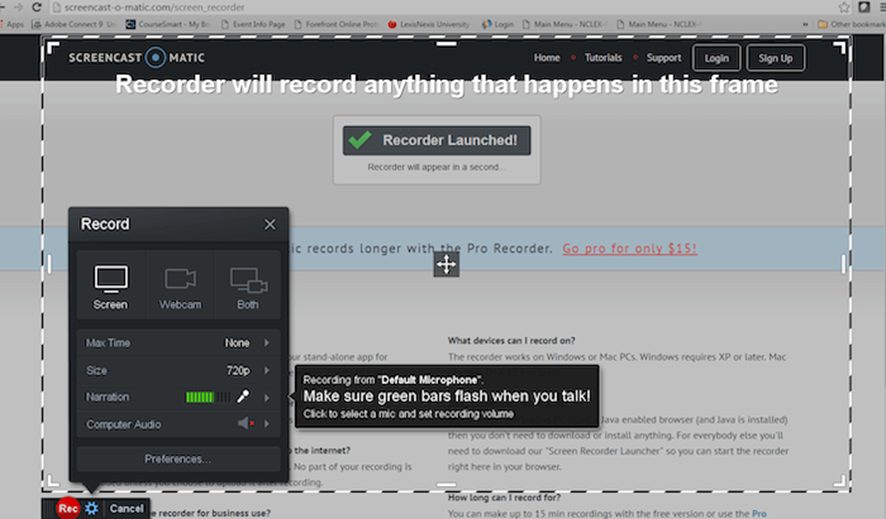
Complete Functions for Basic Recording
Intuitive Interface
- Able to record screen and webcam simultaneously or respectively
- Interesting post-recording functions
- Web-based recording tool for all systems
- Zoom recording feature
- Straight upload to social media
- Not available for system sound
- 15-minute length limit
- Internet required for launch
- Watermarks existed
Conclusion
Above are the 6 best free screen recorders for windows 10 that we recommend to you. Here let’s make a general summary:
- If you are a beginner at screen recording and want to get software that is easy to handle, take a look at VideoSolo Screen Recorder, Xbox Game Bar, FlashBack Express Recorder, or Screencast-O-Matic.
- If you want to get a screen recorder that has good performance in recording games and live streaming in high definition, have a try at VideoSolo or OBS Studio.
- If you hope the recorder includes different recording settings and basic editing functions, have a look at VideoSolo Screen Recorder, Screencast-O-Matic.
- If you think the diversity and convenience of uploading are important, there are FlashBack Express Recorder, ShareX, and Screencast-O-Matic for you.
Now that you must get some ideas about how to choose your ideal free screen recorder for Windows 10, it’s time for you to go to get that one, begin, and enjoy your journey of making wonderful recordings.