10 Best Free Video Croppers You Shouldn’t Miss in 2022
- Karen Nelson
- March 27, 2022
Download Video Converter Ultimate for Free!
Why we need to crop MP4? It is necessary when you want to get rid of the unwanted parts of video or you’re annoyed with the black bars around the video. You can find many video croppers if you search on Google, but you don’t have a clear vision of their advantages and disadvantages.
In this post, we round up top 10 best free video croppers that you shouldn’t miss in 2022 and list their pros and cons for you to choose.
VideoSolo - An Easy-to-use and Versatile Video Cropping SoftwareHOT!
Best for users: who are looking for an easy-to-use and complimentary video cropper.
It ranks NO.1 in my ratings because it’s easy-to-operate and professional. To be specific, VideoSolo Video Converter Ultimate is a desktop video cropper both available for Windows and Mac. While you’re cropping the movie, it will bring up a real-time preview window that lets you see how the movie currently looks, avoiding being unhappy with your cropped video. Meanwhile, users can directly crop videos by drag the frame on the preview window.
This program provides four zoom modes to suit aspect ratio better: Letterbox, Medium, Pan & Scan and Full. Moreover, you can make other basic video editing like rotate, add or remove watermark effortlessly, merge and enhance video quality.
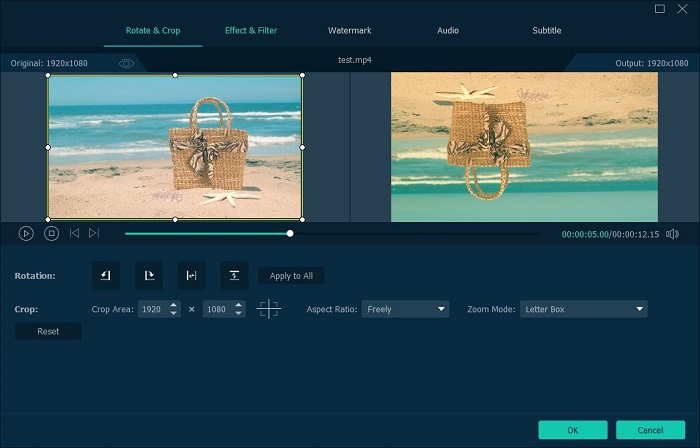
Pros:
✔ No limitations of the uploaded video
✔ No watermarks of the output video
✔ Support over 1000+ profiles and 200 preset options
✔ Rapid speed of upload and save
✔ Clean and clear Interface with preview window
✔ Support over 1000+ profiles and 200 preset options
Cons:
❌ A paid program but provides 5 files trial version
Fastest Way to Crop Video with VideoSolo
Step 1. Download the VideoSolo Video Converter Ultimate and launch it on your Mac/Windows.
Step 2. Click “Add Files” to import the wanted MP4 video or just drag and drop your MP4 video to the panel of the converter.
Step 3. Select the wanted MP4 video file, click “Edit” and choose the “Rotate Crop” function from the menu. Directly adjust the cropping area by dropping your mouse or set the cropping area by changing the value. Finally, click the drop-down list of “Convert All to” and select the output format as MP4.
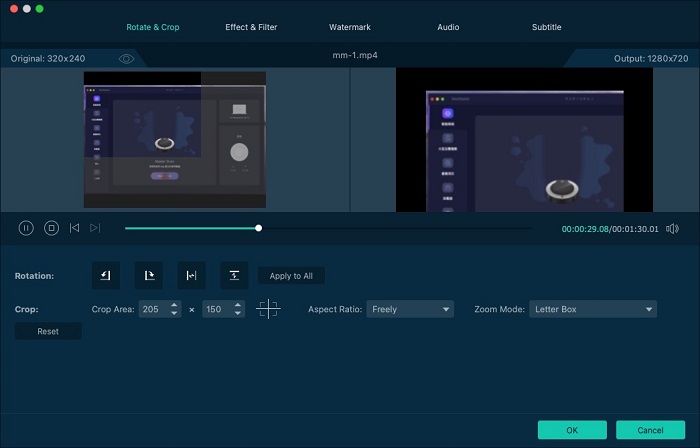
Extra 9 Best Free Video Croppers Recommended
Although VideoSolo Video Converter Ultimate can perfectly handle the task of cropping, just in case you want to get more croppers information for comparison, we compiled extra 9 best free video croppers for your reference. To make it clear at a glance, their pros and cons are listed.
VideoProc Converter - A One-stop Free Video Cropping Software
Best for users: who need more powerful video editing features than some freeware.
Developed by Digiarty, VideoProc Converter is a paid video transfer software, but there is a free version that you can try before deciding whether to buy. It is a one-stop software with all the features you need to edit, transcode, and crop your videos. Moreover, this tool is empowered with full hardware acceleration and full GPU acceleration that gives this software high speed, without compromising with quality. When it comes the cropping process, it is simple and all you need is to import videos into the software, click the feature of crop, and then adjust the cropping area.
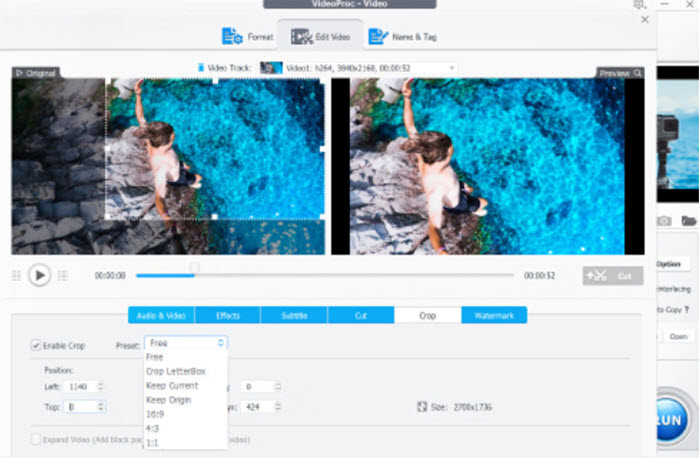
Pros:
✔ Without ads
✔ Level-3 hardware acceleration
Cons:
❌ Comes with watermark footage
❌ Free version is limited
VSDC Free Video Converter - Free Yet Powerful Enough Video Cropper
Best for users: who seek for a feature-rich software not just a video cropper.
Thanks to its advanced post-production techniques, VSDC Free Video Editor allows you to add quick adjustments to a video file including cropping video. It means ugly border that may have showed up at some point in your editing process can be removed with this powerful video cropper. However, it’s not a lightweight tool provided that you simply want a cropper since it is a pros-oriented software featured a lot of advanced editing tool. They just hide so deep, and it needs our efforts to dig them out.
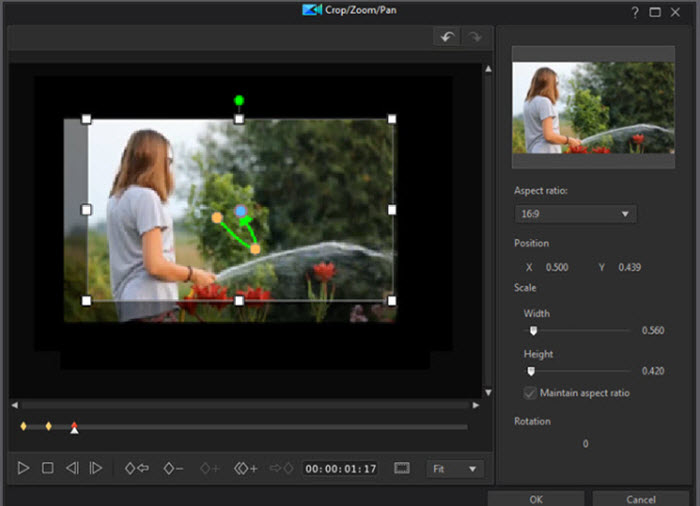
Pros:
✔ Free to use
✔ Tons of video editing tools are free available
Cons:
❌ Something of a learning curve
❌ No available version for MacOS
Windows Movie Maker - Capable Video Cropping Software for Windows
Best for users: who have installed Windows Movie Maker already on their PC.
Developed by Microsoft, Windows Movie Maker is designed to run on Windows desktops and laptops. Even though it hasn’t the specific feature of cropping, you can use its “Pans and Zoom” to meet your purpose too. The process of crop video file is simple and people without any computer skills are also able to get hold of it very soon. However, when I want to try this capable video cropping software, but sadly found this software has been stopped since 2017. What worse, I was warmed those downloads may contain malware, viruses, or hidden costs.
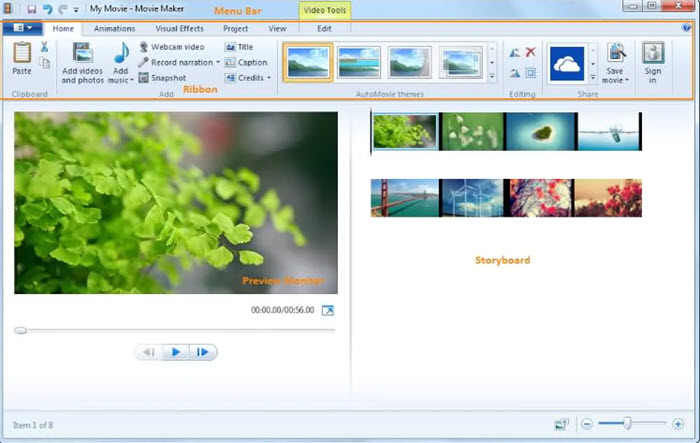
Pros:
✔ Easy to use
✔ Works with images and videos
✔ Exports to several formats
Cons:
❌ Too simple for advanced users
❌ Fail to download since 2017
iMovie - Pre-install Free Video Cropper on Mac
Best for users: who use IOS device and don’t want to download another software.
iMovie is an Apple-released video cropper software for macOS and iOS devices. If you are Mac users, you can choose this to crop your video. Every Mac computer is equipped with this program, so you don’t need to download. You have two options for your selection to crop videos: “Crop to Fill” and “Ken Burns”. The Ken Burns effect is a type of panning and zooming effect when yo need to make the video appear to zoom in/out.
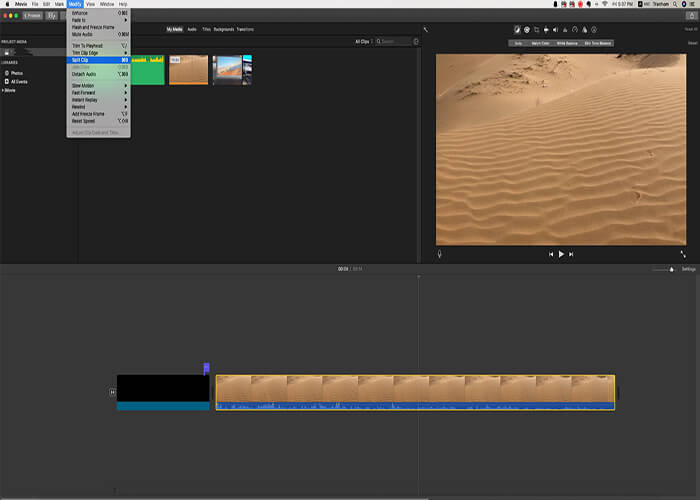
Pros:
✔ No watermark
✔ Don’t need to download and Install
Cons:
❌ Crop aspect ratio is limited to 16:9
❌ Not easy-to-use
QuickTime Pro - Video Cropper Collaborated with Photoshop
Best for users: who are familiar with the usage of Photoshop.
The pre-install QuickTime Player cannot crop MP4 video file since its editing features are limited to trimming and rotating. However, if you are a Photoshop expert, QuickTime Pro can be an ideal solution. Once you upgrade the pro version of QuickTime player, you can enjoy the rich features including crop and resize, compress and create slideshows with music. Nevertheless, a QuickTime Pro’s user commented on forum: “Though I like the idea of QuickTime Pro’s features, it might be somehow complicated since I need to spend extra time to create a mask file via Photoshop firstly.”
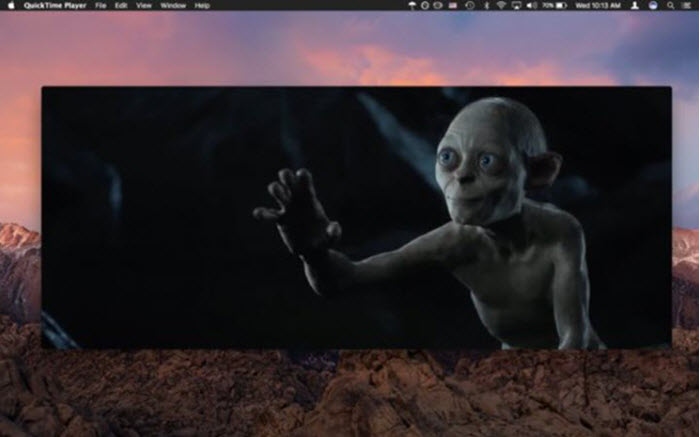
Pros:
✔ Features more basic video editing functions
Cons:
❌ The process of cropping is complicated
❌ Crashes sometimes
Clideo Video Cropper - Full-featured but Simple Online Video Cropper
Best for users: who need a user-friendly environment to crop videos without ads-interruption.
Clideo is an online video cropper which enable users to crop video in 3 steps. It has a clean interface without advertisement. The maximization size of input video is 500MB. After adding the video file, you just need to drag the frame to crop video. But the unbearable thing is that there is watermark in the cropped video.
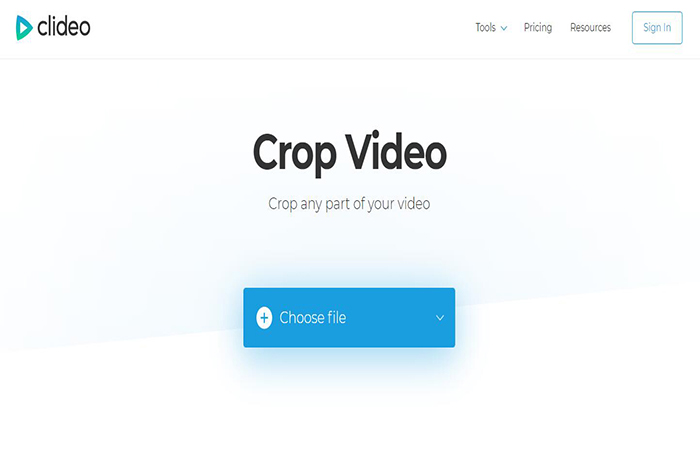
Pros:
✔ Clean user interface without advertisement
✔ Free and online
✔ The ability of adding video files from Google drive and Dropbox
✔ Not many videos output formats but can meet common needs
Cons:
❌ Cannot upload video file over 500MB
❌ Watermark attached or pay $72 per year for the premium version to remove
❌ The cropped video results are stored for 24 hours
❌ Slow speed of uploading and downloading videos
FreeConvert - Free Video Cropper Without Watermark
Best for users: who don’t want to download video cropper software to their computers.
FreeConvert is another advanced online video cropper that is completely free and secure. Therefore, you can crop your video without putting a hole in your wallet. Furthermore, this online video cropper provides some stable aspect ratios like Instagram, Facebook, Twitter and YouTube so that you can share your cropped video to social media conveniently. Online tools have always been associated with free, simple, and so FreeConvert is. You just need to add the file you want to crop and then adjust the crop area on top of your video.
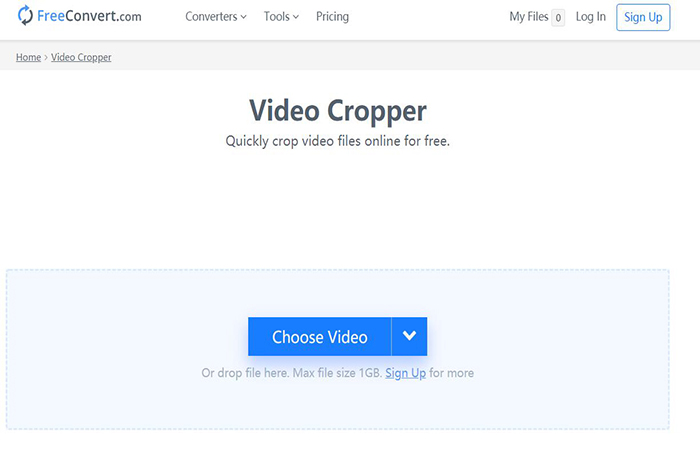
Pros:
✔ Free and Online
✔ No watermark
Cons:
❌ The maximization of upload video size is 1G
❌ Not many output formats to choose
❌ Main Interface with Advertisement
❌ Low speed of uploading video file
Ezgif Video Cropper - Powerful Online Free Video Cropper
Best for users: who do not need to crop large files.
Ezgif Video Cropper is known for its user-friendly interface. As a powerful video cropper, Ezgif Video Cropper enables you to crop, rotate, resize and do other video editing without installing any software or paying a penny with ease. Just like other online tools with a limitation over the file upload, the max file size of Ezgif Video Cropper limits to 100MB. Therefore, if you just want to crop a short video, it will be your way to go. Otherwise, there are several good alternatives like VideoSolo Video Converter Ultimate will be a life-saver.
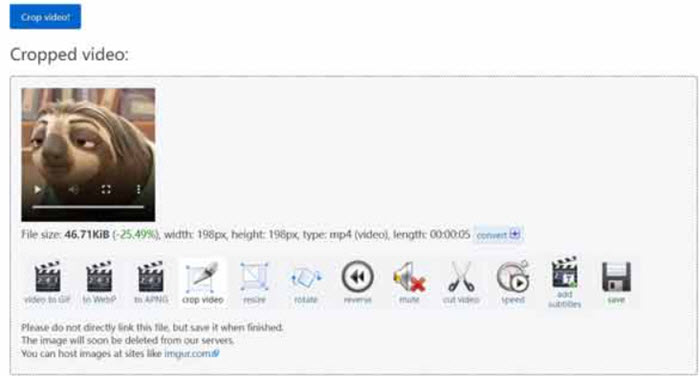
Pros:
✔ Crop and resize a video or videos in one click
✔ No watermark
Cons:
❌ Max file size is 100MB
❌ Time consuming to upload, process and download video
Online Video Copper of 123Apps - Handy and Free Online Video Cropper
Best for users: who are looking for easy, quick, and handy tool to do hassle-free video cropping.
Online Video Copper of 123Apps can help you easily crop the video. It has an attractive and intuitive user interface that even complete beginners can use with ease. You just need to drop the desired file into website and then select an area to crop by dragging the scaled lines. Thanks god that files up to 4 GB of size are allowed on this online. But one thing should be known in advance that as 123APPS is operated online, chances are that it may crash when encoding the video. It’d be catastrophic when it takes a long time to encode your video and then break down.
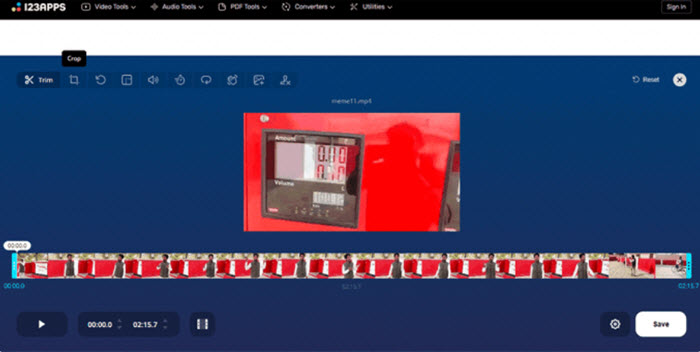
Pros:
✔ Drag and drop UI and user-friendly
✔ Multiple output formats (MP4, MKV, and MOV)
Cons:
❌ It collapses sometimes
❌ Potential risks of information leaks
Comparative Table of 10 Best Free Video Croppers
| Product | User Friendly | Stabilization | The Maximization of Video Size | Without Watermarks | Overall Rating |
| VideoSolo | √ | √ | Unlimited | √ | ⭐⭐⭐⭐ |
| VideoProc Converter | √ | √ | Unlimited | × | ⭐⭐⭐ |
| VSDC Free Video Converter | × | √ | Unlimited | √ | ⭐⭐⭐ |
| Windows Movie Maker | × | × | Unlimited | √ | ⭐⭐⭐ |
| iMovie | × | √ | Unlimited | √ | ⭐⭐⭐ |
| QuickTime Pro | × | × | Unlimited | √ | ⭐⭐ |
| Clideo Video Cropper | √ | × | <500MB | × (Free Version) | ⭐⭐⭐ |
| FreeConvert | √ | × | <1G | √ | ⭐⭐⭐ |
| Ezgif Video Cropper | √ | × | <100 MB | √ | ⭐⭐ |
| Online Video Cropper | √ | × | <4 GB | √ | ⭐⭐⭐ |
Conclusion
Why we crop MP4? Be it some may want to crop a video to remove an ugly watermark in the corner. Others may want to change the frame proportions of video files to meet different video-sharing platforms requirements. For whatever purpose, finding a best free video cropper will save you a lot of time, extra software costs, and labor costs.
Then why not select a cropper who values simplicity and multi-functions like VideoSolo Video Converter Ultimate wisely? Whether the most important consideration for you is ease of use, affordability, user reviews or value for money, VideoSolo Video Converter Ultimate can be a great match for your needs.




