How Can I Change the Bitrate of MP3 Files
- Karen Nelson
- March 26, 2022
Download Video Converter Ultimate for Free!
Just like the quality of an image is measured in resolution, the quality of a media file is measured by bitrate. As most people know, bitrate is generally measured in bits per second (bps), kilobits per second (kbps), or megabits per second (Mbps), which is the most crucial parameter to determine the size and quality of the files. In addition, higher bitrate means better quality but require more memory. Therefore, if you want to reduce the size of your media files to save more space for your device, you can convert them to lower bitrate.
Generally speaking, people tend to choose MP3 format as an output format for its better compatibility with most devices. However, MP3 is already a lossy format. If you change MP3 bitrate from lower to higher (eg. 128kbps to 320 kbps), you will just get a larger file with a worse sound quality. The best solution is you need to find a balance between size and quality. Hereinafter, I would like to take MP3 as an example and show you how to change the bitrate of MP3 files.
Change the Bitrate of MP3 Files with Easy Steps
To change the bitrate of MP3 files, you need a powerful bitrate changer for both video and audio bitrate adjusting. I would highly recommend you to use VideoSolo Video Converter Ultimate as the bitrate changer, a prefessional and easy-to-use converter.
The reason why this software is advised here is because of its multi-task features:
• Convert audios/videos between 300+ formats;
• Change the bitrate of any audio formats including MP3;
• Do conversion with 6X faster speed.
……
Step 1. Download and Install VideoSolo Video Converter Ultimate
Download VideoSolo Video Converter Ultimate from our official website and install on your computer. Then launch the program.
Here we downloaded the Windows version to show the steps. If you’re a Mac user, please note that the interface of the Mac version is different from the Windows version.
Step 2. Add Files
Click the “Add Files” button at the top left to browse your computer’s folders and select the file you want to change or you can just drag-and-drop the files you want directly from your desktop into the main window.

Step 3. Select Output Format
Click on the downwards arrow of “Convert All to” in the upper right corner. Then select the “Audio” option to find the format you want from the pop-up list. All regular audio formats like MP3, WAV, AAC, WMA, M4A, FLAC and more are provided and there are also 300+ audio presets for portable devices.
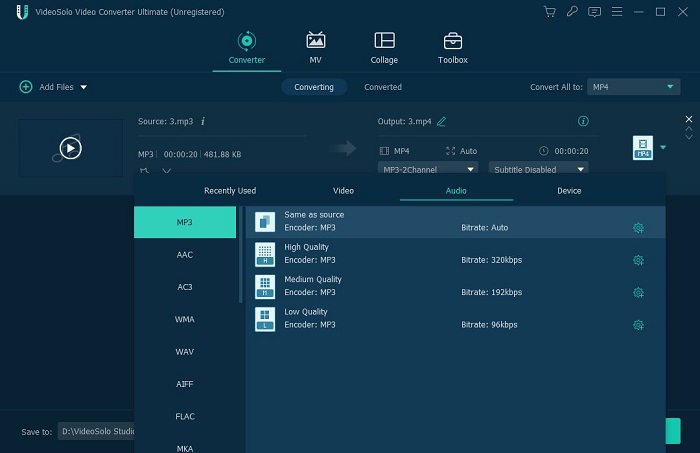
Step 4. Change the Bitrate of Your File
Click the “Custom Profile” icon at the format line to customize the output settings in details. Here, you can adjust the bitrate according to your need. In addition, you are available to change other parameters like sample rate, channel, etc.
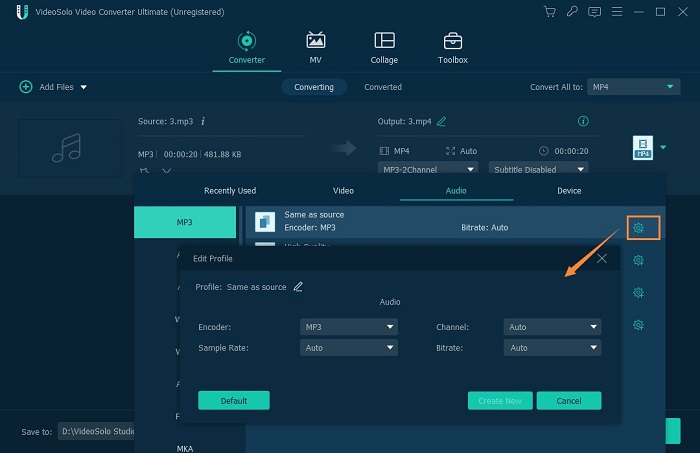
Step 5. Select Destination Folder
Click the “Preference” icon at the bottom and select the “Convert” option to set a destination folder to save the converted files.
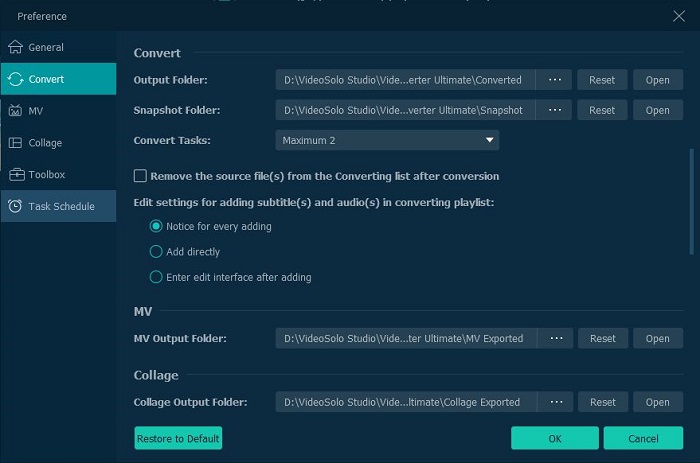
Step 6. Converting the Audio
Click the “Convert All” button to begin the process to change the bitrate. Once the conversion finished, click “Open Output Folder” to find the converted files and enjoy.
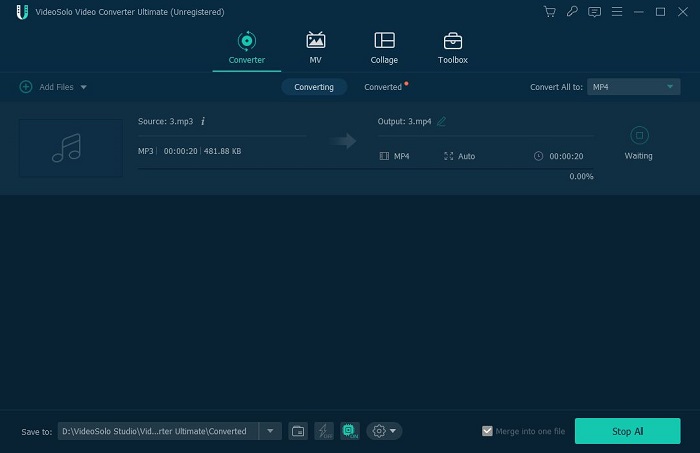
So, you can change the bitrate of MP3 files with just a few steps. Although there could be a loss of high quality, the big difference could be negligible to most listeners using regular speakers or headphones. What’s more, those who are audiophile will never choose MP3 format.
All in all, if you are still seeking the way to change the bitrate of MP3 files, why not download VideoSolo Video Converter Ultimate and have a try. With the help of such program, you can not only change the bitrate of MP3 files but also other files formats including MP4, AVI, MP3, etc. Have fun!




