3GP Converter | How to Convert 3GP Files to MP4
- Karen Nelson
- March 26, 2022
Download Video Converter Ultimate for Free!
3GP is a traditional video format, which main used to watch multimedia files on 3G-enabled smartphone①. But today, some of popular portable devices can’t recognize 3GP format②. If your 3GP videos failed to play on your iPhone, Android, etc., you can convert the 3GP videos to MP4 – the most commonly used video format③.
Next, we will show you the detailed steps to finish the 3GP to MP4 conversion with a highly recommended 3GP video converter – VideoSolo Video Converter Ultimate.
How to Convert Video in 3GP Format to MP4
As you may don’t know VideoSolo Video Converter Ultimate, here we will introduce it briefly. VideoSolo Video Converter Ultimate is not only a 3GP converter. As its name suggest, it’s a professional video/audio converter which specially designed for dealing with video/audio incompatible problems. After years of effort, this program now supports 300+ output format and has a intuitive interface as well as 6X faster conversion speed.
If you have lots of 3GP videos to convert or you often need to process the video conversion, VideoSolo Video Converter Ultimate will be better than those online converter services.
Tips:
There are two kinds of 3GP format, first is the 3GP with a file extension .3gp and the 3G2 bearing the extension .3g2④. You can also convert videos in .3g2 to MP4 with the same steps below.
Step 1. Get the 3GP to MP4 Converter Installed
Click the “Download” button above, then you can get the installation package of this 3GP to MP4 Converter. It’s completely safe and clean, without any ads or spyware.
Here, we downloaded the Windows version to finish this guide. A notice for Mac users is that the interface of VideoSolo Video Converter Ultimate for Mac is different from Windows. But you don’t need to worry about as the steps for conversion is almost the same.
Step 2. Add 3GP Files to the Program
Open the program and you’ll come to its main interface. You can add your 3GP videos by clicking the “Add File(s)” button. Additionally, you can drag the 3GP files from your computer into the program window.
Note: Batch conversion is allowed. And you can directly import a file folder that include your 3GP files.

Step 3. Select MP4 as the Output Format
Click the drop-down bar of the “Convert All to” then go to “Video” to set the MP4 as the output format. Or you can use the “Search” function on the bottom of “Profile” window to directly search MP4 format.
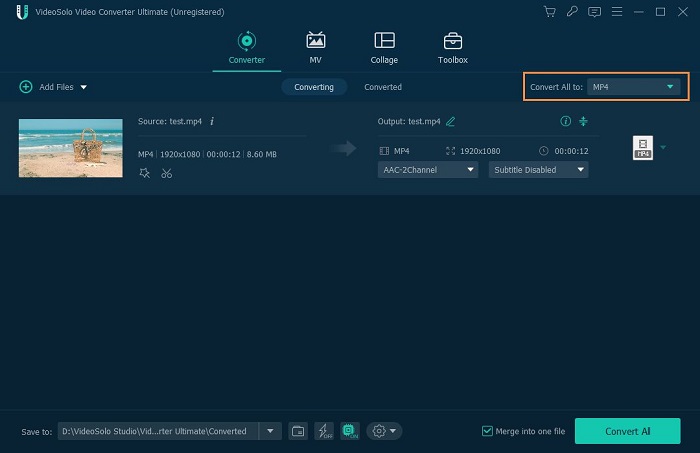
Step 4. Convert the 3GP File to MP4 Format
Before conversion, the destination folder is changeable, if not, the MP4 files will be saved in the default folder. Click the “Convert” icon, after few minutes, you can get the new MP4 videos from your original 3GP videos.

With these easy steps, I believe you can master VideoSolo Video Converter Ultimate as fast as possible and convert your 3GP files successfully. If you still have problems in using this program, contact their 24 * 7 support team and you’ll get the answers.
Explanations About the 3GP Introduction in This Guide
①Although 3GP format is made for 3G phones, it doesn’t require a 3G-enable gadget to view the file. And, 2G and 4G phones both support 3GP playback.
②Some popular devices don’t add 3GP format into their support formats list. This is one of the reasons why you can’t play 3GP on your device successfully.
③Actually, 3GP is a simplified version of MP4, which specially designed for mobile phones. Compared with MP4, 3GP is smaller in size so it can be played on mobile devices quickly.
④3GP files are made for GSM-based phones while 3G2 are used for CDMA-based mobiles.




