How to Convert AC3 Audio to AAC in MP4/MKV Video
- Karen Nelson
- March 26, 2022
Download Video Converter Ultimate for Free!
AC3 audio can be applied in many video containers including MP4 and MKV. But, the compatibility of AC3 audio is poor, which means you may can’t hear the sound when playing MKV/MP4 videos, especially on QuickTime, iTunes, as well as iPhone, iPad, etc. So, people are searching for a way to convert audio in MP4/MKV from AC3 to AAC, as those media devices can decode AAC tracks. Next, we will show you the detailed guide to convert AC3 audio to AAC in MP4/MKV, with keeping the video exactly as it is.
A Video Converter is Needed to Finish the Conversion
Actually, there are many AC3 to AAC converters you can find online. VideoSolo Video Converter Ultimate, the software we are going to introduce today, is no exception. This converter can convert audio in AC3 format to AAC format while retaining the original video format.
In addition, a three-hundred-format choice can also meet your need to convert AC3 to FLAC, MP3, MP2, M4A etc. And the point is that you can just convert the audio track without changing the video format.
No matter you are converting your AC3 audio to AAC, or converting video to other formats, its 6X conversion speed will definitely satisfy you as well as save you much time. Even after conversion, your audio or video won’t get any damages. You can still get a high definition video with good sound after conversion.
3 Steps - Convert Audio in MP4/MKV from AC3 to AAC
Since we have an overall understanding of VideoSolo Video Converter Ultimate, let’s see how it works when we need to convert AC3 soundtrack to AAC.
Step 1. Import Your MKV/MP4 Video with AC3 Track
Download this program and install it on computer. Then open it and click on “Add Files” to import your MP4/MKV videos. You can also drag and drop the target file to the interface.

Step 2. Change AC3 Audio to AAC
Open “Convert All to” drop-down list and choose an output format. Then click the “Settings” icon to open the “Profile Settings” window. Then, you can change the AC3 audio to AAC from “Audio Settings” > “Encoder”.
In addition, please make sure that the output video format is the same with your source video.
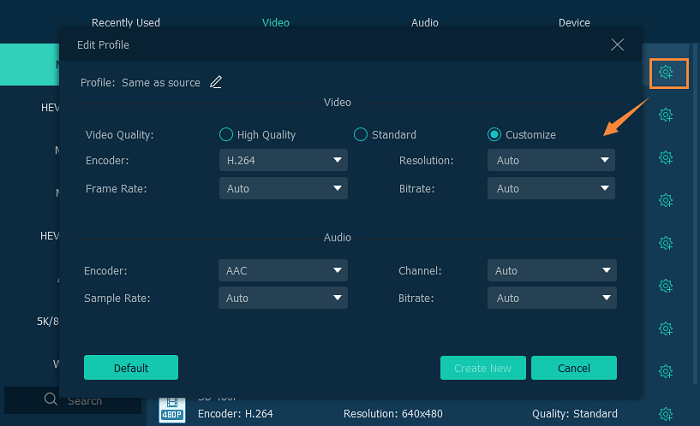
Step 3. Convert AC3 to AAC in MP4/MKV Video
Back to the main interface of VideoSolo Video Converter Ultimate and click on the “Convert All” button to convert your AC3 soundtrack to AAC format. And soon you will get video with AAC audio format.

Follow the steps above, with a few clicks, you can convert your audio in MKV/MP4 video from AC3 to AAC. As a professional video converter, VideoSolo Video Converter Ultimate is definitely reliable and trustable. Try to get your own one and have a try!




