How to Convert SD to HD Videos with Best SD to HD Converters
- Karen Nelson
- 19/12/2023
Download Video Converter Ultimate for Free!
Videos of higher definitions surely bring better streaming experience. Today, with lots of professional SD to HD converters available to help, even if you only own low-quality videos in SD (720 x 480 pixels), it is possible for you to upscale SD videos to HD with such programs. Therefore, this post will mainly focus on guiding you on how to convert SD video to HD with the assistance of 3 trustworthy SD to HD converters. Please dive into reading now.
Before Reading: Is It Possible to Convert SD Video in Low Quality to HD Video?
Converting video from SD to HD format is possible. Nevertheless, it is noted that this action is not actually increasing video quality (so-called pixel) as it is previously-determined. Here, the chart will show you more details about the differences between SD and HD:
| stands for | video resolution (width x height) | display proportion | bitrate | size | |
| SD | standard definition | 720p x 480p | 4:03 | lower | smaller |
| HD | high definition | 1280p x 720p (HD) 1920p x 1080p (Full HD) | 16:09 | higher | larger |
Actually, converting SD to HD only increases the video resolution (you can also know it as the display size), because the video quality (pixel) has been decided in advance when the video is created.
[Best Recommended] Convert SD to SD with VideoSolo VideoPro At Quickest Speed
To upscale SD video to HD, selecting a professional video converter is essential to guarantee an efficient video resolving performance and high-definition outputs. Here, VideoSolo VideoPro (VideoSolo Video Converter Ultimate) is the best recommended program you try.
VideoSolo VideoPro delivers professional video resolving ability, with powerful video upscaling function to process low-quality contents to make them output at higher definitions. The program will ensure lossless quality to well process video images, and retains full details to convert SD to HD videos for you.
Meanwhile, there is also a built-in video editor equipped, availing you to edit videos or adjust effects like the brightness, contrast, hue, and more to create better HD video outputs for you.
Here is an overview of those sparkling features of VideoSolo VideoPro for you to preview:
- Powerful video upscaling ability to convert SD to HD or even higher definitions.
- Equip with an embedded video editor to edit videos and enhance video effects conveniently.
- A great video converter is equipped to output videos/audios to 300+ formats at your wish.
- All-in-one toolbox is also provided to help you manage videos more conveniently.
- Ultra-fast 50X speed is guaranteed to facilitate video resolving performance effortlessly.
In the following, please walk through the simple procedures and master how to convert SD video to HD using VideoSolo VideoPro:
Step 1. Open VideoPro and Add SD Videos
First, run the installed VideoSolo VideoPro on desktop and tap the middle large + button to browse to import SD videos to the program. Directly dragging and dropping them to the interface to add is also possible.
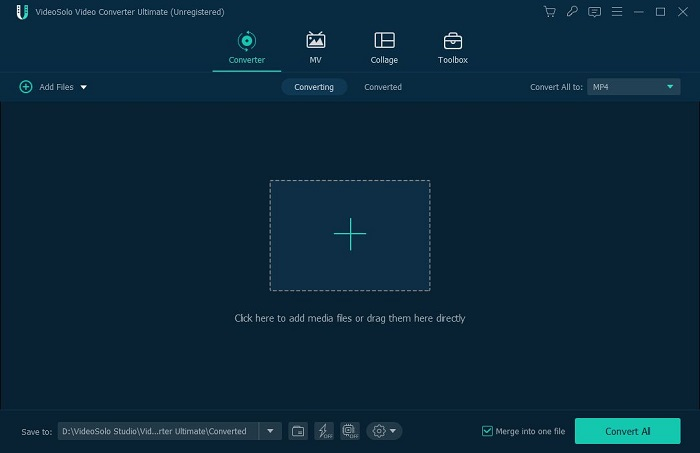
Step 2. Customize Parameters
Subsequently, please click on the Convert All to menu and select an output format of HD quality as your output format.
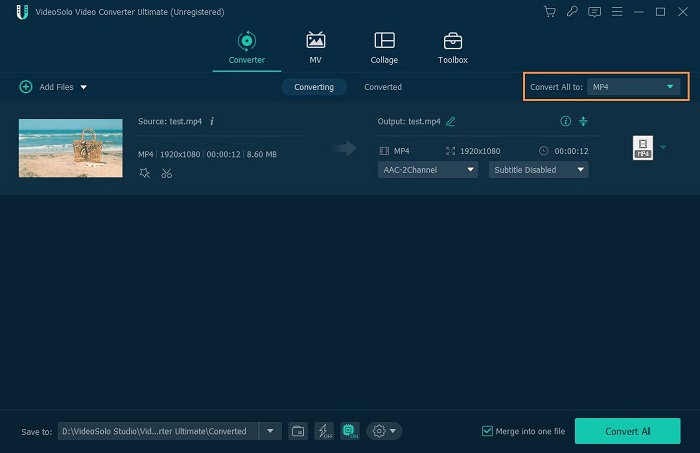
Step 3. Upscale SD Video to HD
When the output settings are all determined, eventually, please click on the Convert All button to convert SD to HD in no time. VideoSolo VideoPro will then resolve with full details to output HD videos for you at the best quality.
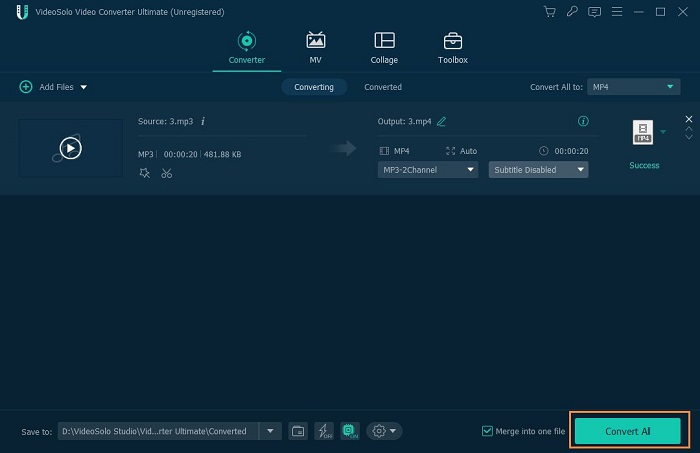
If you need to further manage the converted HD videos such as compressing their file sizes or tagging with metadata information, the built-in toolbox offered by VideoSolo VideoPro can bring you help.
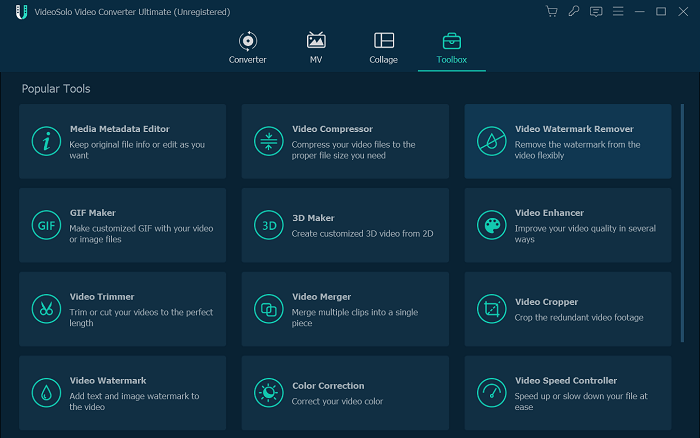
Below is the video tutorial:
[No Software] Convert SD to HD Videos Online Using HDconvert
For users wishing for a more convenient SD to HD video converter, selecting an online option saves your effort in installing third-party programs.
For such a purpose, HDconvert can be a considerable option with free function provided to convert SD to HD for you by manipulating only several simple taps. Its best upscaling video definition can reach 4K in maximum. Meanwhile, HDconvert also sets no limit on file sizes, meaning that you can upload SD videos of all sizes to process the SD to HD conversion online. The following procedures will guide you on how to manipulate the conversion with this SD to HD video converter online:
Attention: Compared with VideoSolo VideoPro, the performance of online tools like HDconvert can be less stable. Especially for processing large-sized videos, frequent conversion failures can occur. If you wish for stabler performance to convert SD to HD without unexpected errors, you’d better select other more professional SD to HD converters like VideoSolo VideoPro to help.
Step 1. Please open a web browser and turn to HDconvert.
Step 2. Tap Convert File Now. In the pop-up window, browse your desktop and select SD videos to upload to the converter.
Step 3. Subsequently, when SD videos are added, select higher definition such as Full HD 1080p, Ultra HD 1440p, or Ultra HD 4K to convert the SD files to.
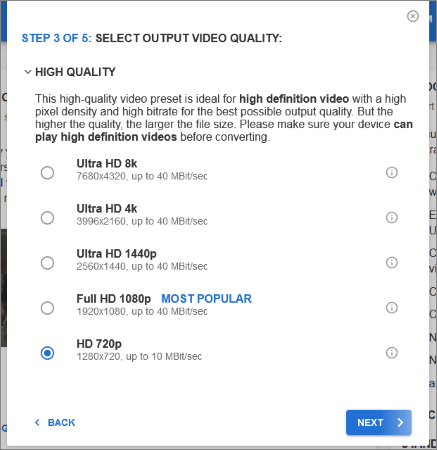
Step 4. Confirm to convert SD to HD now. Once the resolving process completes, there will be the Download button provided for you to save the converted HD videos offline.
[For Mobile Users] How to Convert SD to HD on iPhone/Android
Now, the part is oriented for mobile users. On iPhone and Android, there are also reliable SD to HD converters functioning with good quality and efficient performance to help convert dry SD to HD. In the following, scroll to the part you need based on the mobile systems of your devices.
Using iMovie - iOS Users
Actually, you have already gotten a professional SD to HD upscaler, which refers to iMovie, a featured program pre-installed on your iOS devices. The application offers the best 4K definition for upscaling SD videos with by one tap. Nevertheless, iMovie can be a bit difficult for beginners to get started. In addition, both the application and the output videos can take up much device storage. If your iPhone doesn’t have sufficient space, iMovie can be a burden on it.
Tip:
If your iPhone device lacks space now, you can try VideoSolo VideoPro to convert SD to HD on desktops first, then upload to iCloud instead of directly storing it using the internal memory of the iPhone.
Please also walk through the manipulation guide to convert SD to HD with iMovie:
Step 1. Run iMovie on iPhone and upload the original SD video to the application.
Step 2. Tap the top-right Export icon. In this menu, high definitions such as 1080P and 4K are available to select.
Step 3. After determining a higher quality to upscale your SD video, confirm to export, then the converted HD video will be stored to Camera roll.
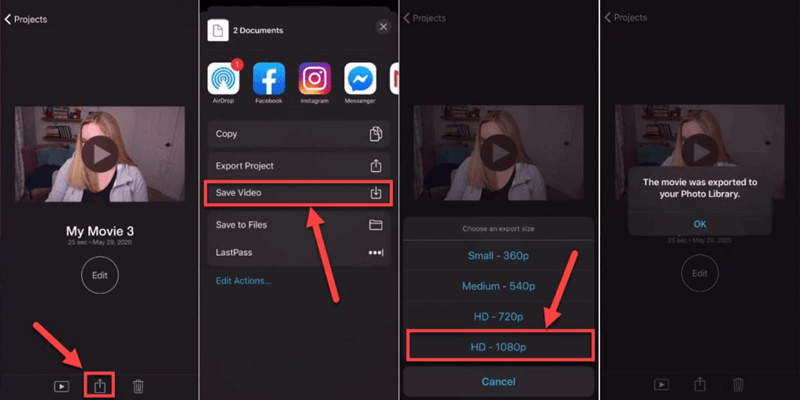
Using Video Transcoder - Android Users
Oriented for Android systems, Video Transcoder is an easy-using SD to HD converter functioning to help you upscale videos on Android in very simple manipulation. Nevertheless, you need to pay attention that the video quality will be affected while transcoding the definition settings. The application also provides very limited parameter options for customization. For advanced and higher quality outputs, you’d better seek more professional desktop SD to HD converters like VideoSolo VideoPro to help.
You can also walk through the following procedures to convert SD to HD through easily on Android with Video Transcoder:
Step 1. Install Video Transcoder on Android. Subsequently, run the application.
Step 2. Please upload SD videos you wish to upscale to HD definition to the app.
Step 3. Select HD definitions and also customize other parameter settings such as frame rate in preferences.
Step 4. Proceed with the conversion, then Video Transcoder will convert SD video to HD for you at your selected definition.
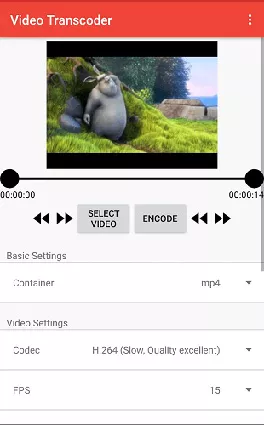
FAQs About Converting SD to HD
Before starting to convert SD to HD with any of the introduced SD to HD converters above, you can pay attention to some small details mentioned in the following FAQs first:
Does upscale SD to HD improve video quality?
Not really. As mentioned in the first part, the video quality doesn’t mean to be changed for better by upscaling from lower SD quality to higher ones. Converting SD to HD only changes the video resolution, but not video quality at all.
How to select the best SD to HD converter?
Based on different users’ needs, the selection can be different. For example, if you wish the most professional one to process SD to HD conversion at great quality and efficient speed, VideoSolo VideoPro can definitely be the best option. But if you wish to do it conveniently online, web-based services such as HDconvert are more appropriate for you.
Final Words
To sum up, when there are lots of helpful SD to HD converters functioning to help upscale SD to HD videos, you only need to select the one best suiting your needs. Overall, VideoSolo VideoPro offers the most professional ability to help you get HD videos from original sources of SD quality. You can now get started with it!
Related Reading:




