How to Convert Video to iPad Compatible Format (2022 Updated)
- Karen Nelson
- March 21, 2022
Download Video Converter Ultimate for Free!
When you play your own videos on iPad, some will play smoothly while others will fail to play due to the incompatible video format. Generally, you can convert the video to iPad video format to solve this problem.
In 2021, converting video files for iPad becomes really easy, with the help of various iPad Video Converters and online converter services. Next, we will share the whole process to convert video to iPad supported format for playing, with using a powerful iPad video converter.
What Video Formats Does iPad Support?
- H.264 video up to 4K, 30 frames per second, High Profile level 4.2 with AAC‑LC audio up to 160 Kbps, 48kHz, stereo audio or Dolby Audio up to 1008 Kbps, 48kHz, stereo or multichannel audio, in .m4v, .mp4, and .mov file formats;
- MPEG-4 video up to 2.5 Mbps, 640 by 480 pixels, 30 frames per second, Simple Profile with AAC‑LC audio up to 160 Kbps per channel, 48kHz, stereo audio or Dolby Audio up to 1008 Kbps, 48kHz, stereo or multichannel audio, in .m4v, .mp4, and .mov file formats;
- Motion JPEG (M-JPEG) up to 35 Mbps, 1280 by 720 pixels, 30 frames per second, audio in ulaw, PCM stereo audio in .avi file format.
Isn’t that a little hard to understand? I took a lot of time on Google to search the video formats that each iPad model supported. Unluckily, I didn’t find any official and systematic data from Apple. Then, the VideoSolo Video Converter Ultimate saves me – because it directly provides the output preset for each iPad model. I don’t need to figure out what video formats support by iPad. The video to iPad conversion becomes easy for me. Now follow the steps to see how it works.
Step by Step Guide: How to Convert Video to iPad Video Format
VideoSolo Video Converter Ultimate is the most useful and intuitive iPad video converter, which preset the best format for every iPad model. Even you don’t know what video format that iPad use, you can directly convert your video to iPad for enjoying.
The simple interface will guide you to finish the conversion with only 3 steps. And, you don’t need take too much time to learn how to use VideoSolo Video Converter Ultimate. The conversion speed is also a highlight of this program, as it applied the latest GPU acceleration technology. You can download and experience by yourself via the button below.
Step 1. Import Your Videos
Download and install this iPad video format converter on your computer.
Launch it and then go to its main interface. You can either click the “Add File(s)” button or directly drag & drop to add your videos to this program.
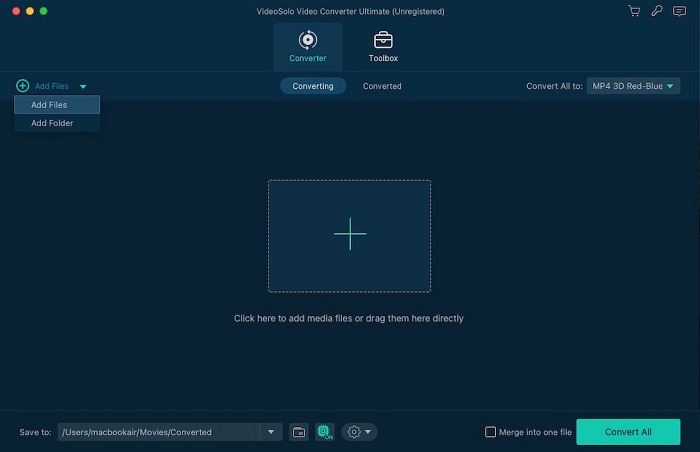
Step 2. Select Output Format for iPad
Now move to the bottom of the interface and find the drop-down icon of “Profile”.
Click it and then a new window will pop up with various output format options. Go to “Apple iPad” and you can select the output format according to your device.
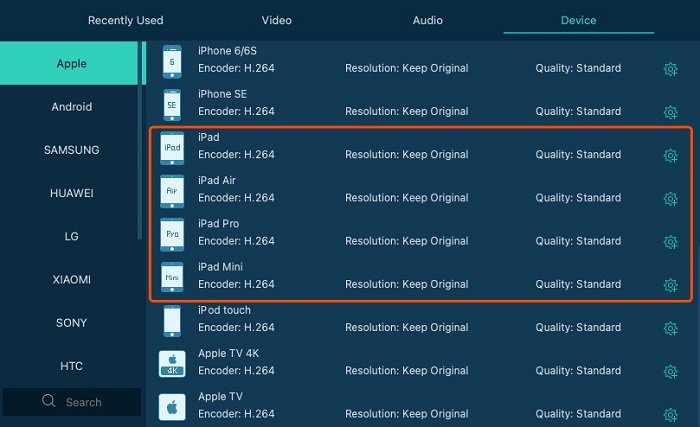
Step 3. Start Converting Video to iPad
Click the “Convert” button and this is the final step. You can see the converting progress showing on the interface. You can stop, pause or resume the process as you like.
Usually, the conversion speed depends on the factors, like file size, computer performance and the tool you use, etc. But it won’t take long time to finish the conversion if you don’t add thousands of files into the program to convert.
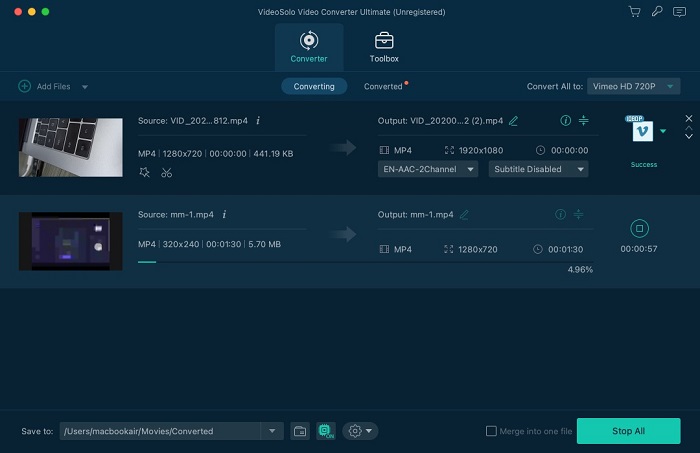
Now you can play any videos on your iPad Pro, iPad mini or iPad Air, without worrying about the video format compatibility. VideoSolo Video Converter Ultimate also can act as a professional iPhone video converter to convert video for iPhone playback. 300+ output formats will help you solve any video/audio incompatible problem.




