4 Best Ways to Convert VOB to MP4 (Free Ways)
- Karen Nelson
- 29/08/2023
Download Video Converter Ultimate for Free!
VOB is a format standard mainly used to encode DVD videos. When you use a DVD player to play a DVD disc, the player actually functions to decode VOB format, display image, sound, menus, and subtitles, and then play the content for you.
However, VOB is not compatible with regular media players. Alternatively speaking, if you wish to play VOB videos or even edit them in software mainly developed for resolving streaming media files, you will need to convert VOB to MP4 or other widely-used formats. Therefore, this post collects 4 easy methods to help you all the way out there. Now, dive in and master how to convert VOB files to MP4 effortlessly.
Other Recommendation:
Method 1. Convert VOB to MP4 with the Best VOB Converter
Overall VideoSolo VideoPro Features
- Convert VOB to MP4 and 300+ formats and preset device models;
- Retain lossless quality and video/audio effects during the video conversion;
- Acceleration techniques are applied to facilitate faster batch converting performance;
- Powerful built-in video editor with handy video editing and managing tools to create awesome video outputs.
How to Convert .VOB to MP4 with VideoSolo VideoPro
Please take one more minute to master how to convert a VOB file to MP4 only by several easy taps using VideoSolo VideoPro.
Step 1. Import VOB Files
First, when you have installed VideoSolo VideoPro on computer, run it and directly drag the VOB files you wish to convert to MP4 or other formats to the converter.
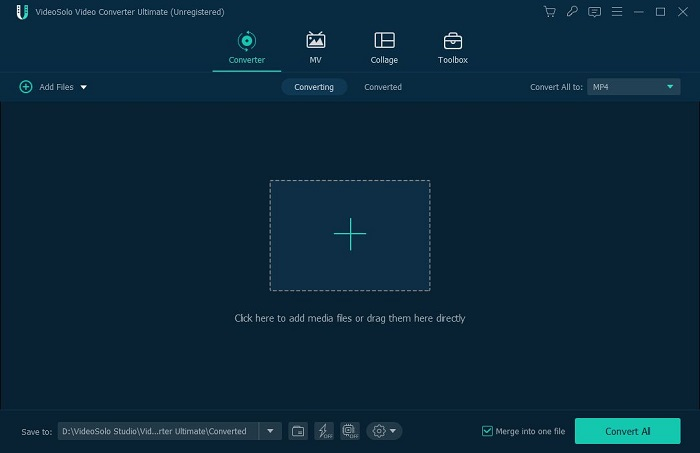
Step 2. Select MP4 Format to Export
Once the VOB files are imported, please turn to the top-right Convert All to menu and select MP4 in any definition to convert VOB files to.
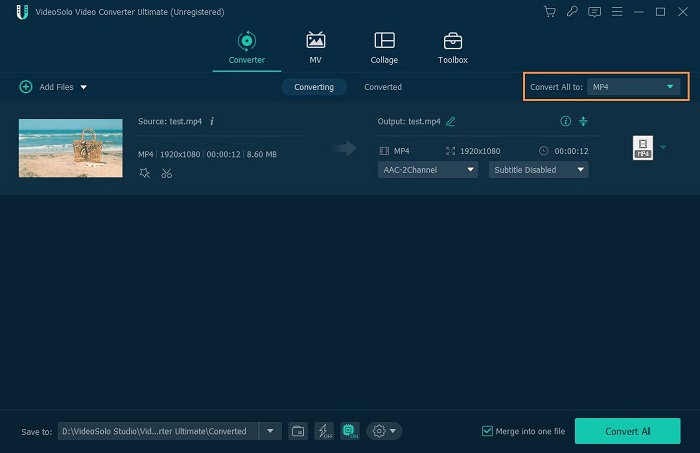
Step 3. Convert VOB to MP4
Eventually, click on the Convert All button, then VideoSolo VideoPro will initiate the conversion and convert VOB to MP4 for you in no time.
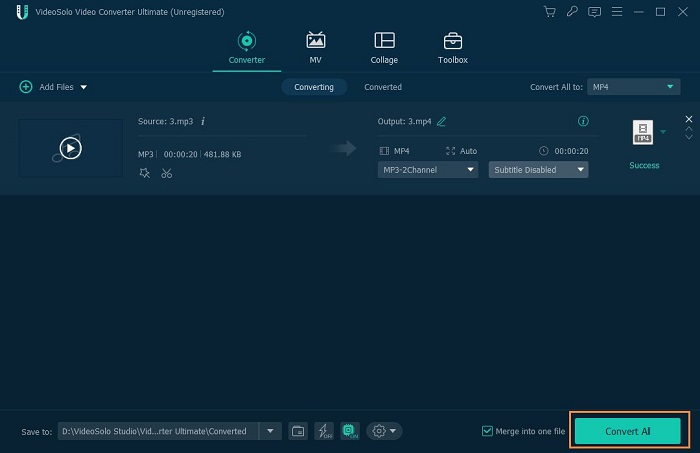
Method 2. Convert VOB to MP4 Free with VLC
- Run VLC.
- Go to Media >> Convert/Save >> File to browse VOB files for opening in the program.
- Continue the conversion process by clicking on the Convert/Savebutton.
- Under Profile module, choose Video – H.264 + MP3 (MP4)as output format. You can also futher customize the output location to export converted VOB files.
- Tap Startto convert VOB to MP4 in no time.
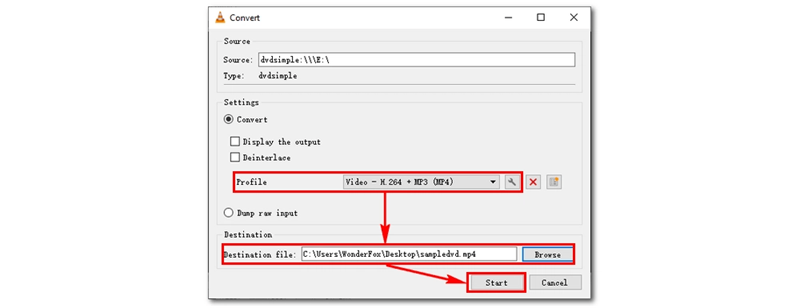
Method 3. Convert VOB Files to MP4 with HandBrake
- Install HandBrake and run it on desktop.
- Tap SourceSelection >> Folder or Fileto import VOB videos to the program.
- Please select MP4in Summary tab and switch to Video to set Video Codec as H.264.
- Now, add all items to the conversion queue in Add to Queue >> Add Current.
- TapStart Queueto convert VOB to MP4 freely in decent quality with HandBrake.
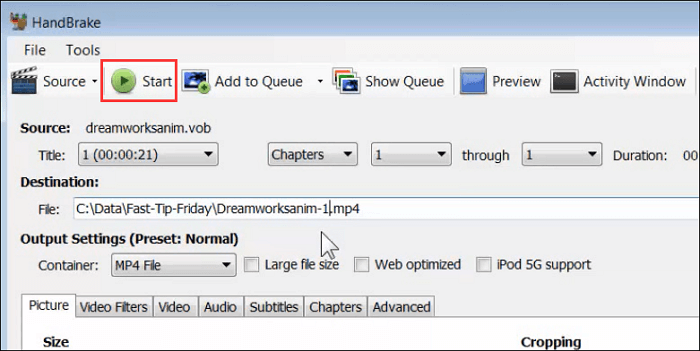
Method 4. Convert VOB to MP4 Online with CloudConvert
- Regardless of what device you are using, open a web browser and turn to CloudConvert.
- Click on the Select Filebutton to import VOB videos to the converter. You can also drag them to the interface to upload.
- Select and confirm the output format as MP4.
- TapConvert to convert VOB to MP4.
- Download converted MP4 video offline in no time
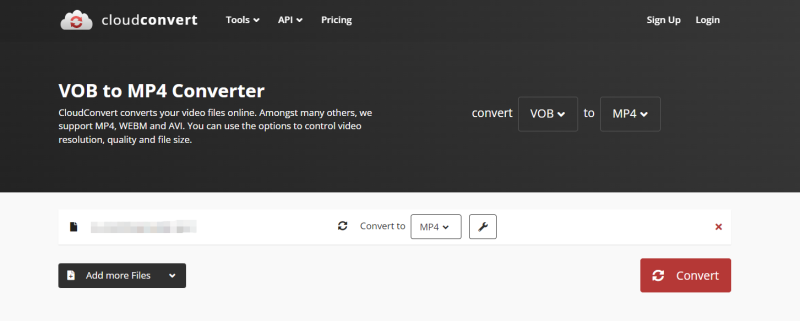
FAQs of Converting VOB Files to MP4
Take more handy tips to convert VOB to MP4 more effortlessly, too!
Q1. How Do I Convert VOB to MP4 in Windows Media Player?
Unfortunately, Windows Media Player is not equipped with a built-in video converter like VLC, failing to convert VOB to MP4 for you. Instead, you can turn to more professional VOB converters like VideoSolo VideoPro to help.
Q2. What's the Difference Between VOB and MP4?
All major differences between VOB and MP4 files can be concluded from the following aspects:
VOB | MP4 | |
Develop for | DVD players | Portable formats used on portable devices like mobile phones and tablets |
Video codecs | MPEG-1 Part 2 and MPEG-2 Part 2 | MPEG-4, H. 264, and HEVC |
Quality | Retain originally as DVDs | Different resolutions supported |
Size | Larger | Sizes are different based on video quality |
Format compatibility | Limited to DVD formats supported players | Supported on a wide range of media players |
Final Words
To sum up, you can get optional ways to convert VOB to MP4. If you wish lossless output quality and speedy performance, VideoSolo VideoPro is your priority. To seek a way to convert VOB to MP4 freely, HandBrake and VLC are both your choices. For a program-free solution, don’t miss CloudConvert! Now, please select the most convenient way for yourself to convert VOB to MP4 conveniently.
You May Also Need:




