WMM to MP4 - How to Convert Windows Movie Maker Videos to MP4
- Karen Nelson
- March 27, 2022
Download Video Converter Ultimate for Free!
WMM, which equal to the WLMP, is a file type associated with Microsoft’s “Windows Movie Maker” (also known as Windows Live Movie Maker for the 2009 and 2011 releases). Actually, it’s not a video file but a project file used to create videos.
So, the WMM(WLMP) files can’t be opened directly with your media player. You have to convert the WMM files to the commonly used MP4 format. Thus to open the Windows Movie Maker Project file.
Must Read - Export the Windows Movie Project to MP4/WMV
Actually, the Windows Movie Maker Project file can only open by Windows Movie Maker. You can’t directly convert the WLMP file to MP4 with any video converter. So, the first step is exporting the Windows Movie Project to video file.
Step 1. Open your Windows Movie Maker on your computer. From the “Start” menu, select “File” > “Open Project” to open the WMM project file.
Step 2. Next, click on the “File” button and select “Save movie” to change the WMLP file to video. From the pop-up window, you can choose a file name and select a output format for your video. There are two options: MPEG-4/H.264 Video File (MP4) and Windows Media Video File (WMV). After that, click on “Save” button and your Windows Movie Maker Project will be saved into a video format.
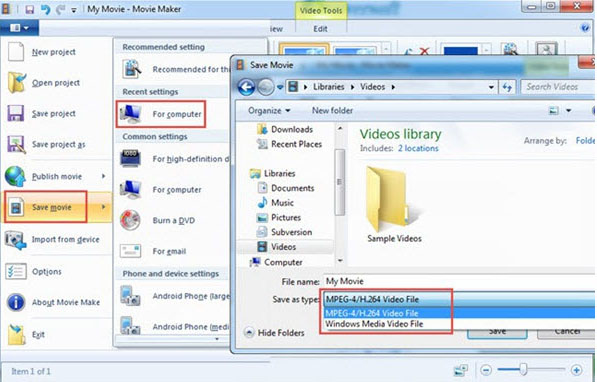
[Expand]How to Convert the Windows Movie Maker Project (WLMP) to MP4
If you can’t find the MP4 option in Windows Movie Maker, or you want to export your WLMP files to other format besides MP4, you may need help from a common video converter.
VideoSolo Video Converter Ultimate is the one we would like to recommend. This program has a wide range of supported formats, fast conversion speed, intuitive interface and professional support team. With the help of it, you can convert the WMM video to any format you desired. Why not follow us to see how it works?
Step 1. Add the Exported WLMP Files
Launch the VideoSolo Video Converter Ultimate after installation, click “Add Files” to select the exported WMV videos that are saved on your computer. Please note that you can select multiple files to process converting at the same time.

Step 2. Choose Your Desired Output Format
VideoSolo Video Converter Ultimate provides over 300 output formats. You can tap on the drop-down list of “Convert All to” to choose the one you like. You are also allowed to change output folder on the left bottom. If you ignore it, the converted files will be saved in the default folder.
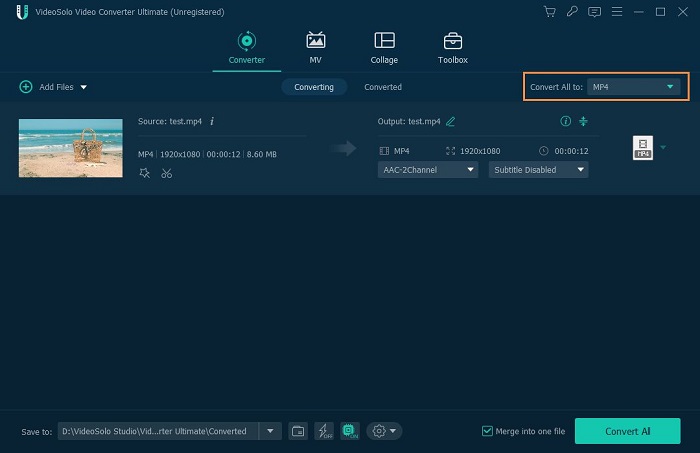
Step 3. Start Converting WMM Videos to MP4
Now click the “Convert All” button to start conversion process. After the conversion completed, you’ll get the video in the format you like. You can find all your converted files in “Converted” which parallels “Convert All to”.

Of course, if you just want to export the WMM file to MP4, using the Windows Movie Maker is enough. But if you have other options to convert the Windows Movie Project to MOV, MKV, etc, VideoSolo Video Converter Ultimate can be a helper. Thanks for your reading!




