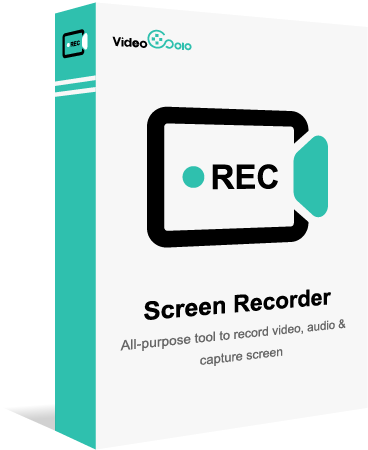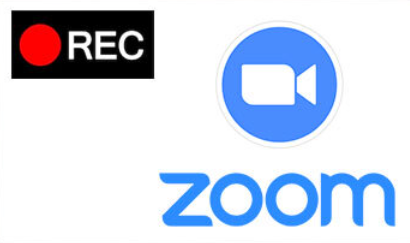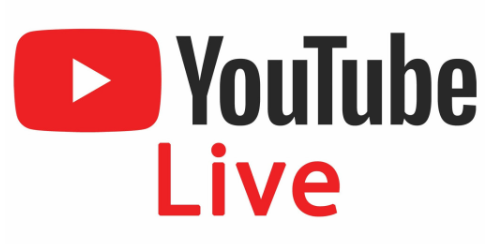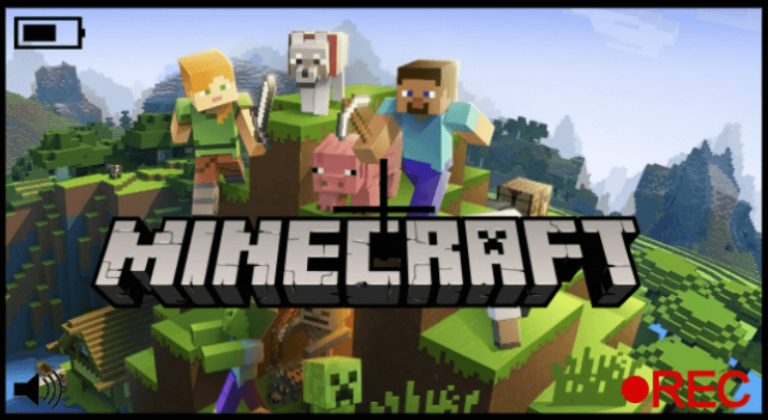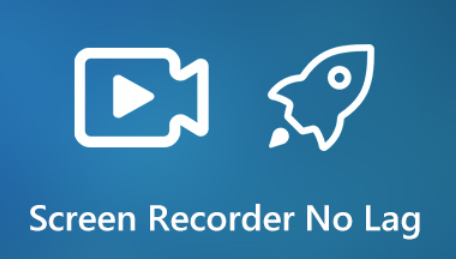7 Best Facecam Recorder - Record Your Screen with Facecam Easily
- Karen Nelson
- March 11, 2022

Download Screen Recorder For FREE!
Whenever you see some YouTuber or gamer sharing their screen or gameplay with webcam, will you ever wonder how they make it? If you are considering that, don’t worry, this is the right place for you. Create a video with computer screen and webcam activity will be much more effective and impressive, especially in game recording. Luckily, there are lots of reliable facecam recorders that can capture the computer screen and webcam simultaneously. Here below, I will introduce you a best facecam recorder for you to seamlessly record your computer screen with facecam.
Background Information: What is Facecam?
A facecam is a camera that is set up to record only your face and shoulder area, which is pretty standard in recording gameplay. It can record your face in an online video as well as your audio narration. Facecam allows the camera to catch the reactions of the player which is more attractive to the audience.
Facecams can be camcorders or other camera types, but most of them are webcams. Therefore, if you want to record your face while recording a gameplay tutorial, business presentation or online lecture, you need to get a computer with webcam and a useful webcam recording software, also know as facecam recorder.
Table Comparison of the Best 7 Facecam Recorder
| Product | Clear Interface | Area Selection | Audio Selection | Quality | Editing Tool | No Lag | Overall Score |
| VideoSolo | √ | √ | √ | Lossless | √ | √(up to 60fps) | 4.9 |
| EaseUS | √ | √ | √ | Middle | √ | √ | 4.7 |
| Quicktime Player | √ | √ | × | High | √ | × | 4.6 |
| Demo Creator | √ | √ | √ | High | √ | × | 4.6 |
| Ezvid | × | √ | √ | Middle | √ | × | 4.5 |
| AceThinker | × | √ | √ | High | × | √ | 4.5 |
| Bandicam | × | √ | √ | Middle | × | √ | 4.5 |
VideoSolo - Top 1 Webcam Recorder Recommended
Speaking of Facecam recorder, it is actually a recorder that can capture the computer screen and webcam activity at the same time. Well, VideoSolo Screen Recorder enables you to do that. This program is a powerful screen recording tool that can record any activities on your computer screen, including online videos, gameplay, Skype chat and so on with your real time response. Also, you are available to add your own voice to the video with the audio input from system sound and microphone. You can do some simple edition to the video and output the video with suitable format and high quality. Moreover, you are allowed to schedule a recording task for the VideoSolo Screen Recorder to start and stop screen recording automatically.
VideoSolo Screen Recorder
High-performance and multifunctional screen recorder that records video & audio activities on your computer in high quality.
- Capture any areas of your computer screen in HD quality.
- Record all types of audios to MP3/AAC/M4A/WMA.
- Marvelous editing features to help you record better.
- Advanced recording features to fit your using habits.
Windows 11/10/8/7/Vista/XP/Mac OS X 10.7 or above
Let’s take the gameplay recording as an example.
Launch the screen recorder on PC.
Click Video Recorder. Select the area that you want to capture.
Turn on the Webcam, zoom out the webcam window and drag it to a right position.
Enable to record “System Sound” and “Microphone” if needed.
Start sound checking. Then click “REC” button to start recording.
When you finish recording, click the blue square to stop. You can preview and even clip the recorded video. No watermark is added.

Apart from satisfying the basic screen recording needs, the screen recorder even has a built-in game recorder to improve the experience of capturing gameplay videos. Its newly-launched phone recorder even allows you to record phone screen activity and audio that is playing on your phone after mirroring the phone screen through Wi-Fi. The recorder is now free to download.
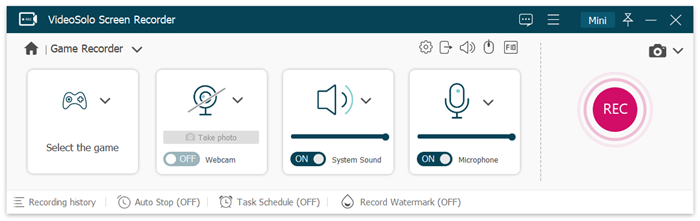
Pros
Can record screens with high quality, capture audio up to 320kbps, take screenshots and be equipped with editing tools for users to make tutorials.
Has a clear interface and even a beginner can use it without hassle.
Runs smoothly without lagging even while there is a game running.
Supports Windows and Mac and takes very small running space. It’s very stable for a long-time recording.
Cons
- Needs to be downloaded to your computer to use.
EaseUS RecExperts
EaseUS RecExperts is one of the best webcam recorders on Windows/Mac. It can help you to record your screen and facecam efficiently. Besides this, EaseUS allows you to record audio bu choosing resources from the system or an external microfone.
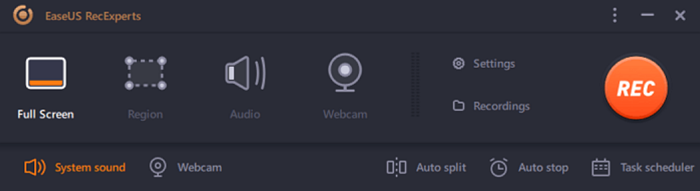
Key features of EaseUS RecExperts:
• Record webcam while playing a game
• Choose the audio resources from the system or microphone
• Can capture screen, audio, and webcam
• Task schedule function to set the duration of capturing
Quicktime Player
QuickTime Player is a powerful multimedia program developed by Apple Inc. With this macOS default tool, you can record computer screen, microphone audio, and your webcam together to create a facecam video. You can apply this function in webinars, online courses, and YouTube gameplay videos. There is no need to download other software, but it cannot record internal audio on Mac.
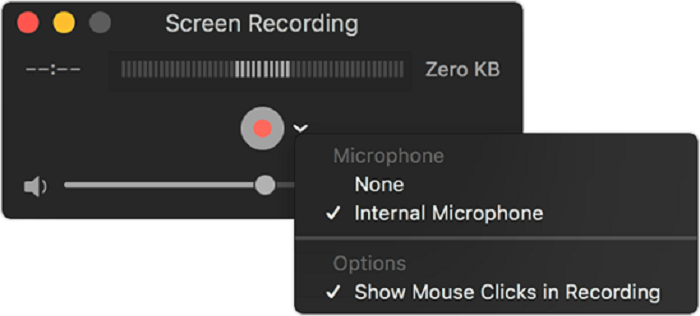
Main Features of Quicktime Player:
• Record the FaceTime HD facecam of Mac
• Capture the screen and external sound from microphone
• Record your face and computer screen at the same time
DemoCreator
DemoCreator supports both Windows and Mac. It enables you to record facecam and edit video in a simple way. In terms of functionality and simplicity, this recorder is unsurpassed. It has a built-in video editor that makes all the facecam recordings High Definition, flawless and one hardly requires any experience of video editing to use it.
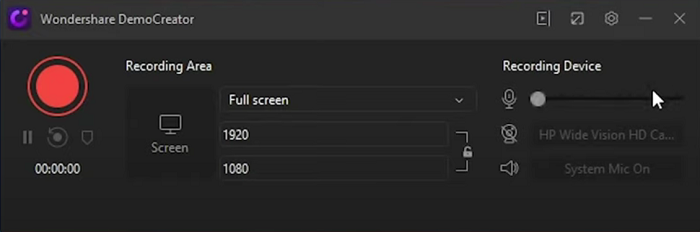
Main Features of Demo Creator:
• Records both facecam and audio simultaneously
• Enable you to record even fast-moving games like Counter Strike
• Record your voice for a high quality
• Built-in video editor helps in addition of some cuts, music, rich annotations, your interpretation, remarks, and more
Ezvid
Ezvid is a facecam recorder for Windows. This webcam recorder is a great text to speech and audio recording software for capturing screen and videos. It has a built-in editor and helps in recording tutorial videos and work oriented projects. What’s more, Ezvid offers a clean interface and never spoils your video with unappealing watermarks.
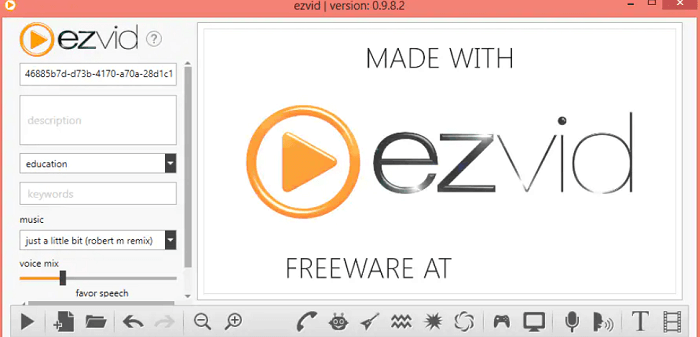
Main Features of Ezvid:
• Harness your computer’s power to create high-resolution videos
• Built-in video editor helps to make speed changes and re-arrange or add texts, image slides and more in just a few minutes
• Has a built-in YouTube sharing option
• You can directly draw on the screen and create amazing documents and screencasts
AceThinker Screen Grabber Pro
One of the most essential tools for Windows and Mac facecam and screen recording, AceThinker Screen Grabber Pro attracts you with its simple UI (user interface). This software is so simple that even a newbie can handle it at ease. To experience a great webcam recorder, AceThinker Screen Grabber Pro is a must try.
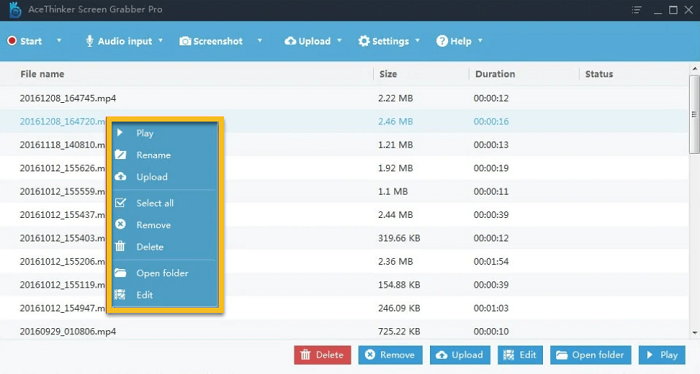
Main Features of AceThinker Screen Grabber Pro:
• Easy to use and has a simple interface
• Addition of multimedia options like system sound, microphone, webcam, cursor effects, etc.
• Enables you to resize or trim or add effects to the recorded video
Bandicam
Bandicam is a popular facecam recorder for Widnows. It offers several diverse modes of recording, including screen recording, video recording, game recording, device recording, which allows you to record a game, an academic lesson or a Facebook calling easily with your face together showing on the computer screen. Bandicam recording software comes along with latest features that enable you to make short videos and tutorials.
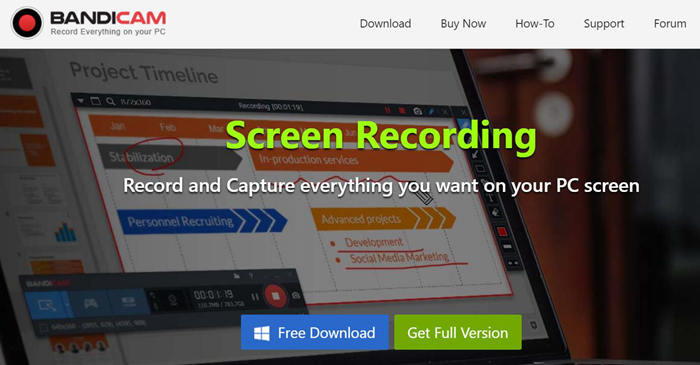
Main Features of Bandicam:
• You can compress a file to smaller size and yet maintain the quality
• Record video sessions in full-screen HD
• Supports set up arrows or cursor to point images, items, or objects or highlight to circle them on the screen, add numbers to display phases, steps, or stages
How to Record Facecam with Audio via VideoSolo Webcam Recorder
The powerful and versatile screen recorder allows you to record narration audio via a microphone while recording facecam or screen. Its upgraded Game Recorder can conveniently show your face and record on the recording while you are making a gaming video. If you want to record your face from the webcam, just follow the steps.
Step 1. Open Video Recorder
Before you begin your gameplay or a facetime call, open VideoSolo Screen Recorder.

Step 2. Adjust Your Webcam and Start Recording
From the webcam icon, click the arrow down button next to the icon and select a webcam. In this menu, you can click Manage to preview your webcam and adjust its resolution, position, transparency and more. Click OK to save the adjustment and go back.
Later, toggle on the button of the webcam to activate facecam. Enable System Sound and Microphone if you need it. When you are ready, click the REC button on the right-hand side to start the recording.
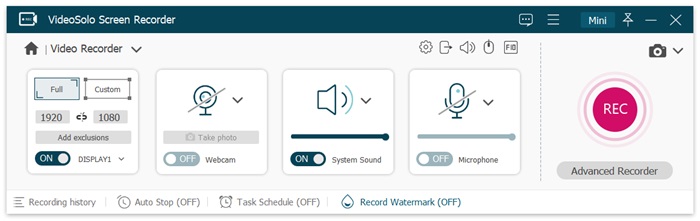
Step 3. Finish Your Facecam Recording and Preview
During the recording, you can volume up or down your voice or the system audio to adjust the background music. Click Stop to end the recording. If you need it to schedule a recording task or want to automatically stop recording, click the button with the clock icon and set up the duration of the facecam videos.
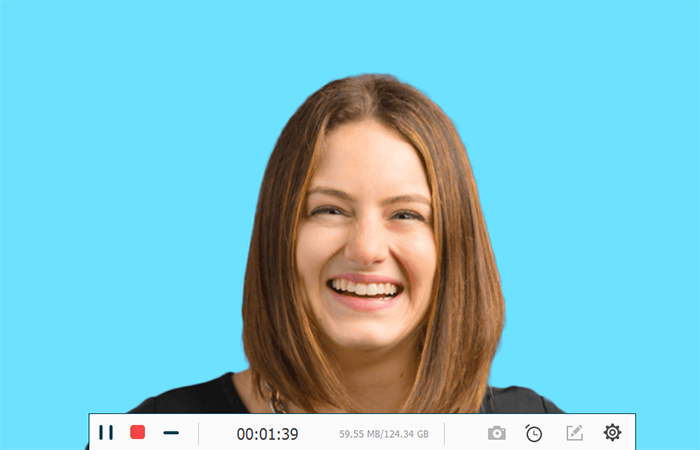
When everthing is finished, you can preview your facecam video and share it to YouTube, Facebook, Twitter, Instagram, Vimeo etc. in just one click.
In Conclusion
Overall, this article provides you some of the great facecam recorder, among which the best one is – VideoSolo Screen Recorder. When it comes to record screencast along with live commentary from your webcam, this software will make your job a lot easier and hassle-free. It is also a good facecam recorder for YouTube user and gamer who are enthusiastic about creating interesting and attractive videos for their audiences and increase followers. Try it yourself, I believe VideoSolo Screen Recorder will bring you success!