All You Need to Know About Flash Video Formats
- Karen Nelson
- March 26, 2022
Download Video Converter Ultimate for Free!
Flash Video is a container file format used to deliver digital video content (e.g. TV shows, movies, etc.) over the Internet using Adobe Flash Player version 6 and newer. Flash Video content may also be embedded within SWF files. With the flash videos becoming more and more popular, it’s important and useful for you to know more about flash video formats.
Flash Video Formats: FLV and F4V
Flash Video has long been the standard video format used by nearly all embedded video on the internet including the videos found on YouTube, Hulu, and many more websites. There is a video file format known as Flash Video: FLV. Standing for flash videos, FLV is a file that uses Adobe Flash Player or Adobe Air to transmit video/audio over the internet.
However, FLV isn’t the only Flash Video file format. Adobe products, as well as third-party programs, also may use the F4V, F4A, F4B, or F4P file extension to indicate a Flash Video. F4V builds on the open standard ISO/IEC 14496-12:2008 (MPEG-4 Part 12) ISO base media file format and supports H.264/AAC–based content. It has a flexible structure and defines specific supported codecs and extensions, facilitating simplified interoperability across tools, services, and clients.
Differences Between Flash Video Formats
The FLV format was originally based on the H.263 (FLV1) video standard. Since the release of the Flash Player 8, there has been supported also for the On2 TrueMotion VP6 (FLV4) codec, which provides a higher video quality at a lower bit rate. The current version of the FLV format also supports the new H.264 (MPEG-4 Part 10) codec, which offers a significantly better quality/bitrate ratio. Thanks to it, Flash files can contain high definition quality videos with an ACC sound.
The F4V format is also similar to FLV but since the FLV format has certain limits with H.264/AAC content, Adobe developed F4V as an upgrade. However, F4V doesn’t support some of the video and audio codecs in the FLV format, like Nellymoser, Sorenson Spark, and Screen.
F4P is another Adobe Flash format but it’s used to hold DRM protected MPEG-4 video data. The same is true for Adobe Flash Protected Audio files that use the .F4A file extension.
The Best Flash Video Format Converter
Flash video is widely used for several reasons. First, the Flash player is very common, around 95% of browsers have it installed. Second, Flash is very consistent and the designer has good control over how the end product will be displayed. It works equally well on PCs, Macs and Linux computers. However, Flash is a relatively complex format. Beginners will find that it takes longer to learn than other formats. What’s more, Flash is relatively expensive. To have full creative control you need to invest at least a few hundred dollars in software.
For the downside of flash video, sometimes we may need to convert flash video to other popular formats like MP4/WMV/AVI and etc. Here I will introduce the best flash video format converters.
VideoSolo Video Converter Ultimate is the upgrade version of VideoSolo Free Video Converter. Same as the free converter, the upgrade version also supports converting video and audio files to 300+ formats and devices. Different from the free version, the Ultimate version integrates the video conversion and video editing into one build, we can use the basic edit functions like clip, crop, rotate, watermark, etc. What’s more, it can also convert batch flash video files with 6X faster speed than the free version.
Step 1. Download and Install VideoSolo Video Converter Ultimate
Step 2. Launch the Converter and Add Files
Launch the VideoSolo Video Converter Ultimate, click “Add Files” to select the flash videos you want to convert. Please note that you can select multiple files to process converting at the same time.

Step 3. Output Settings
Select an output format that you need. If you want to save the converted flash video in the designated folder, you are allowed to choose an output folder by clicking “…” near to “Open Folder” button.
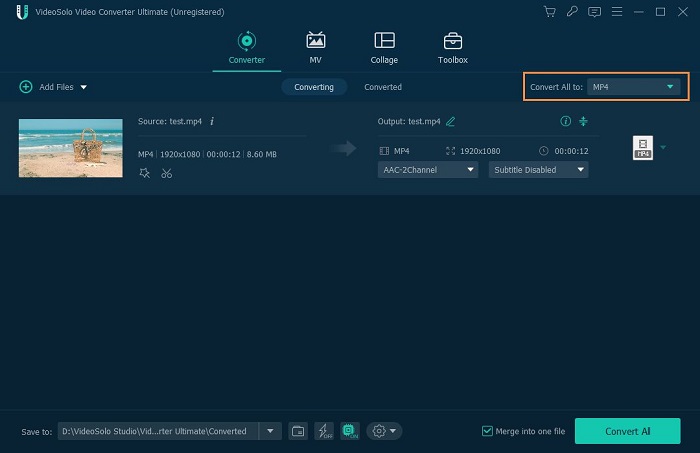
Step 4. Start Converting Videos
Click “Convert” button to start converting process, you can also select actions like shutdown the computer after the converting completed.

Learning from above, we can know that flash video is a container format widely used on Internet. The main flash video formats are FLV and F4V. To playback and edit these flash videos easily, it is convenient and important for us to master some video converters, like VideoSolo Video Converter Ultimate.




