Best FLV Converter: Convert Video to FLV or Vice Versa
- Karen Nelson
- March 26, 2022
Download Video Converter Ultimate for Free!
In recent years, HTML5 video is developing rapidly, but FLV (Flash Video) won’t be simply abandoned. The reasons can be complex, e.g. the company benefit and video compatibility. If you want to convert video for uploading to the internet, FLV is still a great output container format widely used on the network.
In other situations, if you own some FLV videos, you might fail to play them on some devices. That’s why I want to introduce a wonderful FLV converter to you here. You can use it to convert other formats to FLV, or convert FLV to 300+ formats that compatible with your device, like converting FLV to iPad.
Know More about FLV Video Format
Standing for Flash Video, FLV is a container file format used to transmit video/audio over the internet using Adobe Flash Player version 6-10. It is developed to solve the shortcomings of the SWF file being bulky and not being effectively used on the network. At that time, FLV format has been quickly established as a format choice for embedded video on the web. It is the most common video format for uploading videos to the website for universal users.
Note:
FLV files are most commonly known as Flash Video files. Since Adobe Flash Professional is now called Animate, files in this format may also be referred to as Animate Video files.
FLV is not supported by all the media players and editors. To make the FLV videos playable on your target device, getting an FLV converter is a possible solution. Here we would like to use VideoSolo Video Converter Ultimate to finish the FLV conversion easily.
Get the Most Efficient FLV Video Converter
VideoSolo Video Converter Ultimate offers the fastest speed to convert videos from or to FLV video format while holding the original quality. When converting video to FLV, it gives you the ability to adjust the video/audio codec, frame rate, bitrate, etc., even edit the FLV video. When converting FLV to others, this program offers several hundreds of preset profiles, so you can directly get a video that optimized for your device.
Want to know why this program has a faster conversion speed than other FLV video converter? This is because this tool supports GPU acceleration technology including NVIDIA CUDA, AMD, and Intel, which makes the conversion speed 6X faster than normal. It’s unbelievable! Download this FLV video converter right away.
[Step-by-step] Convert Video to FLV and Vice Versa
Step 1. Install the FLV Video Converter
Run the setup program and follow the instructions to get this FLV video converter installed and launched. You can install it with no worries since there is no bundled software or ads.
Step 2. Add File in FLV or File in Other Formats
On the toolbar of VideoSolo, click the “Add Files” button to add the FLV video you wish to convert, or add another video that you want to convert to FLV. As batch conversion is supported, so you can add a whole folder for conversion.

Step 3. Select FLV or Another Profile as the Output
- Convert FLV to another format.
Go to the bottom of the interface and open the “Convert All to” list. Here you can find the format you need such as MP4, MKV, AVI, etc., or locate on your device profile and choose one.
- Convert another format to FLV.
Find the “FLV” tab at the left column, you will find that there have four selections with the preset profile. You can choose one as your output format, or click the “Custom Profile” icon at the selection you chose to set the desired parameters. But note, if you customize the profile, you should click the “Create New” button to save your settings.
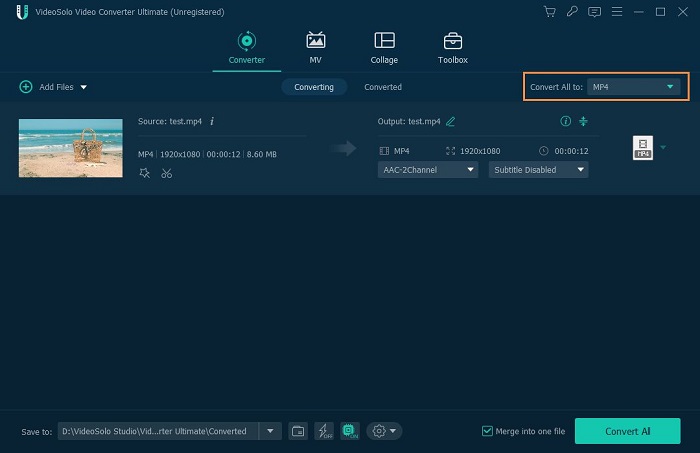
Tips:
Before conversion, you can customize the conversion settings as you wish by clicking the “Preference” icon at the bottom of the main interface. The default settings work fine if you don’t want to dive into technical details.
Step 4. Start the Conversion with the FLV Converter
Finally, click the “Convert All” button, and then there will show the process of FLV video conversion on the “Converting” box. Within a few minutes, you will get an ideal file on the “Converted” box.

As you can see, the conversion steps are really easy so you can handle it even without any professional skills. Additionally, VideoSolo Video Converter Ultimate provides professional tech support, if you encounter problems while converting FLV to MP4, or whatever, you can contact us.




