H.265 vs H.264: Comparison between H.265 and H.264
- Karen Nelson
- March 26, 2022
Download Video Converter Ultimate for Free!
With you daily experience, you may find that although H.265 (HEVC) is the successor of H.264 (AVC), it is not as popular as H.264 among the market. What’s more, it seems that the discussion between H.265 and H.264 is uninterrupted. What’s the main difference of these two video codecs? What’s the advantage of H.265? Why is H.264 not as good as H.265? Questions are here and there. In this article, we will show you an exhaustive comparison between H.265 and H.264.
Definition of H.265 and H.264
H.264 or MPEG-4 Part 10, Advanced Video Coding (MPEG-4 AVC) is a block-oriented motion-compensation-based video compression standard. It is widely used in Blu-ray discs, internet sources like videos in YouTube and iTunes Store, web software, as well as HDTV broadcasts over terrestrial, cable and satellite.
H.265 or MPEG-H Part 2, High Efficiency Video Coding (HEVC), is a video compression standard, designed as a successor to the widely used H.264 (AVC). It delivers higher quality video at the same bitrate as H.264. H.265 supports resolutions up to 8192×4320, including 8K UHD.

Comparison between H.265 and H.264
I will list out the difference between H.265 and H.264 in terms of file size, macroblock and compression ratio etc. to provide a clear comparison for you.
File Size: Some previous studies showed that the bit reduction is inversely proportional to the video image quality and also positive to file size. H.265 encodes the same information with lower bitrates but the same video quality when compared to H.264, which means H.265 delivers a significantly better visual quality when compressed to the same file size or bitrate.
Macroblock: H.264 provides support for 16 x 16-pixel macroblocks which are not work well in higher-resolution video. H.265 provides support for 64 x 64-pixel macroblocks, showing greater encoding efficiency at all resolutions.
Compression ratio: The compression ratio of H.265 is almost double that of H.264, which is able to further reduce the design flow rate so as to lower the cost of storage and transmission.
Intraframe prediction: The intraframe prediction function of H.265 is more comprehensive, that means H.265 can allow for 33 directions of motion while H.264 only allows for nine directions of motion.
Bandwidth utilization: H.265 requires much less bandwidth as compared to H.264 codecs. Actually, H.264 requires 32 mbps internet speed to broadcast 4K video while HEVC can easily do the same in just 15 mbps.
How to Convert H.265 to Other Formats and Vice Versa
As we know from the above comparison, H.265 is superior to H.264, but it is not very widely used by the market, because it’s not completely supported by all popular devices. If you would like to enjoy H.265 video on your portable devices, you’d better convert H.265 into other formats to play on your devices.
To convert video codec, VideoSolo Video Converter Ultimate is your best choice, it is a powerful but simple video converter, which can encode and decode H.265/HEVC. With such program, you are able to convert H.265/HEVC 4K (UHD), 1080P (FHD), 720P (HD) and 480P (SD) to common video formats. On the other hand, you can transfer regular video formats into H.265 as well. Additionally, you are able to edit your converted video according to your preference. It is quite a magical video converter and can meet your need fast and effectively.
Below I would like to show you the tutorial on how to convert H.265 to other formats.
Step 1. Add Files
When finished downloading and installing the VideoSolo Video Ultimate Converter, launch the program and you can add files from the main interface. Click “Add Files” to browse the folders stored in your computer and select the H.265 files you want to convert. However, you are allowed to drag-and-drop the files directly into the program.

Step 2. Select Output Format
As per you need, you can select the format you want from the pop-up list of “Profile”. There are all common video formats like MP4, AVI, MOV and WMV etc. more than 300 formats.
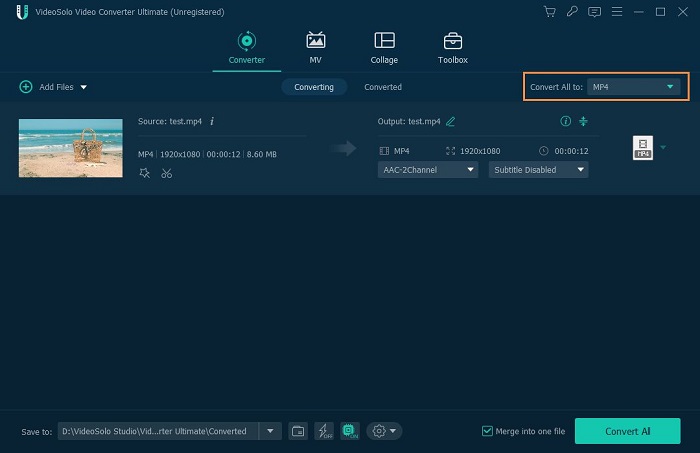
Step 3. Choose Output Folder
Click the button of “Browse” and select a folder to save your converted files.
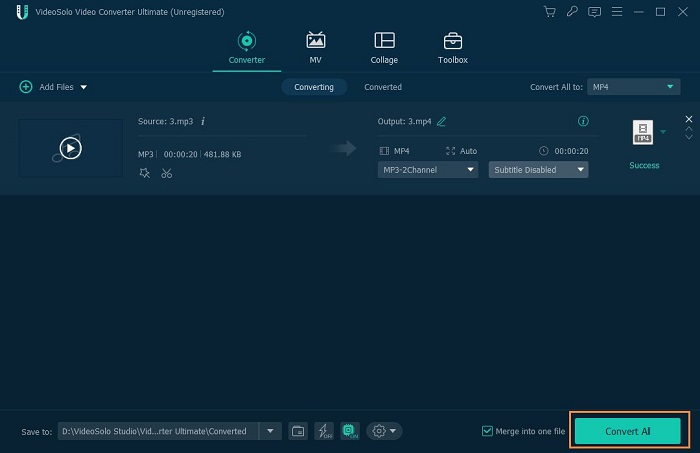
Step 4. Convert H.265 to Other Format
Click the “Convert” button to start the conversion process. As long as the conversion finished, click “Open Folder” to find your converted files.

Have you solved your problems after reading this post? I bet you are. Based on the comparison between H.265 and H.264, the superiority of H.265 is evident. And you can say that H.265 is the future codec. With the help of VideoSolo Video Ultimate Converter, you are available to convert common video formats to/from H.265 effortlessly. There are just several simple steps, why not take it a try?




