Huawei Video Converter: Watch Any Video on Huawei P10/P9/Mate9
- Karen Nelson
- March 27, 2022
Download Video Converter Ultimate for Free!
Huawei has released their new flagship smartphone in MWC 2017 – the Huawei P10 and P10 Plus. Compared to P9, the new phone has improved from design, screen and camera to color.
The Huawei P10 features a 5.1-inch display with a resolution of 1080 pixels by 1920 pixels, which can give you a fantastic visual enjoyment. It also includes 4GB of RAM, 64GB of internal storage and microSDXC support, as well as a large 3,200 mAh battery. And Huawei P10 Plus features many of the same specs as the Huawei P10, but it comes with a 5.5-inch WQHD display, a bigger 3,750 mAh battery, 6GB of RAM, 128GB of internal storage.
With these features, it would obviously be a good mobile device to watch movie or videos on the go. So, here we will talk about how to watch any videos smoothly on Huawei P10/P10 Plus or P9, Mate 9, etc.
Huawei P10 Supported Video/Audio Formats
Huawei P10 compatible video formats: 3GP/MP4/WMV/RM/RMVB/ASF
Huawei P10 compatible audio formats: MP3, 3GP, WMA, OGG, AMR, AAC, FLAC, WAV, MIDI, RA
In addition, the Huawei P9 and Huawei Mate 9 supported format is the same with Huawei P10. Therefore, we can know if your file format is not included in the list, you video will be failed to play on Huawei smartphone. That’s why you need a Huawei video converter.
Best Huawei Video Converter
One of the best Huawei video converter is called VideoSolo Video Converter Ultimate. This program is professional enough that supports over 100 input formats. It means you can add any incompatible videos to this program for conversion. Also, it fully support the MP4, 3GP, WMV, RM, RMVB, ASF output format, which can be played on Huawei smartphone smoothly. The new comes video enhancer allows you to improve video quality and remove the video noise easily.
Guide: How to Convert Video to Huawei Smartphone
Step 1. Download and Install Huawei Video Converter
First, you need to download VideoSolo Video Converter Ultimate, then install the software in your PC.
Here, we will take the Windows version as the example to show you how to finish the conversion. However, the interface of the Windows and Mac version is different as Windows version has a big update. If you have problems in using VideoSolo Video Converter Ultimate on Mac, you can read on the user guide: https://videosolo.net/video-converter-ultimate/user-guide/
Step 2. Add Video Files
You can click “Add Files” from the main menu or drag-and-drop to add the movies you want to watch on Huawei P10. You can add multiple videos at one time for batch conversion.

Step 3. Choose Output Format
Click on “Convert All to” drop-down menu to select corresponding output format for your Huawei smartphone. As we stated before, MP4, 3GP, WMV, RM, RMVB, ASF are available to choose. And you can customize the video options like Codec, Bitrate, etc. from “Settings” panel.
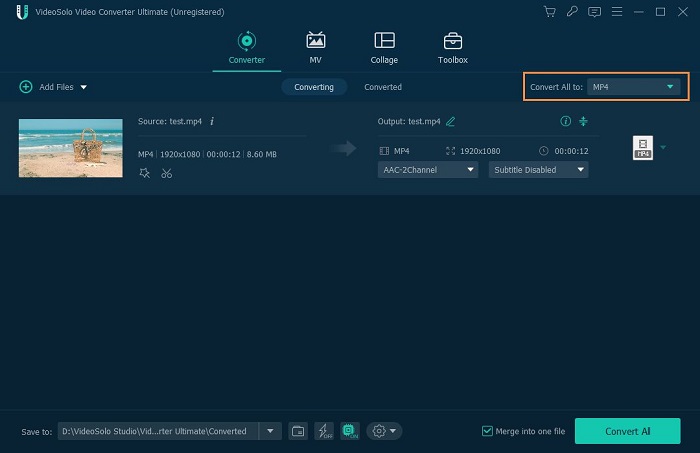
Step 4. Convert Video to Huawei
Finally, click “Convert” button on the upper right corner of the main interface to begin converting video to Huawei Mate 9/P9/P10/P10 Plus. When the conversion finished, go to your output folder and transfer the converted video to your Huawei.

Get this Huawei Video Converter and you will be able to watch any movies on Huawei P10, P9, Mate 9 or any other Huawei devices. What else can this Huawei video converter do for you? You can also edit video, make GIFs and VR videos with this program. Just download the free trial and try it.




