How to Convert Videos to Motorola Smartphones (Motorola E, G, X, Z Series Included)
- Karen Nelson
- March 27, 2022
Download Video Converter Ultimate for Free!
After Google purchased Motorola Mobility in 2012, a simplified smartphone lineup debuted in 2013 with Moto X at the high end, Moto E on the low end/budget, and Moto G in the middle. In 2016, the Moto X line was discontinued and the Moto Z line took its place at the high end.
They are all quipped with displays larger than 5-inch (G5 has the minimum size display of 5-inch) as well as high definition (E3 has the lowest pixel of 720 by 1280). Supported by remarkable CPU chips and Android system, they are able to bring you an excellent optical feast.
However, sometimes you will have to convert videos to Motorola Smartphones because some video formats are beyond their compatibility. Every now and then you will come across some videos that can’t be played on Motorola X, E, G, Z and you also can’t find a compatible one for your Motorola phones.
Then you will have to convert these videos to Motorola compatible video formats by using the Motorola video converter. You should know something about the Motorola compatible video formats beforehand and which one is the best Motorola video converter.
Motorola E, G, Z, X Series Compatible Video Formats
The Motorola compatible video formats are listed below:
3GP(.3gp), H263/ MPEG-4(.mp4), H263
3GP(.3gp), H264 AVC/ MPEG-4(.mp4), H264 AVC/ MPEG-TS(.ts), H264 AVC
3GP(.3gp), MPEG-4 SP
Matroska(.mkv), VP8
WMV, FLV
If you want to download videos and then play them on your Motorola smartphones, please make sure they are in line with the video formats listed above. However, as you can see, the Motorola smartphones cannot cover all the video formats so sometimes you will have to convert videos to Motorola compatible video formats with a Motorola video converter. If you want to choose a Motorola video converter we recommend you the best Motorola video converter: VideoSolo Video Converter Ultimate.
Top Motorola Video Converter to Convert Videos to Motorola E, G, X, Z Series
VideoSolo Video Converter Ultimate is the best Motorola video converter you can find on the internet. Supporting a wide range of formats including MKV, WMV, RMVB, MP4, MOV, etc. it can help you convert nearly all videos to Motorola compatible video formats for Motorola E, G, X, Z Series in 6X faster speed with Intel and NVIDIA hardware acceleration while maintaining the original quality.
Alternatively, you can convert videos in accordance with your devices if you think it is more convenient. So far it has cover Motorola’s most newly born devices. Motorola G5 and the E Series will be added into the list very soon. But if you are a Motorola E Series user you can currently convert videos to MP4 because MP4 is the most universally-compatible video format and able to contain better quality. Moreover, you are able to take full control of the conversion of 4K (UHD), 1080P(FHD), 720P(HD), 480P(SD). If you wonder how to convert videos to Motorola E, G, X, Z Series please finish the following tutorial.
Step-by-step Tutorial of Converting Videos to Motorola E, G, X, Z Series
Step 1. Download and Install
You should download and install the VideoSolo Video Converter Ultimate first. Then you will get into the main interface. The interface for the Windows and Mac version is different. But the steps is almost the same.
Step 2. Add Videos You Desire to Convert
On the main interface you can click the “Add Files” button to open the file browser, choose the video you want to convert. You can add multiple videos at once.

Step 3. Select Output Video Format
After all files added, you can now click on the “Convert All to” bar and select MP4 as output format. You can also select “Motorola” and then choose the device you desire to convert into. Motorola G5 and the E Series will be added into the list very soon.
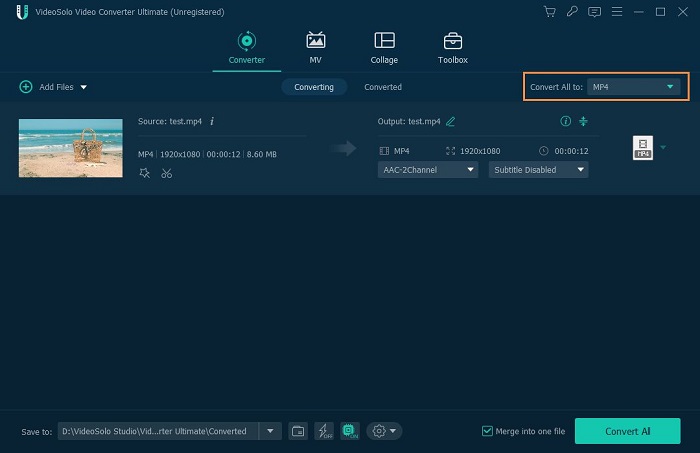
Step 4. Change Output Video's Parameters (Optional)
If you want to change the output video’s parameters like Encoder, Resolution, Frame Rate, Video Bit rate, Aspect Ratio, you can click the “Settings” icon. If you don’t want to do so, you can just let them “Keep Original”.
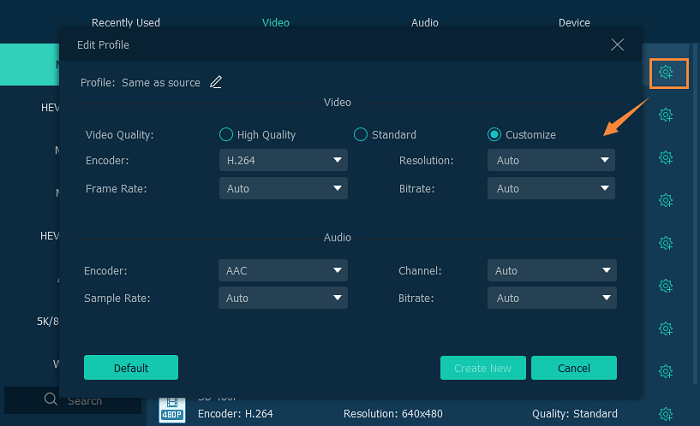
Step 5. Start Converting Videos to Motorola E, G, X, Z Series
After all settings are done, you can now start the conversion by clicking the “Convert” button. The conversion will finish automatically while you take a short break.

After the conversion is complete, you can open the output file and then transfer the converted files to your Motorola smartphones for free playback. With this excellent Motorola video converter, you can not only convert videos to your Motorola smartphones but also convert videos to Xbox, Samsung smartphones, iPhone, iPod, iPad, etc.




