How Can I Play MKV on Apple TV? [Solution for Windows & Mac]
- Karen Nelson
- March 28, 2022
Download Video Converter Ultimate for Free!
Apple TV has been developed from Apple TV 1st generation to Apple TV 4th generation. The newest product — Apple TV 4K is also launched in 2017. If you have the products above, you may find it extremely convenient but an important feature it lacks is MKV support. So, how to play MKV files on Apple TV? Here we provide a detailed solution for both Windows and Mac users.
How to Stream MKV Files from Windows PC to Apple TV
To stream video from Windows PC to Apple TV, a quick way is to stream video to iTunes, then use “home sharing” in iTunes to watch the video on Apple TV. However, MKV format is not supported by both iTunes and Apple TV. iTunes and Apple TV support M4V, MP4 and MOV. The more detailed tech specs are here: Apple TV supported formats.
Based on this, if you want to stream MKV from Windows to Apple TV, you will need to convert MKV files to Apple TV supported formats, such as M4V and MP4. I found a converter available for converting the MKV files to other formats supported by Apple TV, that utility is VideoSolo Video Converter Ultimate. Now let me guide you on how to play your MKV files on Apple TV. Here we go.
VideoSolo Video Converter Ultimate is such a program that can convert MKV to MP4 or M4V, it has a concise interface and easy-operating system. It can directly convert MKV to Apple TV supported format and smart fit all the settings for you, you don’t need to set by yourself. You can also get higher video quality. Several editing features are also available before conversion.
The followings are the steps guiding you on how to convert MKV files to MP4/M4V supported by Apple TV. Ready?
Converting MKV Video to Apple TV Supported Format
Step 1. Import MKV File to VideoSolo Video Converter Ultimate
Click the download button above to get a free trial. After installation, open the utility to get into the main interface. And then click “Add File” to import your MKV file. If you would like to operate batch conversion of MKV files to Apple TV, you are allowed to add the whole folder by clicking “Add Folder”.

Step 2. Choose "Apple TV" as an Output Format
Click the drop-down bar of “Convert All to” and switch to “Device”. Then, find “Apple TV” from the provided list.
Streaming 4K MKV video to Apple TV 4K is absolutely suitable. So, if you have a 4K Apple TV, you can select the 4K output from the list.
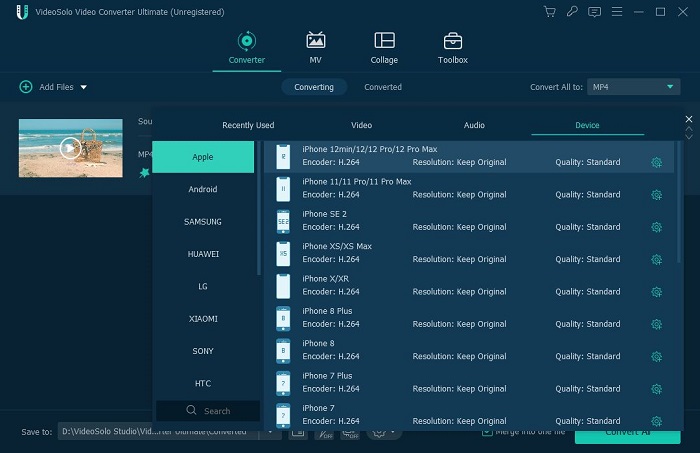
Step 3. Convert MKV to Apple TV Supported Format
Before conversion, the destination is changeable, if not, the converted file will be saved in the default folder. Then click the “Convert All” icon on the right side, a few minutes later, and the converted file is ready, we are going to transfer it to Apple TV.

Stream the Converted Video to Apple TV through iTunes
Now we have the video which is supported by iTunes and Apple TV. To stream the video to Apple TV on Windows, you will need to use “home sharing” in iTunes.
Step 1. Install iTunes App on your Windows PC.
Step 2. Launch iTunes, click on “File-Home Sharing-Turn On Home Sharing”.
Step 3. Enter the Apple ID and Password to finish the iTunes home sharing settings.
Step 4. Click on “File-Add File to Library”, then import your converted MKV files into iTunes.
Step 5. Turn on your Apple TV. Same as iTunes, you need to open Home Sharing on Apple TV. Now you may find your video on your Apple TV.
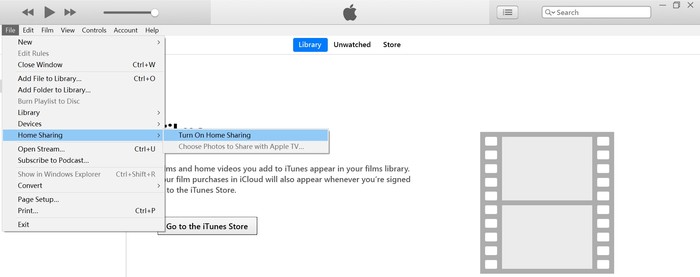
[Mac Tutorial] Play MKV on Apple TV Via Screen Mirroring
As we know, Apple product has a great collaboration between multiple Apple devices. If you already have an Apple product such as a Mac computer or an iPhone, playing MKV video on Apple TV is no longer a problem. You just need to install a media player on your Mac/iPhone, which can play MKV video. Then use screen mirroring to project your screen on Apple TV. You are able to find some free MKV players, such as the famous VLC Media Player, which are compatible with IOS system.
To play MKV on Apple TV, there are only two simple steps if you own a Mac.
Step 1. Play MKV video on media player such as VLC.
Step 2. Make sure your Mac and Apple TV are on the same Wi-Fi network. And then activate the “Screen Mirroring” icon to project the MKV video onto Apple TV wirelessly.
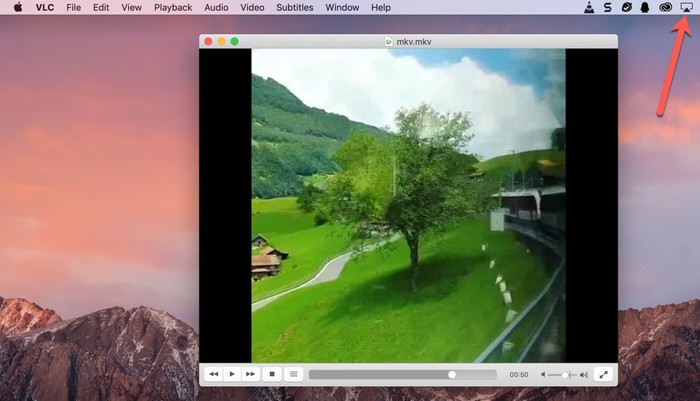
Tips:
If you want to Play MKV file on Apple TV through iTunes on Mac computer, VideoSolo Video Converter Ultimate (Mac version) also has the ability to convert MKV file to MP4/M4V. But the interface is different from Windows version as Windows version has a update.
Conclusion
Above are the methods for Windows and Mac computer, have you got the general idea about how to play your MKV files on Apple TV? On Windows, the best way is to using VideoSolo Converter Ultimate and then convert MKV files to MP4/MKV format. On Mac, using AirPlay is simple enough to play MKV on Apple TV. So hope this article helpful and you folks enjoy your MKV video on Apple TV.




