(Fast!) How to Play MOV Files on Android Phone and Tablet
- Karen Nelson
- March 28, 2022
Download Video Converter Ultimate for Free!
If you’ve ever wanted to play a MOV video on Android phone or tablet, you would have known that the default media player wasn’t always going to play it. In general case, MOV (QuickTime Video Format) files are not natively supported by Android phones and Android tablets. Therefore, if you want to play .mov on Android devices, there’s no need to be blue since there are two solutions to solve this problem and it won’t be a hard task.
Solution 1. Install Android MOV Player to Play MOV on Android
To play MOV files on Android, you can get some Android video players (VLC media player is the most recommended). But most players are not compatible with all the video/audio codecs in MOV file. Alternatively, convert MOV video to Android friendly format with a top video converter is a better solution, and you can play any MOV and other video files on Android without the hassle by this means.
Solution 2. Convert MOV to Android Phone and Tablet for Playing
Here I will recommend you a professional MOV to Android Converter – VideoSolo Video Converter Ultimate, which has gained millions of positive comments because of its outstanding ability to convert MOV to Android friendly formats (MP4, AVI, etc.), as well as intelligently setup output parameters that have optimized for your Android model (Huawei Mate RS, Samsung Galaxy S20, etc.).
With its help, converting MOV files to Android is so easy and you will get excellent video quality in fast conversion speed. Then you can enjoy your MOV videos on your Android devices on the go at anytime and anywhere. Sounds great, right? Next, let’s have a look at how to use it to convert MOV to Android.
Step 1. Add Your MOV File to the Program
Enter into its clean interface after downloading the program. Directly drag and drop the MOV file to the program. Then you’ll see the file added soon.

Step 2. Select an Android Compatible Format
Now click the rightmost icon which parallels to the video information to choose the format. This ideal MOV to Android converter provides rich preset profiles for Android devices, simply click the “Device” category to select preferable one. If you haven’t found your Android device, go to the “Video” category and choose one of the Android friendly formats (MP4, AVI, etc.)
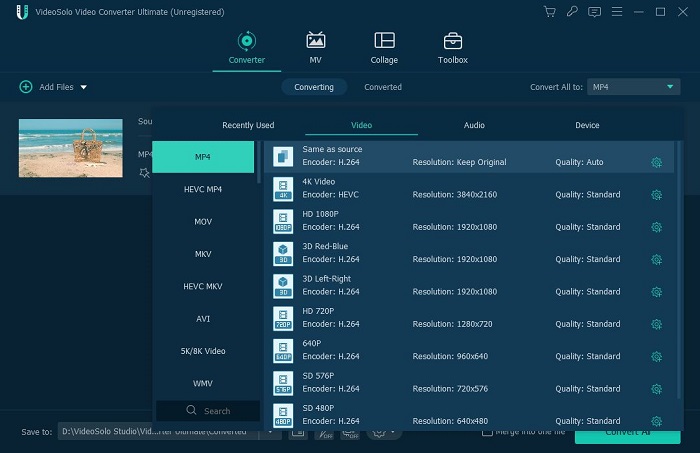
Tip: You can set video quality, encoder, resolution, frame rate and bitrate in the settings by clicking the gear icon.
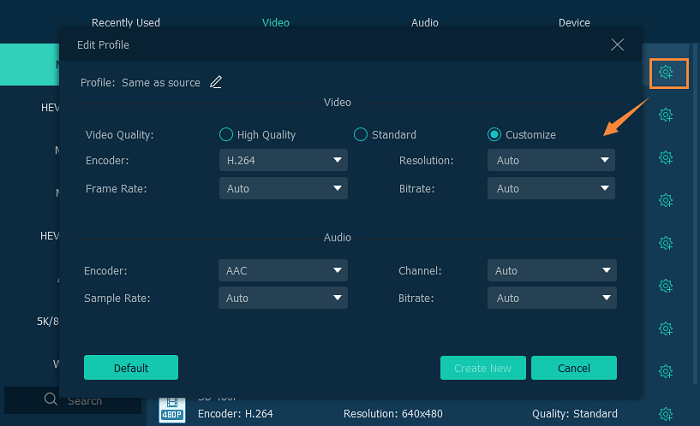
Step 3. Specify Destination Folder to Store the Converted File
After setting up format, you can choose the store location from the drop-down list at the left bottom corner so as to transfer the converted file(s) to Android later.
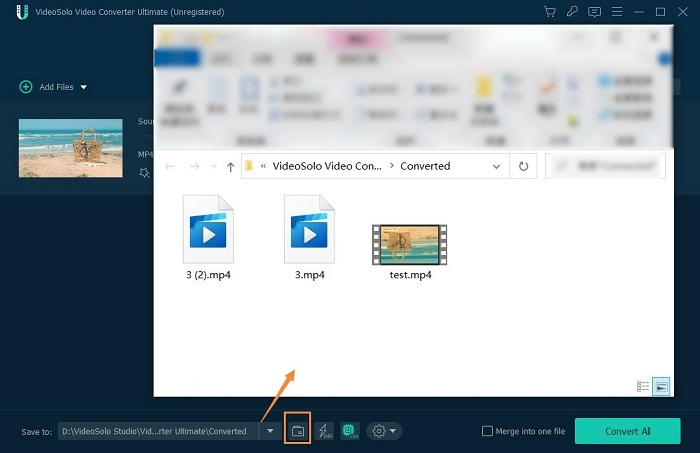
Step 4. Begin Converting MOV to Android Playable Format
When all the settings are OK, simply tap the “Convert All” button at the bottom right corner to start converting MOV to Android supported video format.

Finish! It is that simple to convert MOV to Android phone or tablet with VideoSolo Video Converter Ultimate. With its fast conversion speed and the most appropriate output settings, you just need to wait a moment for successfully playing MOV on your Android devices. If you have any other solution, feel free to share with us.




