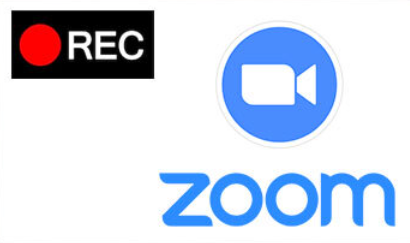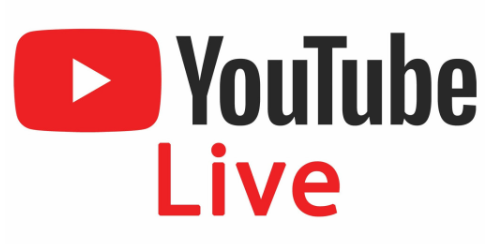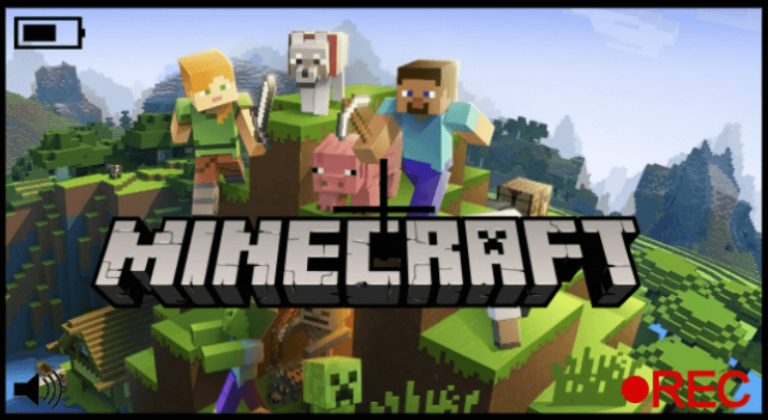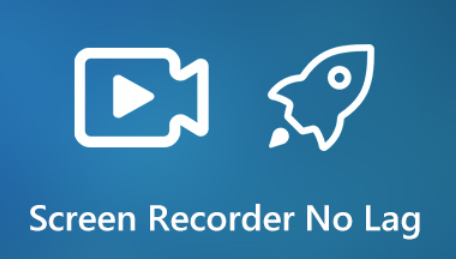MediaInfo Review - Know Your Media Files More
- Karen Nelson
- March 28, 2022

Download Screen Recorder For FREE!
Sometimes you need to know more about your video/audio files to meet the specs. You can get some of them by right-clicking to view the properties. But it cannot show more like different track, bit rate mode and so on. And MediaInfo can do that. MediaInfo is a free, cross-platform and open-source program that displays technical information about media files, as well as tag information for many audio and video files.
Mediainfo – Show Comprehensive Information of Video/Audio Files
MediaInfo can read many video/audio file formats. Once you put them into this program, it shows the information in different formats like text, sheet, tree, HTML and so on.
Main Interface of MediaInfo
MediaInfo has clean and safe interface. It’s easy-to-use and users don’t feel confused after minutes’ exploration. Although it’s free, there is no adware. Some users have ever reported that it carried a PUP Open Candy malware. But this is no more the case since April 2016. If you don’ t trust it, you can try scanning your files with Malware Bytes before opening them.
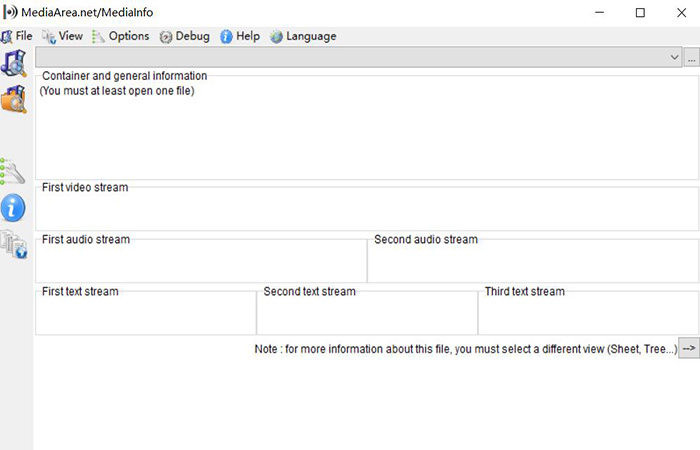
Features of MediaInfo
This program supports Microsoft Windows XP or later, macOS, Android, iOS (iPhone/iPad) Solaris and many Linux and BSD distributions. Here are its main features:
a. View video/audio information in different formats (text, sheet, tree, HTML…)
b. Read most of the video/audio file formats
c. Export information as text, CSV, HTML…
Users can get the general information such as title, director, album, track number, date, duration in MediaInfo.
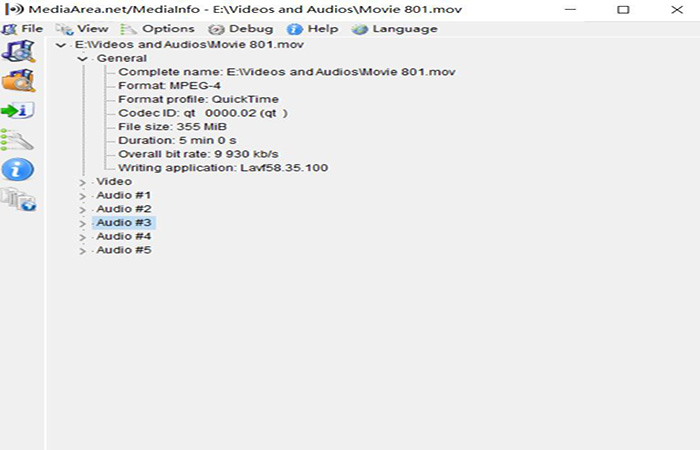
Furthermore, you can get the codec, aspect ratio, framerate, bitrate, sample rate, channels, language, bitrate, subtitle language, list of chapters and so on. In a word, MediaInfo knows the video/audio files well.
A Simple Guide to Use MediaInfo
When you move your cursor to its icon, it will tell you what it is. Follow my steps to use it!
Double-click to launch MediaInfo and then you can see its clean interface.
In the left side, there are five icons: select a multimedia file, select a folder, preferences, contact and find last version, means of viewing information. Click the first icon to import one file or choose the second option to import a folder to examine.
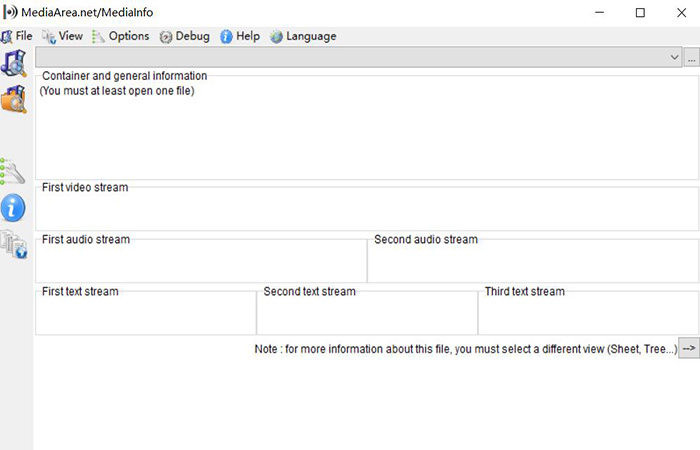
- After you choose your video/audio file, you should select the means of viewing information. From the drop-down list of “View” on top column, choose one of them. I like using “Tree”. The effect is as follows.
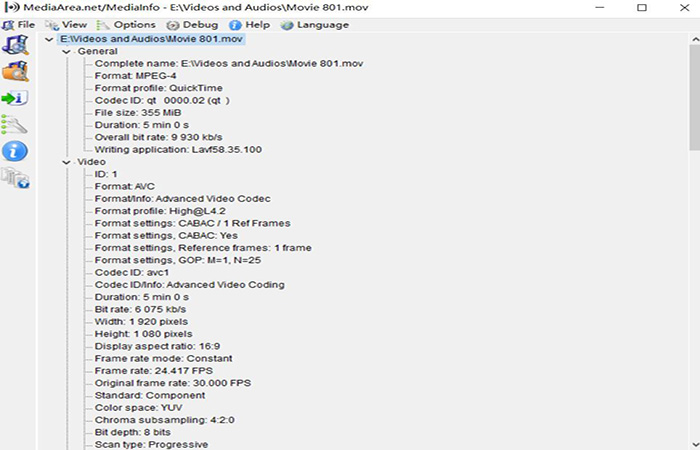
- Now you can look through the information of the multimedia files. For me, I usually pay attention to the codec, bit rate or maximum bit rate, frame rate and color primaries.
How does this information help you in your work? For example, there are two audio tracks in this video file, and their data are as follows:
A | B | |
Bit Rate | 238kpbs | 96kbps |
Maximum Bit Rate | 342kbps | 107kbps |
In this case, we can draw a conclusion: Video A give you better experience in watching video.
So, do you have a better understanding in MediaInfo now? If you are interested in it, download and try it.