How to Upload MKV Video to YouTube
- Karen Nelson
- March 28, 2022
Download Video Converter Ultimate for Free!
Nowadays, more and more people are fond of sharing their videos on social website like Facebook, Instagram, YouTube etc. For YouTubers, they will meet a common problem: cannot upload the MKV video to YouTube. The reason is obvious that YouTube don’t support MKV format so you need to convert your MKV video to YouTube compatible format like MOV, MP4 , AVI, WMV, MPEGPS, FLV, 3GPP, etc. So, in this article, an efficient way will be introduced to solve this problem. If you’re interested in it, move on reading!
An Efficient and Powerful Way to Upload MKV Video to YouTube
Since we have already known the reason that fails to upload MKV video to YouTube and the formats supported by YouTube, to solve this problem, we would like to introduce you a versatile desktop MKV converter called VideoSolo Video Converter Ultimate next.
It can help you convert video/audio in virtually any format and popular devices and supports over 200 formats including MOV, MP4, AVI, WMV which are compatible with YouTube. You can adjust the parameters of your video in this powerful software such as frame rate, video bitrate so as to meet the standard of a YouTube video.
Step 1. Install and Launch VideoSolo Video Converter Ultimate
Choose the right version (Windows/Mac) according to your computer to download. Install and launch it to get ready.
Step 2. Add Your MKV Video File
Import your MKV video file/folder by clicking the “+” icon or the “Add Files” button.

Step 3. Select an Output Format for Your MKV File
Having added your MKV video, choose an output format for it. Tap on the rightmost icon of the information column and then go to the “Video” category and browse the formats. For YouTube, you can choose MOV, MP4, AVI, WMV, FLV or directly select “YouTube”. For convenience, you can search for the format you want in the search box at bottom left corner.
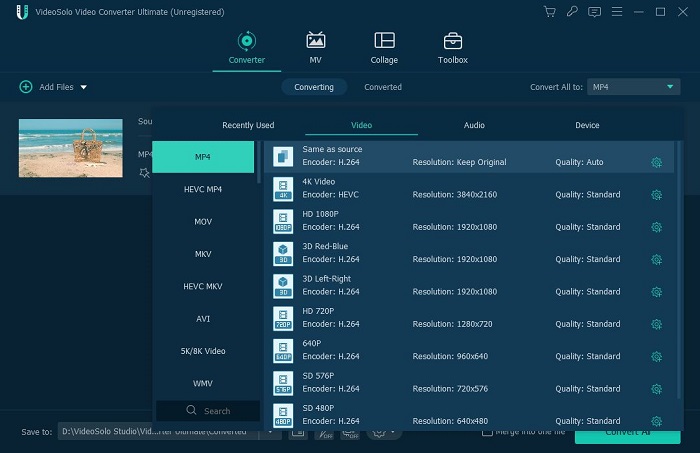
Tips:
To make your YouTube video more wonderful, you can edit and cut the video by clicking “Star” and “Scissors” icons in the information column. Rotate, crop, add effect and filter, watermark, audio and subtitle are supported in this multipurpose video converter.
Step 4. Convert Your Video from MKV to YouTube Format
Now it’s time to convert the MKV video to the format YouTube supports. The default output folder can be changed at the bottom left corner. Then, click “Convert All” to start converting.
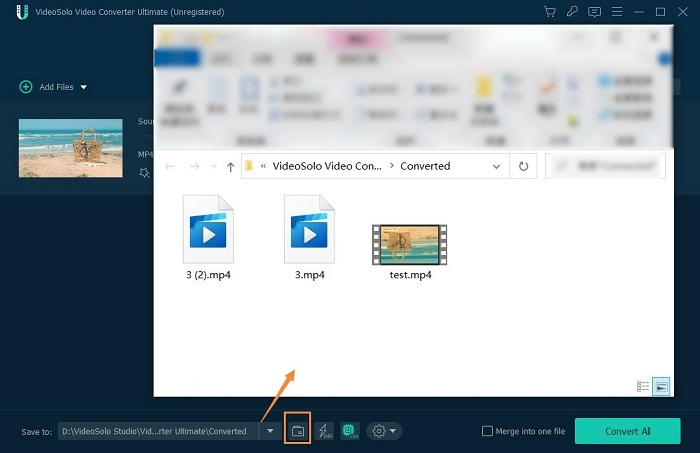
Now you got the video which meets the requirement of YouTube and can easily upload it to YouTube without incompatibility anymore.
Know it Better:
VideoSolo Video Converter Ultimate can not only help you convert MKV file, but also succeeds in converting your video file to compatible with social network applications like Facebook, Instagram and so on. For those who are enthusiastic for social activities, with this converter, you can freely to upload your videos online and share with others.
Thanks for reading! If you still have doubts in uploading MKV video to YouTube, please feel free to let us know. Now just download it and have a try!




