How to Convert Video to Instagram Format (MP4/MOV)
- Karen Nelson
- December 20, 2022
Download Video Converter Ultimate for Free!
If you’ve ever failed to upload video to Instagram, it’s possibly because the video was in a format that Instagram doesn’t support. To deal with it, you need to convert the video to Instagram compatible format.
Instagram has strict requirements for the supported video, so you may find many people asking questions such as what’s Instagram video size; what is the best video resolution for Instagram; What format Instagram video supports and etc. To help you all know the video format for Instagram completely, we write this passage. Of course, we will show you how to convert your video for Instagram.
Note:
We know Instagram has launched its new feature – Instagram TV (IGTV). The video specs of Instagram story and IGTV is different in some respects. So, today, we mainly talk about how to convert video to Instagram story. And, we will briefly mention the IGTV required video format at the end of this tutorial.
What Is the Supported Video File Type for Instagram?
If you want to share your videos on Instagram, you should use the video format that is compatible with the platform. To help you make sure whether your videos get accepted by Instagram, we list the following format settings of Instagram supported format.
Support Video Format: MP4 and MOV
Support Video Codec: H.264
Audio: AAC
File Size: 15MB
Frame Rate: Below 30fps
Bitrate: 3,500 kbps Video Bitrate
Maximum Dimensions: 1080px Wide
You may also want to know how long can Instagram Reels/Stories/Live be to make the appropriate videos and upload them. Here we’d also like to show you the length limit:
Instagram Stories: up to 15 seconds
Instagram Reels: up to 90 seconds
Instagram Live: up to 60 minutes
Besides, if you just upload a video to the regular profile, the time length is 60 seconds.
Now you’ve known the time length and video format that are supported by Instagram. But you may also encounter some problems while uploading it to Instagram and wonder what’s going on.
Actually, apart from time length and format, aspect ratio and size also need to be adjusted. So how to upload MP4/MOV to Instagram? Here we offer a cheat sheet concerning aspect ratio & size for you to check.
| Type of Instagram Post | Aspect Ratio Recommended | Size Recommended |
| Instagram Stories | 9:16 | 1080 x 1920p |
| IGTV | 9:16 | 1080 x 1920p |
| Instagram Live | 9:16 | 1080 x 1920p |
| Instagram Feed | 4:5 | 1080 x 1350p |
| Instagram Carousel | 4:5 | 1080 x 1350p | Instagram Reels | 9:16 | 1080 x 1920p |
From the above information, we’ve known the best format for Instagram uploading. If your video parameters don’t match any of these specs, you’ll need to change it to the right value before posting it on Instagram. And, this requires a tool to finish. Here we would like to recommend you a piece of software called VideoSolo Video Converter Ultimate. Go to next part to know how to use it.
By the way, introduction about IGTV and Instagram Reels will be presented in the third and the fourth part.
Instagram Video Converter: How to Convert Video to Instagram Format
We have told that the tool we use today is called VideoSolo Video Converter Ultimate.This is a PC program which professional in video/audio conversion. With this tool, you can easily edit your raw video to the one that perfectly suits Instagram. The following feature list tells you what and how it does the task:
Convert video to popular formats including MP4 & MOV that are compatible with Instagram
Change video parameters like codec, frame rate, bitrate, resolution, etc. accepted by Instagram
Edit video to make it more vivid and attractive on Instagram
Fast converting speed to save your waiting time when changing video to MP4/MOV
Now just follow the video below to start your trip with the powerful Instagram video format converter!
You can also choose to follow the guide step by step below to convert your video to Instagram format.
Step 1. Download and Install VideoSolo Video Converter Ultimate
Now VideoSolo Video Converter Ultimate have two versions, one for Windows system and the other for Mac system. Both the steps to convert video/audio files are almost the same on the two version.
Step 2. Import Your Video
Launch the program on your computer, and then import your video by clicking on the button “Add Files”. Or you can drag and drop your video to the main interface directly.
Tip: You can also import a batch of videos by clicking the button of “Add Folder”.

Step 3. Select Video Format for Instagram
Here, you need to select a format that perfect supported by Instagram. We recommend choosing “MP4” as the output format, but MOV is also available in VideoSolo Video Converter Ultimate.
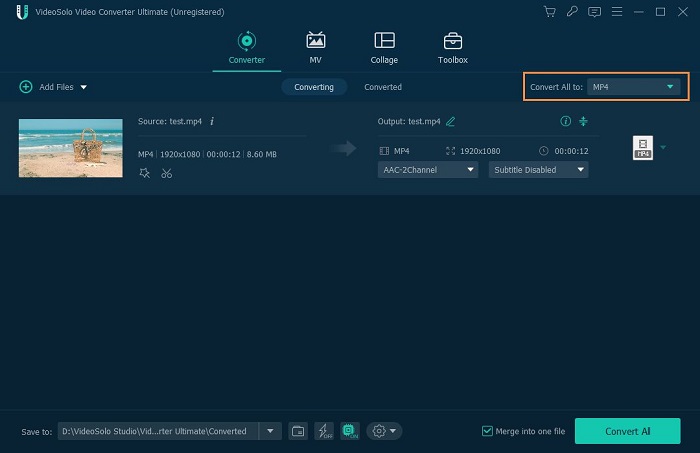
Step 4. Change the Video Specs and Duration
You can click on “Clip” to trim the video duration to less than 60s.
As for the preferred settings for your video, you can click on the “Settings” button and the Profile Settings panel jumps out. On the Profile Settings, set the data of your video to that of an Instagram supported format.
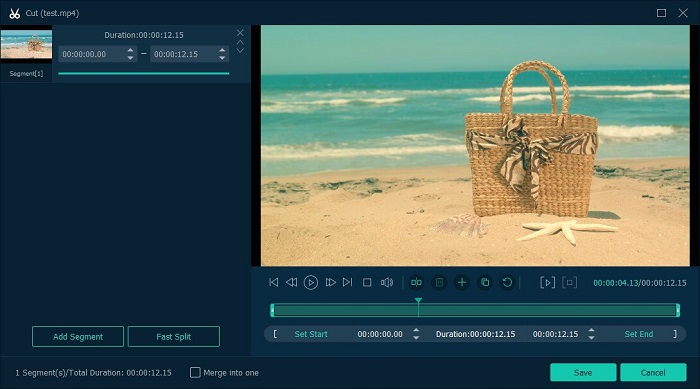
Step 5. Personalize Your Video
To personalize your video and make it more attractive, you can navigate to the MV tab and then edit the video by rotating and cropping, adding watermarks, effects and filters.
If you are using the full version of the program, you can make use of all the preset MV themes, which means you can make a professional and beautiful video in one click.
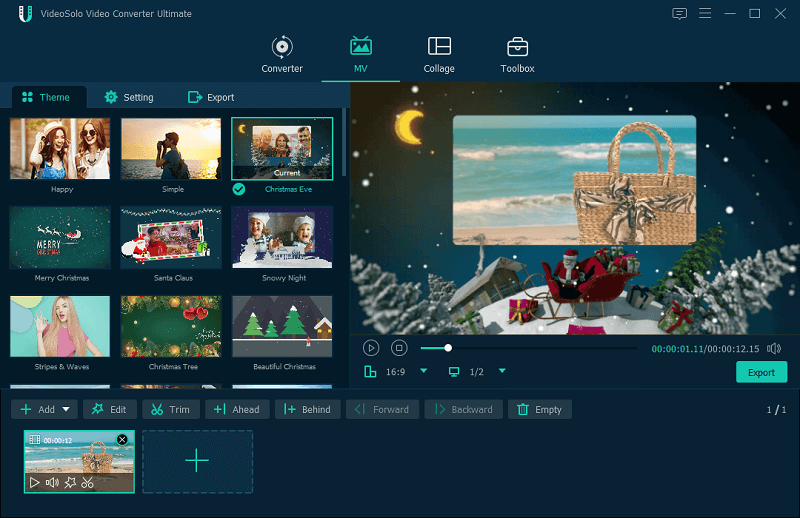
Step 6. Convert Your Video
Click the “Convert All” button to start converting. Your video will soon be converted to an Instagram supported video.

Step 7. Resize Video for Instagram
When you get the converted video, you can choose “Toolbox” and find Video Cropper to resize video for Instagram. The recommended size has been mentioned in the table in the first part, and you can go back to check again. Then, use Video Cropper to edit the video to the perfect size.
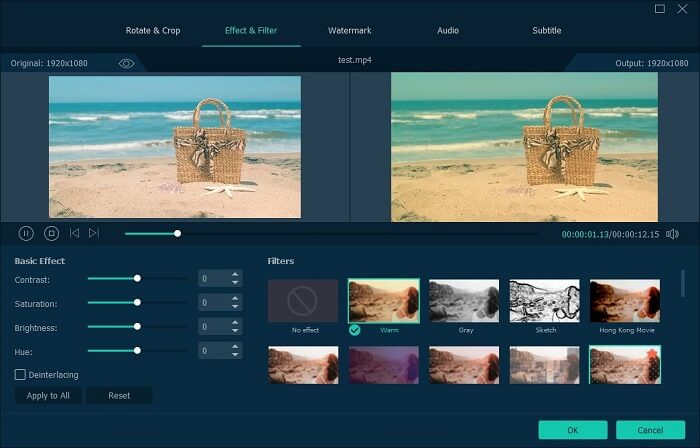
Step 8. Upload Your Video to Instagram
Now Instagram only allows users to upload pictures and videos from phone or tablet. So If you don’t get help from some third-party tools, you have to transfer the converted video to your smart phone or tablet before uploading to Instagram.
Besides, if you find the raw video footage is too crude, you can adjust settings such as “Contrast” and “Brightness”. Also, take advantage of video collage feature so as to combine multiple videos and make your Instagram video more attractive and charmful before uploading and sharing.

But please note that the “convert then upload” method can’t applied to Instagram TV. Why? Move to Part.3 and you’ll know it.
How to Upload Video to Instagram TV (Overall Introduction)
As we mentioned above, IGTV is different with Instagram story. And here is the video spec supported by IGTV you should know before create and upload a video.
Support Video Format: MP4
Default IGTV Settings: 1080×1350 (a horizontal video will run nearer to 1920×1080)
Orientation: Vertical (aka portrait)
Length:
Typical accounts: 15 seconds to 10 minutes
Larger and Verified accounts: 15 seconds to 60 minutes
Aspect Ratio:
Minimum: 4:5
Maximum: 9:16
File Size:
Minimum for videos less than 10 mins: 650MB
Maximum for videos less than 60 mins: 3.6GB
Unlike Instagram Story video, IGTV only allows to upload videos in vertical video format. Commonly, most of the smartphones that we use to film a video have a screen aspect ratio of 9:16 (or 16:9 when switched horizontal). That said, if you directly record the video with holding your phone vertically, then the video will be easily upload to IGTV. Otherwise, you’ll need to change the video aspect ratio to fit the Instagram requirement.
Note:
Since October 2021, IGTV and Instagram Feed have been combined to be Instagram Video.
However, the issue with many video converter is that they can’t directly provide a vertical video aspect ratio such as 3:4 or 9:16. That’s why you may not use VideoSolo Video Converter Ultimate to convert video for IGTV in one click.
But VideoSolo Video Converter Ultimate can achieve it with its feature in the toolbox: Video Rotator.
VideoSolo Video Converter Ultimate boasts multiple useful editing functions in its toolbox, and if you need to convert video to portrait, you can use its Video Rotator feature. This function allows you to rotate the video from horizontal one to the vertical one, and it also supports flipping the video.
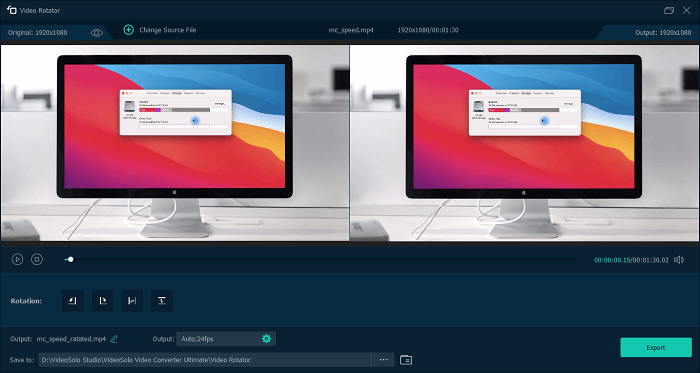
Note:
Video Rotator only change the direction of the video. If you want to maintain the video direction and change the video footage directly to match Instagram TV, you can try the other feature VideoSolo Video Converter Ultimate offers: Video Cropper.
How to Upload Video to Instagram Reels
You must be familiar with Instagram Reels, a relatively new feature launched in 2020. It differs from Instagram Story and Instagram Video, so this part will offer you the information about Reels, and the guide on uploading Instagram Reels is also presented.
What are Instagram Reels
Instagram Reels are usually some eye-catching short videos that are with creative ideas. One of the prominent features of reels is that you can find much attractive editing on them, like music, texts, effects, etc. Therefore, if you are fond of making eye-grabbing content in a short video, Instagram Reels is a good choice. Here are some parameters about Instagram Reels:
Recommended Format: MP4
Time Length: Up to 90 seconds
Recommended aspect ratio: 9:16
Recommended Size: 1080 x 1920p
In the following text, we will tell you how to make a nice Instagram Reels and upload it.
How to Create Instagram Reels
Step 1. Tap the “+” icon at the top and select Reel.
Step 2. You can choose to record Reels directly by tapping the record button on the page or upload the recorded video.
If you choose to directly record on Reels, after recording, you can tap Edit Clip to watch, trim or delete the previous recorded ones.
Tips:
If you choose to upload the pre-record video, you can use VideoSolo Video Converter Ultimate to crop and trim it to meets the needs. You can achieve it by using Video Cropper and Video Trimmer in Toolbox in VideoSolo Video Converter Ultimate.
Step 3. After preparing the video you want to upload, you can add the stickers, drawings, and texts to your reels. Then, tap Next to continue.
Step 4. Before upload it to Instagram Reels, you need to make a cover for it. Then, you can upload it successfully by tapping Share.
Extra Tip: How to Download Instagram Videos to MP4/MP3
Aside from converting video for upload, perhaps you are curious about how to download videos from Instagram. Here, we recommend a powerful desktop app Inovideo to help you download Instagram videos fast and easily. You are able to get your favorite Instagram videos successfully in 4 simple steps:
Step 1. Download and install the compatible version of Inovideo on your computer.
Step 2. Copy the Video URL that you want to download and paste the link to the “download” bar. Then click “Analyze”.
Step 3. After analyzing, you can choose which type and format you want to save the video and click “Download”.
Step 4.The program will switch to the Downloading tab. When the download process is finished, you can find the Instagram video from the Finished tab.
If you want to learn more about how to download Instagram videos, please refer to article How to Download and Save Instagram Videos.
Hope this article can help you solve the problem for how to convert video to Instagram format and upload video to Instagram. Any query or comment, please feel free to contact us.




