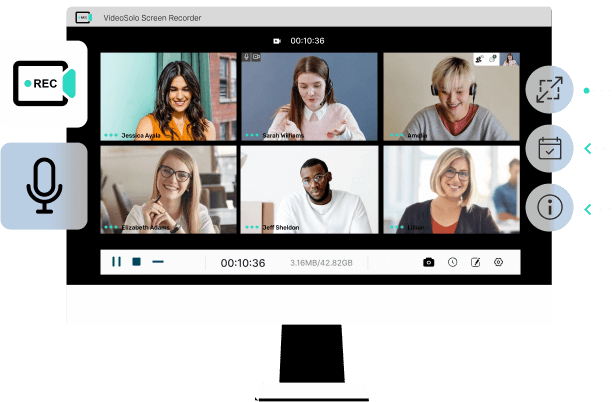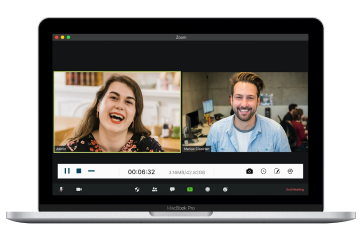How to Record Zoom Meeting with 4 Comprehensive Ways
Karen Nelson
Last updated :September 7, 2022
The COVID-19 global pandemic boosted online tools like online meetings, lectures, etc. for people to have more convenient conversation. No need to go out and can save the travel time, we can stay at home, holding online conferences through reliable software like Zoom. It makes the daily business communication and collaboration easier.
Hence, today's blog is going to introduce the 4 methods to easily record Zoom meeting free to improve the working efficiency at home. With these methods, you are able to capture all details in a Zoom meeting without hassle.
- Can You Record a Zoom Meeting?
- Method 1. How to Record Zoom Meeting on Mac/Windows with VideoSolo
- Method 2. How to Screen Record Zoom Meeting on iPhone/iPad/Android
- Method 3. How to Record Zoom Meeting with Chrome Extension
- Method 4. How to Record Zoom Meeting Online
- FAQs About Recording Zoom Meeting
Can You Record a Zoom Meeting?
Zoom recording is a huge demand as many people desire to record the online meetings without leaving any detail behind to improve their working and studying efficiency. Zoom exactly knows what users' needs are, so it provides the built-in recording feature to enable users easily record the online meetings without installing extra software or addon. However, not all users are allowed to record a Zoom meeting.
Here are two basic regulations to use Zoom's official recording feature:
- Recording Zoom meetings on desktop is free for everyone, but as you start the recording, the host would receive the notification and he/she has the right to authorize the recording or not;
- For mobile Zoom users, the recording feature can only be activated when you have paid for the subscription.
Hence, to record a Zoom meeting within the official software, you would be required to get the permission from the host at first. After you get the permission, VideoSolo Screen Recorder is absolutely what you need for a good recording.
VideoSolo Screen Recorder
High-performance and multifunctional screen recorder that records video & audio activities on your computer in high quality.
- Capture any areas of your computer screen in HD quality.
- Record all types of audios to MP3/AAC/M4A/WMA.
- Marvelous editing features to help you record better.
- Advanced recording features to fit your using habits.
Windows 10/8/7/Vista/XP/Mac OS X 10.7 or above
How to Record Zoom Meeting on Mac/Windows with VideoSolo
Verdict
VideoSolo Screen Recorder allows you to record Zoom meeting on desktop without limitations. You can record Zoom meeting with audio clearly, set scheduled recording & long-time recording for Zoom meeting.
VideoSolo Screen Recorder empowers powerful but easy-to-grasp Zoom meeting recording functionality to enable users overpass the recording authorization, thus directly record the Zoom meetings without notification. There are optional recording modes and flexible recording settings provided by VideoSolo Screen Recorder, enabling users to record Zoom meetings in the way users need.
VideoSolo Screen Recorder
- Record online meetings like zoom meeting with no lag
- Support schedule recording to avoid missing the time
- Allow auto stop in case you forget to stop recording
- Real-time annotation available for further reference after recording
- Available to record your own videos with webcam losslessly
Step 1. Select "Video Recorder" to Record Zoom Meeting
From the main interface of VideoSolo Screen Recorder, click "Video Recorder" to record both video and audio of the Zoom meeting. If you want to record audio only, you can use audio recorder (Learn more about audio recording in this article: [High Quality] Simple Way to Record Computer Audio .

Step 2. Select Recording Area
VideoSolo provides three recording area modes: Full Screen, Fixed Region and Self-customized Area. Select a suitable mode to record your Zoom meeting. Usually, Full Screen is recommended for recording important meetings as all participants’ speech will be recorded in the screen.
If you desire to record your own webcam as well, you are able to turn on the webcam option here. And if you want to open an extra program for work without losing track of recording your zoom meeting, it is advised to enable the Lock and record window feature from Advanced Recorder.

Step 3. Select Recording Area and Adjust Sound
More settings can be adjuested in "Preferences". For example, you are able to customize the output settings or pre-test the sound checks here based on your requirements.
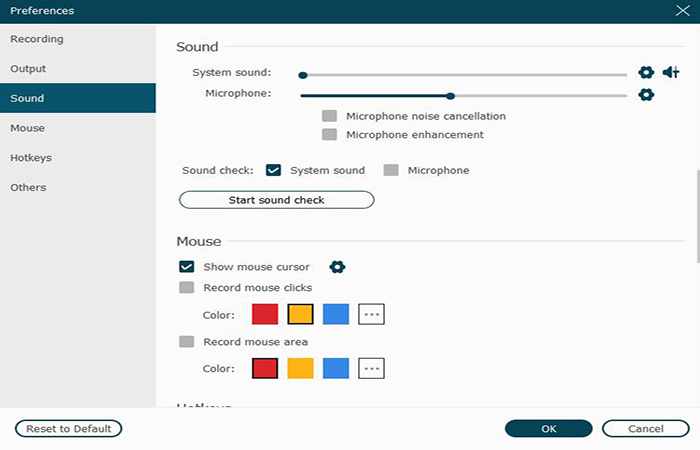
NOTE
- For Mac users, it is required to install an audio driver at first to process the Zoom recording via VideoSolo Screen Recorder.
- It is able to enhance the audio quality by checking both the "Microphone noise cancellation" and "Microphone enhancement" options in "Preferences" > "Sound".
- Hotkeys are able to be changed in "Preferences" based on your personal computer using habits.
Step 4. Click "REC" to Start Recording Zoom Meeting with Audio
When the settings and sound check are both done, you are available to process recording the Zoom meeting by hitting the "REC" button. Once the recording completes, you can end the recording and directly save it locally by clicking the "Save" icon in the previewing window.
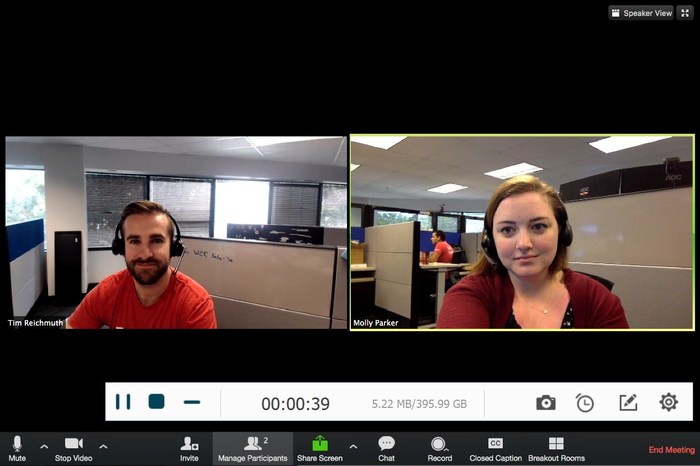
Other Useful Tips to Record Zoom with VideoSolo (Optional)
- storage of your computer is sufficient to save the recording, especially for the long-time recording.
-
VideoSolo provides various video output formats including MP4, WMV, MOV, F4V, TS, AVI and Gif. Click
the gear-shaped icon and go to the "Output" tab, you can set video format/quality, frame rate and
location of output files. And to get a Zoom meeting video saved with the best quality but appropriate
file size, it would be better to customize the output parameters following the settings below:
Windows/Mac (Vdieo) Format Format Quaity Frame rate MP4 H.264 High 24fps (Recommend), 30fps, 60fps -
Before processing the Zoom recording, you are able to turn on the "Task Schedule" mode to automatically
start and end the recording without manual controls.
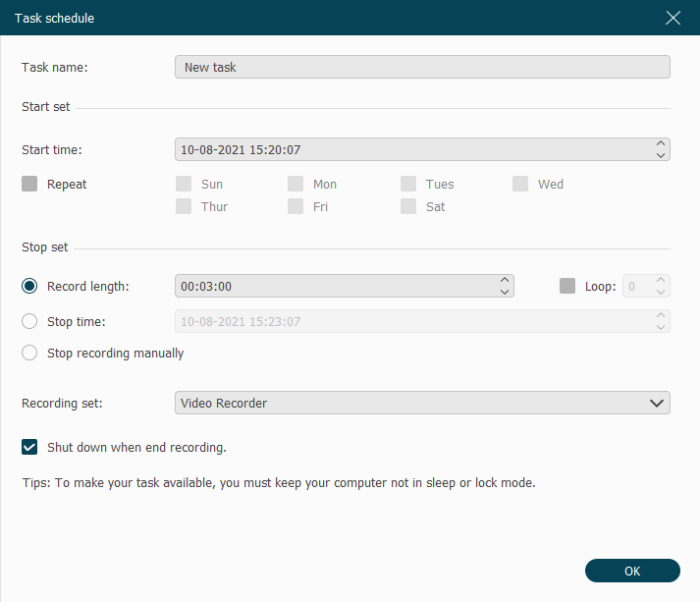
How to Record Zoom Meeting Free with OBS
If you want a totally free tool to record a Zoom meeting, OBS is a good choice. OBS is a freeware available for desktop users to capture the screen. Like VideoSolo Screen Recorder, OBS enables users to directly record the conferences with high quality. Although OBS is a bit complicated and CPU will be highly taken during recording, it’s still useful for Zoom meeting recording. Simply follow the process below to record Zoom meetings via OBS:
Step 1
Launch OBS. Then you are required to create a new source by hitting the "+"icon in "Source" panel.
Step 2
Here you get multiple option based on your device requirements. If you have more than one monitor for PC, select "Display Capture" as it would function the Zoom recording better.
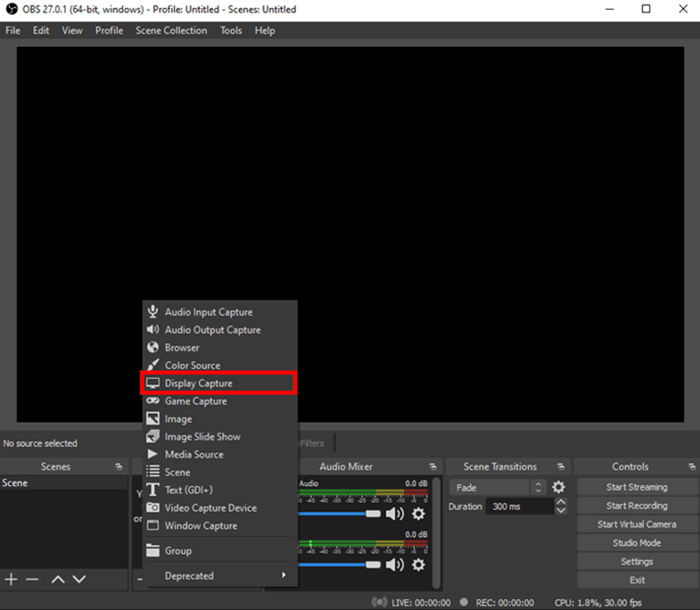
Step 3
Then, if you are the single monitor user, select "Windows Capture" and choose "Zoom.exe" as the source to make the recording oriented towards Zoom software. However, this may not always work properly.
After you preset the recording mode, just begin recording Zoom meeting.
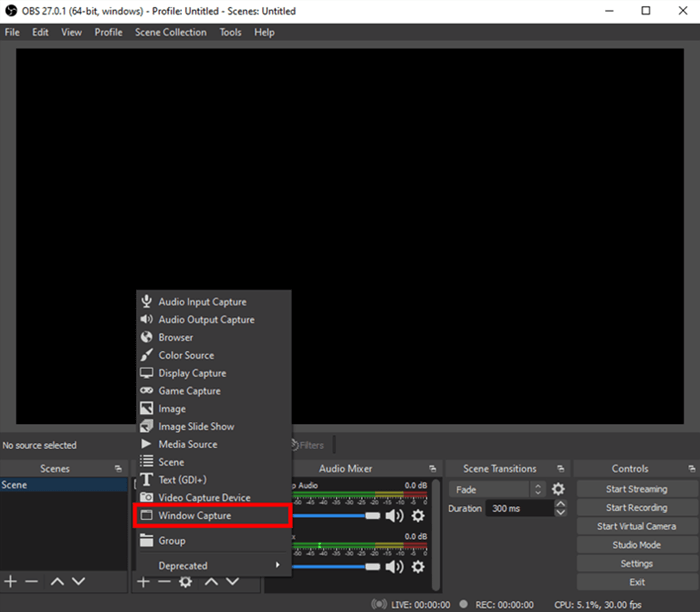
How to Screen Record Zoom Meeting on iPhone/iPad/Android
Verdict
Recording Zoom meetings on phone is easy and convenient. However, it can be prevented by Zoom, or you are possible to receive the recorded file without sound.
On iPhone/iPad/Android, the built-in recording features are absolutely available to record Zoom meetings . Let's see how to use them.
On IOS
Step 1
Open "Settings" and turn to "Control Center". You are required to add "Screen Recording" to the "INCLUDE" column at first.
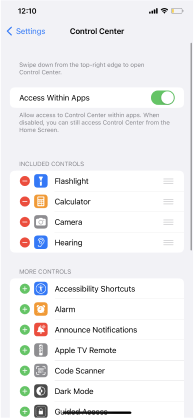
Step 2
When the apk is installed, launch it and directly tap on the circle and also the record icon to preset the recording settings before the Zoom meeting starts.
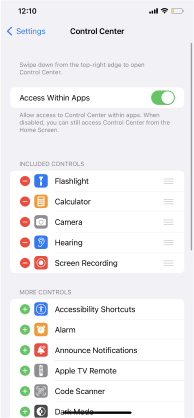
Step 3
Now your iOS device would process to record the screen for you. When the meeting is over, open "Control Center" and tap the icon again, and the recorded Zoom meeting will be saved in your camera roll for watching back.
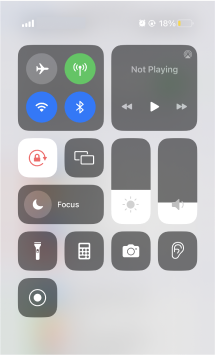
On Android
Step 1
Firstly, you need to install the Mobizen screen recorder at first.
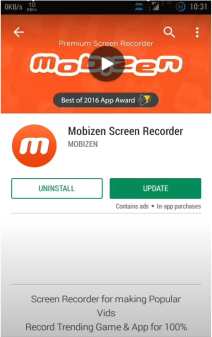
Step 2
As a Zoom meeting starts, simply swipe down "Control Center" on your screen and tap the "Start Recording" icon.
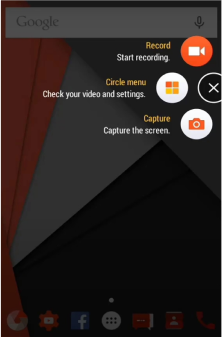
Step 3
Once the settings are completed, go to Zoom and join the meeting. Then you are able to start the recording to capture the conference right away.
How to Record Zoom Meeting with Chrome Extension
Verdict
This method just need you to add a Chrome Extension for recording Zoom meetings smoothly. But it may not produce high-quality output files and has few customization settings.
Instead of installing an extra software to process the recording of Zoom meetings, using a Chrome extension can also realize the aim at recording Zoom meetings. Although Zoom itself has a chrome extension, many users report that it is very difficult to use and may not be able to log in. So, the screen recording tool we recommend here is Fluvid.
Once you have installed Fluvid in Chrome, you are able to select it to record Zoom meetings with system sound, microphone, and also webcam enabled. Its free plan is able to support recording 50 free videos for recording each with up to 1 hour long at max. Therefore, Fluvid is the best option you can try. Here shows you how to use it:
Step 1
Navigate to Google Chrome store and search for Fluvid. And then click on Add to Chrome.
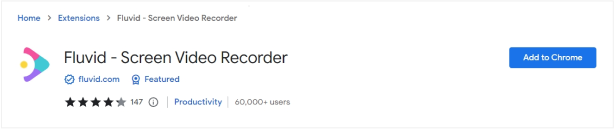
Step 2
It is required to authorize an account to enable the recording permission, then click on the Next button to proceed.
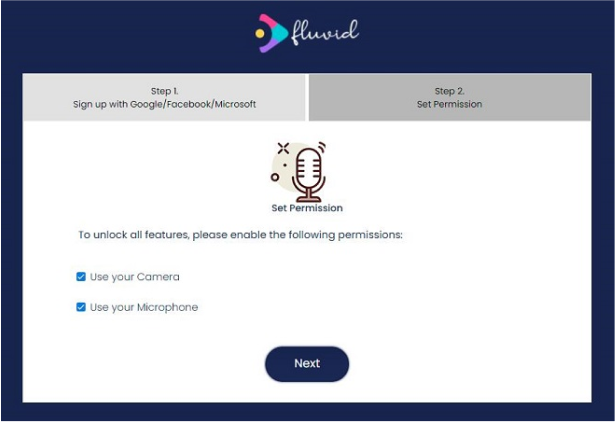
Step 3
Once you’ve signed up with an account, launch the extension, and you can start recording with Fluvid. To record a zoom meeting, you may first open the zoom meeting tab. It is also suggested to choose the Current Tab mode when it comes to record a Zoom. As all is set up, click the Start Recording button.
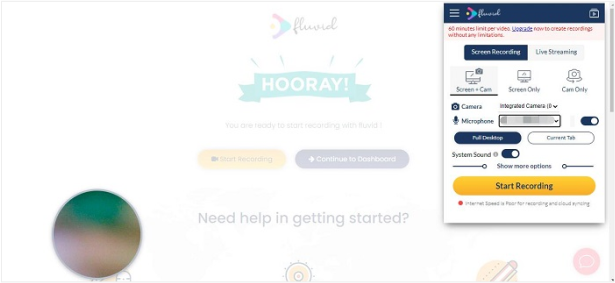
Step 4
When the zoom meeting is recorded, the video will be appeared in the My Video Tab.
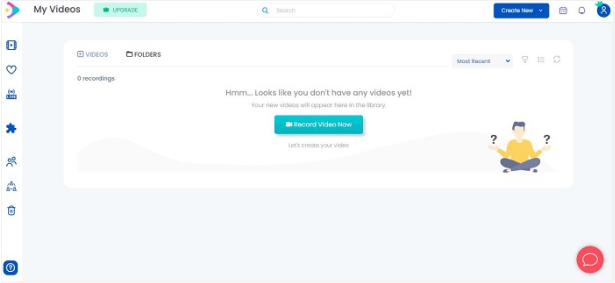
How to Record Zoom Meeting Online
Verdict
Recording Zoom meetings on phone is easy and convenient. However, it can be prevented by Zoom, or you are possible to receive the recorded file without sound.
Using an online tool to record Zoom meetings also save your effort in installing an extra software to process the recording. Wondershare DemoAir is able to fulfill your demands in recording Zoom meetings with the online feature, also without software installation required. This powerful extension is able to work with all mainstream browsers, including Google Chrome, Mozilla, Firefox, Safari, Opera, Edge. You are able to simply follow the guide below to process the Zoom recording online.
Step 1
Go to Wondershare DemoAir, set up the audio input and also select a recording mode, and then hit the "Start Recording" icon to start processing the recording.
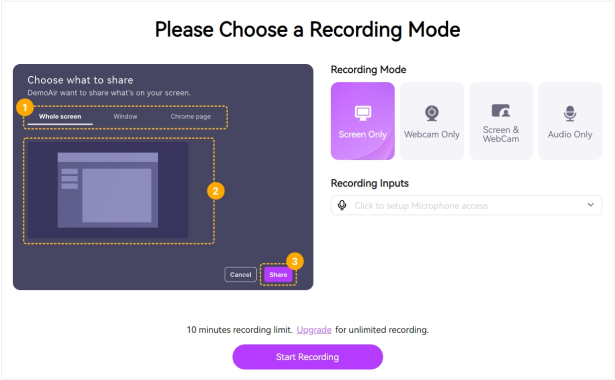
Step 2
You can choose to record a window, a tab of Chrome, or the full screen. At this time, select Zoom.
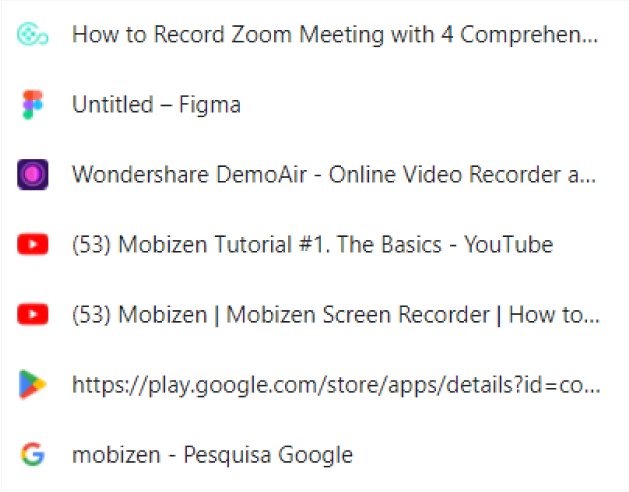
Step 3
Once the recording is finished, the video will be automatically downloaded to your path for later watching back. Of course, you can still view your recording on the web and rename the video.
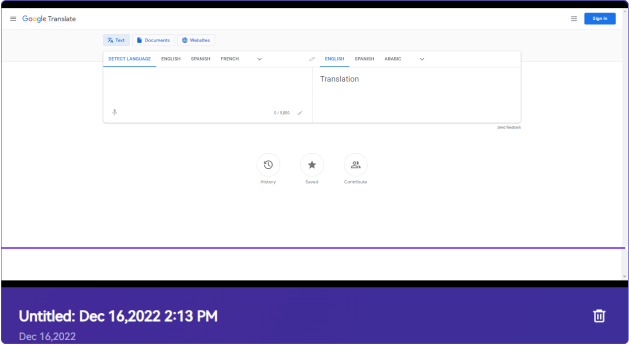
Step 4
Wondershare DemoAiralso provides you with an online storage service so that you can save your recordings to the cloud. Or you can choose to share to social media accounts.
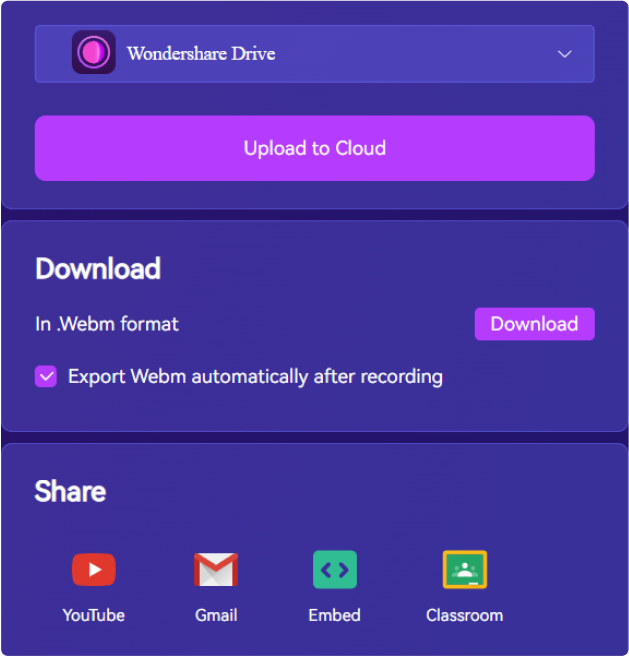
FAQs About Recording Zoom Meeting
Finally, go through some commonly asked FAQs to solve more of your problems to process Zoom recording.
1. Can I record a zoom meeting with a free account?
Zoom offers two options for recording: local recording and Zoom-in-built cloud recording. The local recording will save the file on your local storage drive, which is a useful feature available to both free and paid users. The cloud recording is only available to paid subscribers. It also provides the option to download and stream the recording files. But it is worth mentioned that the cloud recording storage capacity is around 0.5 GB to 1 GB for each plan. Here are the official guides for how to start local recording and cloud recording in Zoom:
For mobile users, only the cloud recording is provided, therefore, it is unavailable for mobile users to record a Zoom meeting for free.
2. How to give permission to record Zoom meeting?
vIf you are the host of the Zoom meeting, it is possible to record your own meeting within Zoom without hassle, and you now get the right to grant permissions for others to record the Zoom meeting. Simply follow the guide below to process the permission authorization to enable to record the Zoom meetings.
Step 1. Sign in to the Zoom web portal.
Step 2. Head to "My Account" > "Recordings". Based on the meeting you are going to hold, select "Cloud Recordings" or "Local Recordings", and hit the "Settings" option beside.
Step 3. Submit to give hosts and participants permission to record the Zoom meeting locally or to the cloud. For cloud recording, only subscribers have the permission to do it.
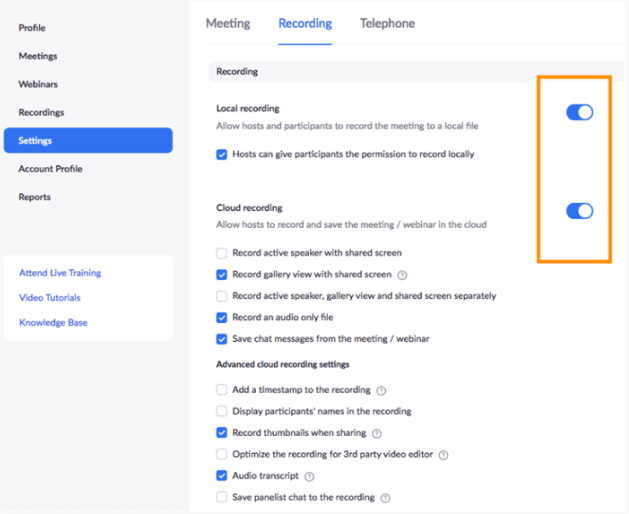
On Phone
vIf you are the host of the Zoom meeting, it is possible to record your own meeting within Zoom without hassle, and you now get the right to grant permissions for others to record the Zoom meeting. Simply follow the guide below to process the permission authorization to enable others to record the Zoom meetings.
In Zoom mobile app, local recording is not available. But as you are a subscriber of Zoom, you are absolutely allowed to start a cloud recording within the app. To give permission to your participants to recording the Zoom meeting on phone, you are only required to turn to your account and select "Settings" to enable option like on desktop.
If you are a participant and you want to record Zoom meeting, you can contact the host and ask for permission. You can check out these brief steps.
Step 1. Sign in to the Zoom web portal.
Step 2. Click the Settings tab and then navigate to the Recording tab. Now verify the Local Recording option is enabled. If you are the host, you may also toggle to enable the Hosts can give meeting participants permission to record locally.
Step 3. If the host has granted you permission to record the ongoing meeting, click the Record icon to start recording Zoom meeting call. If there is a menu, just select Record on this Computer.
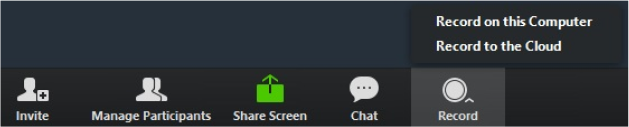
Step 4. Click the Stop or Pause icon to control your recording process. After the meeting is ended, Zoom will automatically convert the meeting recording to files you can access.
The local recording files will be saved in the default location:
PC: C:\Users\User Name\Documents\Zoom
Mac: /Users/User Name/Documents/Zoom
3. Is it legal to record a zoom meeting?
It would be better for users to gain permission from the hosts before starting to record a Zoom meeting. Or sometimes it could be considered as an unethical behavior. Worse yet, if you use the recorded videos for commercial purposes, you are absolutely against the copyright law.
4. Does Zoom record my screen or just the meeting?
Zoom will not record your screen as it only records the meetings within the software. Unless you share your screen with other meeting participants during the recording, Zoom will record it as one part of the meeting content.
Besides, to record yourself alongside the desktop, you should submit the "Start with video" while starting to process the Zoom recording. When it is prompted, click the "Join Audio Conference" and Zoom will record both your webcam and microphone simultaneously.
5. How can I record Zoom audio only for podcast?
If you need to record a podcast on Zoom, only the following easy steps are required to be followed. Check it now:
Step 1. Install Zoom on your device and launch the software.
Step 2. Then, set up both of your microphone and headphone to prepare for the podcast recording.
Step 3. Go to "Settings" > "Recording" to tick the "Record a separate audio file for each participant who speaks" option for preserving the audio in an additional folder with a separate M4A audio file for each speaker.
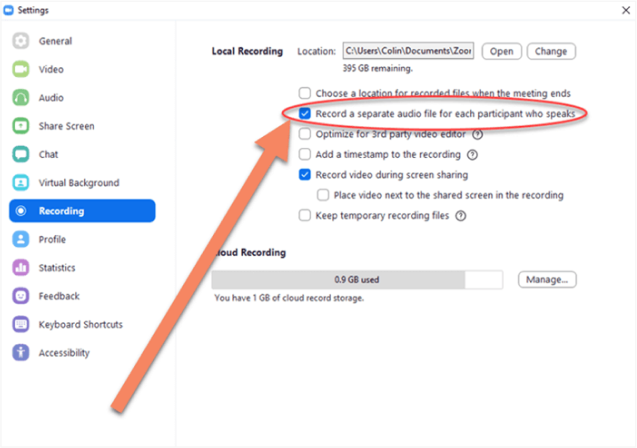
Step 4. Process the recording by starting a "New Meeting" and share the link to all your guest. While the podcast starts, click the "Start recording" option to capture the audio.
Step 5. When the podcast ends, stop the recording and you are able to get an audio file saved in the created Zoom folder you just set before.
6. Why there is no record button on Zoom?
You should notice that Zoom doesn't provide the recording feature for anyone to use. Unless you gain the permission from the host to record the meeting, or you would find no access to start a recording within the online meeting room in Zoom.
Conclusion
Even Zoom has provided an official access to record Zoom meeting with ease, there are more optional choices to help record Zoom meetings and in high quality. The use of Zoom local recorder is really suitable on Zoom App. While on record Zoom meeting from Mac/Windows computer, VideoSolo Screen Recorder can also be an outstanding method. You can now free download and have a try. Take this tutorial and the suitable option to start saving all online Zoom meetings to increase your working or studying efficiency now!
Related Readings
Top 11 Best Zoom Meeting Screen Recorder
We are here recommending the top 11 best zoom meeting screen recorder for all users. Read more and find your favorite one.
Best 10 Screen Recorder for Google Meet
To record your Google meet even without permission, you just need a power screen recorder to help you. This post will give you a full list to have your choice!