Wondershare DVD Creator Review (2024 Ultimate)
- Lafanda
- 25/06/2023

DVD Creator
As one of the best DVD Creator software, Wondershare DVD Creator stands out with its brilliant features. However, many people might just hear of it rather than ever make use of it. So, why not take a look at this in-depth Wondershare DVD Creator review and see whether this software is as good as expected? Moreover, there is the best alternative that will give you a second thought. Now, let's dive into the review.
1. What is Wondershare DVD Creator?
Wondershare DVD Creator is the product listed under Wondershare's Creativity section. It offers a way for people to manage their video content by burning DVDs for saving. Since its launch, Wondershare DVD Creator has gained both positive and negative ratings from its users. So, to help you classify the advantages and disadvantages of the software clearly, this review will introduce it to you in detail. First, we will see its features that have attracted so many users.
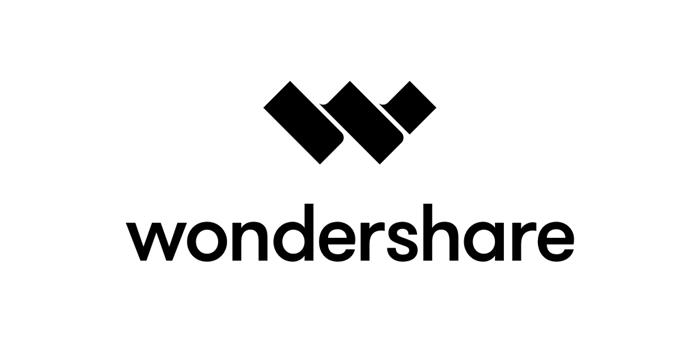
2. Main Features of Wondershare DVD Creator
Wondershare DVD Creator comes with bells and whistles, so all the features make it much more than a DVD creation program. That being said, it's less user-friendly to some extent. To get a further idea, let's see the main features of Wondershare DVD Creator below.
Powerful DVD Creating Features
As a DVD maker, the biggest concern must focus on its creating features. Therefore, our first stop is to check out how creative Wondershare DVD creator is.
- Write All Types of Data - Burn videos, music, pictures, files, and ISO to a blank disc.
- Support Various Outputs - Write local data to a disc or save it as ISO files/DVD folders.
- Free Menu Templates - Offer more than 100 free static and dynamic menu presets.
- Chapter Creator - Split a long video into chapters for easy playback on a TV.
Extensive Supported Input & Output Formats
Before using Wondershare DVD Creator to burn videos, music, or photos, you'd better know about the supported input as well as output formats of the software to see if it can actually bring you help.
Note: You may want to refer to this post for a more detailed introduction of all types of DVDs.
Supported Input Formats | Supported Output Formats | |
Burning DVDs | Videos: MP4, FLV, AVI, MOV, 3GP, WMV, MPG, MPEG, VOB, 3G2, ASF, RM, RMVB, DPG, DAT, F4V, DVR-MS, MKV, MOD, TOD, MTS, M2TS, EVO, TP, TS, AP3, CUE, DV, WEBM. Images: JPG, JPEG, PNG, BMP, GIF, TIFF, TIF, WMF, EMF, ICO, HEIC. | DVD: DVD 5/9(DVD-R, DVD+R, DVD-RW, DVD+RW, DVD+R DL, DVD-R DL). Blu-ray DVD(Only for Windows): BD 25/50/100(BD-R, BR+R, BD-RW, BD+RW, BD+R DL, BD-R DL). Others: DVD Folder, ISO, BDMV Folder(Only for Windows), DVDMedia(Only for Mac). |
Burning Data Discs | Videos: MP4, FLV, AVI, MOV, 3GP, 3G2, ASF, DAT, DPG, DV, DVR-MS, F4V, M2TS, M2T, M4V, MKV, MOD, MPEG, MPG, MTS, RM, RMVB, TOD, TP, TS, VOB, WEBM, WMV. Audio: AIF, AIFF, AMR, APE, AU, CAF, FLAC, M4A, MKA, MP2, MP3, OGG, RA, RAM, WAV, WMA. Images: JPG, PNG, GIF, ICO, JPEG, BMP, EMF, TIFF, TIF, WMF. | DVD: DVD 5/9(DVD-R, DVD+R, DVD-RW, DVD+RW, DVD+R DL, DVD-R DL). Blu-ray DVD(Only for Windows): BD 25/50/100(BD-R, BR+R, BD-RW, BD+RW, BD+R DL, BD-R DL). |
Necessary Built-in DVD Editing Tools
As mentioned, Wondershare DVD Creator provides a built-in editor for people to edit the DVD conveniently. It includes the following functions that may help to create a special DVD disc for people:
Trim: Delete the unwanted parts of a video before burning it to the DVD.
Crop: Crop the video to a proper size to let it better fit your screens or remove the blank edge that may affect the playback.
Enhance: Adjust the brightness/contrast/saturation, and apply special effects to the videos for making them have a better visual experience.
Watermark: Use image/text watermark for creating a copyright status for your videos and DVDs.
Subtitle: Add subtitles to your DVD movies for convenient playback.
Themes: There are more than 100 free templates that can be used to create a theme for your DVD in one click.
Background music/image: Users can import audio and images to the DVD for making them as the background music to personalize the content for a custom menu..
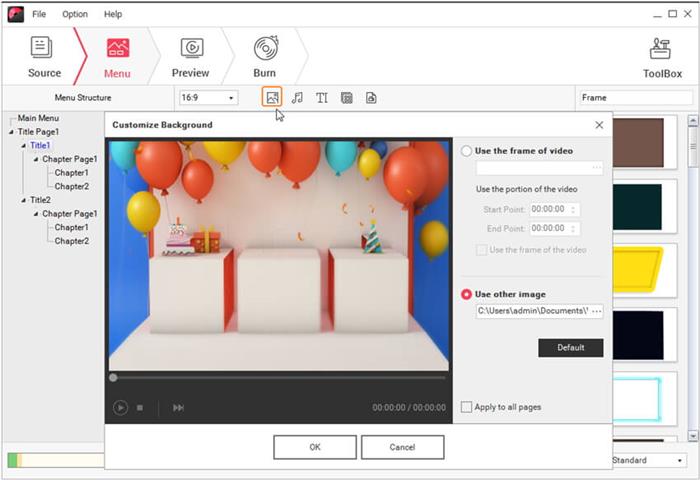
Burning Performance
Speaking of DVD creator software, the burning performance is a vital key. After a practical trial and test, we find that Wondershare DVD Creator is stable and fast when burning videos to a DVD. It took 3 minutes to burn an MP4 video of around 50MB to DVD while half an hour to burn a video of 350 MB.
However, Wondershare DVD creator conversion failed sometimes for no reason. Moreover, the playback of the DVD doesn't include the custom menu, or the position of the DVD menu is misplaced after burning to a DVD. This problem doesn't show up if you're using the templates to make a menu. Still, there is something that needs to be improved so far.
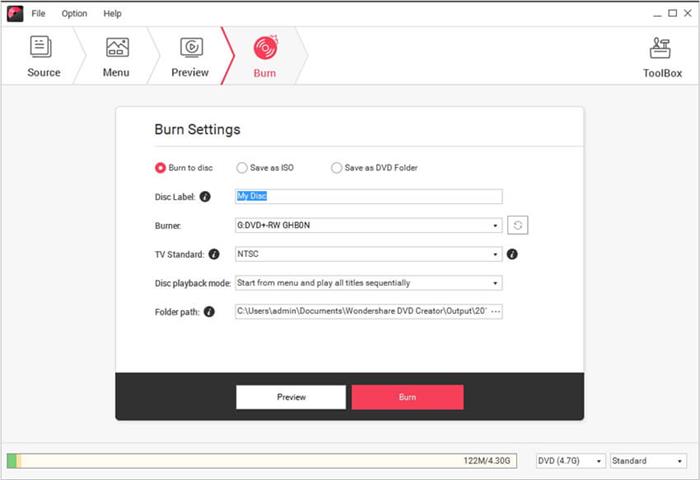
3. Verdict: Pros and Cons of Wondershare DVD Creator
When we know the features that Wondershare DVD Creator can bring to us, we also conclude both the pros and cons of the software from the user aspect for you to consider whether it is the tool you need.
Pros | Cons |
|
|
4. Alternative: The Best DVD Creator VideoByte DVD Creator
VideoByte DVD Creator is the optimal alternative to Wondershare DVD Creator. By comparison, it's a more intuitive and worthy DVD creator. This is a dedicated DVD creation program that enables you to burn your local videos to DVD with a fully custom menu. What's better, it doesn't set any limitations on its free trial, and you can create 3 DVDs for free in 10 days. If you just want to make one or two DVDs, VideoByte will be a better and free choice for you.
Explore More Excellent Features
- Various Outputs - Burn local videos to DVD, DVD folders, and ISO files with lossless quality.
- All Videos Formats Supported - Burn HD videos in MP4, AVI, MOV, 3GP, MKV of 720p, 1080p, and 4K.
- In-built Video Editor - Adjust brightness, saturation, hue, and contrast with a real-time preview.
- Custom DVD Content - Add audio tracks/subtitles/menu presets, and merge/split chapters.
- Great Compatibility - Work on Windows 10/8/7/Vista/XP and macOS X 10.5 or above.
With a user-friendly interface, VideoByte DVD Creator cannot be easier to use for anyone with a clear DVD creation procedure.
Step 1. Run VideoByte DVD Creator when you finish installing it. You can directly add videos to the software by clicking the "Add Media File(s)" button.
Step 2. Click the "Power Tools" button to adjust the videos with the editor provided in the software. Click "Apply" and the changes can be made.
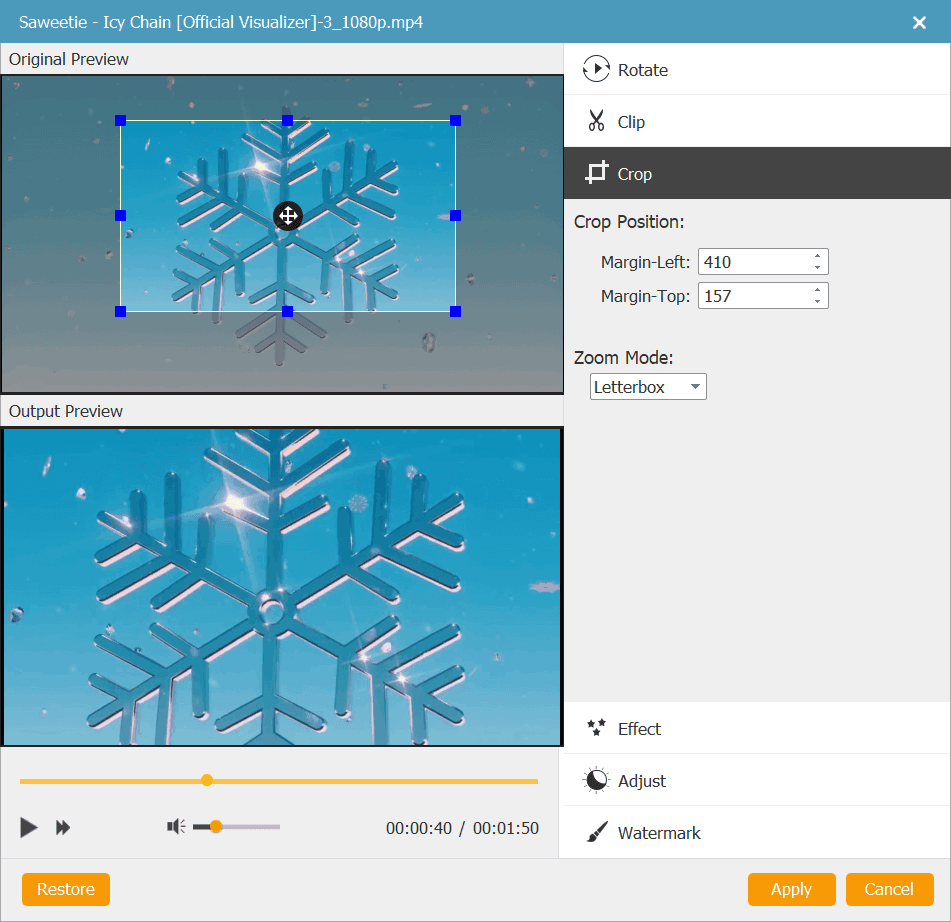
Step 3. Also, continue on adding audio tracks or subtitles to the videos if you need.
Step 4. Now, you can customize the DVD menu by directly applying the template (or creating one) in VideoByte DVD Creator. When this is done, you can press the "Burn" button.
Step 5. Then you can change the output parameters such as the resolution, aspect ratio, video bitrate, and so on for saving the videos. You also need to select the DVD type and output location for burning the videos to.
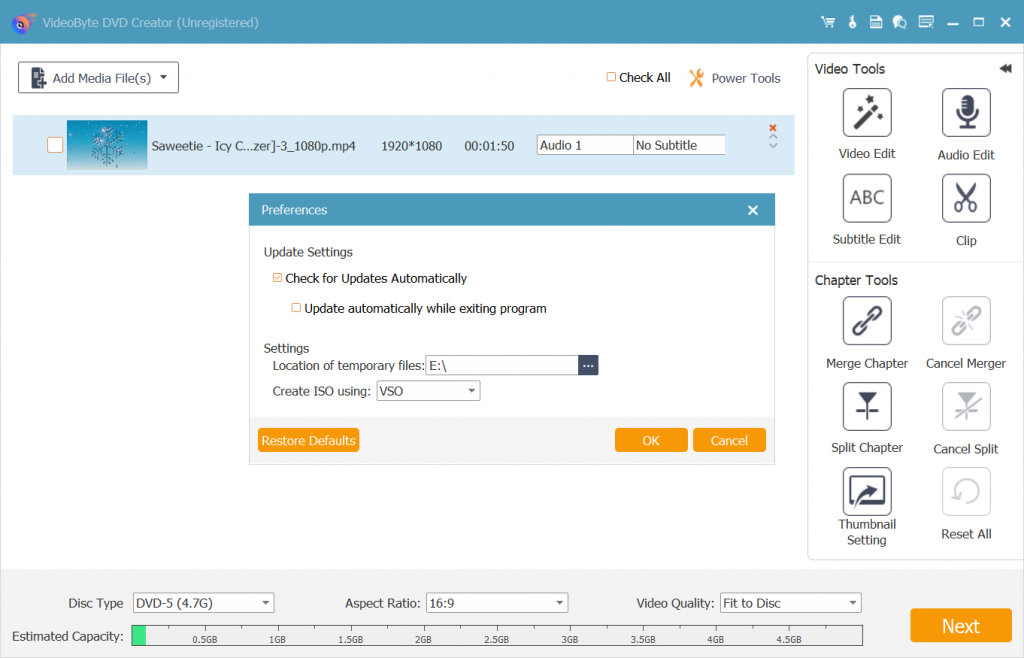
Step 6. Finally, press the "Burn" button and VideoByte DVD Creator will start to burn the videos to DVD disc.
5. FAQs of Wondershare DVD Creator
Now, here comes a few frequently asked questions about Wondershare DVD Creator, and you might check out whether you have the same question.
Is Wondershare DVD Creator Free?
Wondershare DVD Creator is not free to use. It is a paid program starting at $39.95/year for Windows and $49.95/year for Mac. Moreover, it has a free trial version that comes with limited features. You may want to try out the free trial before you place a deal.
Is Wondershare DVD Creator Safe?
Wondershare DVD Creator is safe to use if you download the software from its official site. However, if you install the Wondershare DVD creator cracked version from an unknown source, you may result in some risks like a virus, bundled programs, or privacy leakage.
What Are the Limitations of Its Free Trial?
Though Wondershare DVD creator doesn't set a time length for its free version, it lacks a lot of features compared to the paid version. To make a clear comparison, you may check out the following table.
Features | Trial Version | Paid Version |
Burn DVD without a watermark | × | √ |
100+ DVD templates | 3 Available | √ |
1-click to burn DVD/Blu-ray disc | × | √ |
Blu-ray Disc to Video | × | √ |
Video Editor | With Watermark | √ |
Photo Slideshow Maker | With Watermark | √ |
DVD to Video Converter | With Watermark | √ |
DVD to DVD Converter | With Watermark | √ |
CD Converter | × | √ |
Chapter Creator | × | √ |
ISO to DVD | × | √ |
Data Disc | With Ads | √ |
CD Burner | With Ads | √ |
Conclusion
After reading the Wondershare DVD Creator review here, you may already learn your way around this DVD maker. If you just want to create a DVD with a few videos, this software will be hard to get started with too many useless features. Moreover, it's expensive while the free trial is also tied with a bunch of limitations.
Instead, VideoByte DVD Creator is a foolproof program to easily make DVDs out of videos of all types. Better yet, it allows you to create 3 DVDs totally free of charge with all features. Also, you can make your masterpiece with a refined DVD menu. Don't just read. Try it out and you'll see.
Hot Articles
