How to Download YouTube Videos on Android in Minutes
Although every Android Phone holder can get access to online YouTube videos very easily, it still cannot meet many mobile users' demand in watching YouTube videos. Sometimes you may want to watch it later or want to keep these nice videos on your Android offline for convenient playback. But to your disappointment, you can't directly download YouTube videos on your Android phone because of the restrictions from YouTube's terms and condition.
Luckily, there are plenty of third-party tools that you can use to grab videos from YouTube to your Android phone. I would like to introduce a satisfactory method for you to solve this problem.
An Online Downloader – Download YouTube Videos Without Any App
You can find so many online video downloaders on Google but some of them requires registration or have file size limitation. Among the overwhelming online downloaders, VideoSolo Online Video Downloader is highly recommended for you to download YouTube videos to Android phone, as it is 100% clean and free, without any ads and restrictions.
Step 1. Open the YouTube video on browser by using your Android phone. Then find the link on the address bar and copy it to your clipboard.
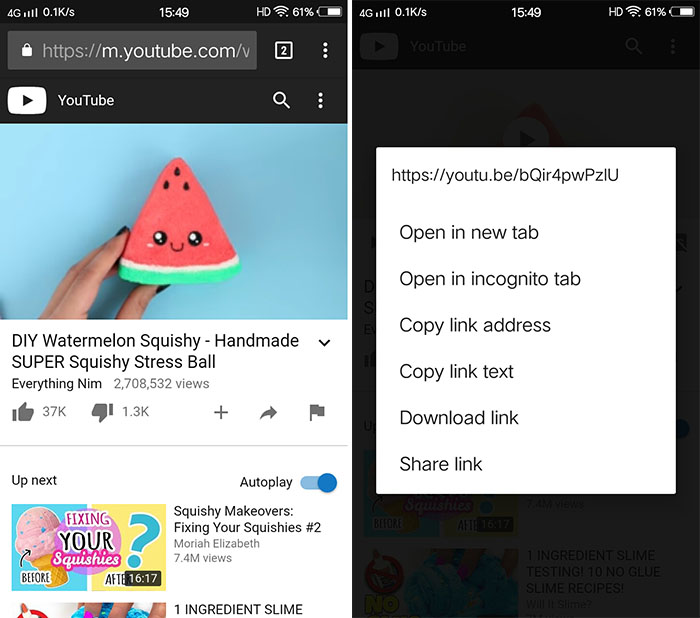
Step 2. Go to VideoSolo Online Video Downloader. in a new blank window and paste the YouTube video link you just copied into the text box.
Step 3. Press the "Download" button to the end of the box and it takes a few seconds to load and display a list of videos of different formats for you to download. Make your selection and click the corresponding "Download" button and then you can enjoy the YouTube video offline on your Android phone.
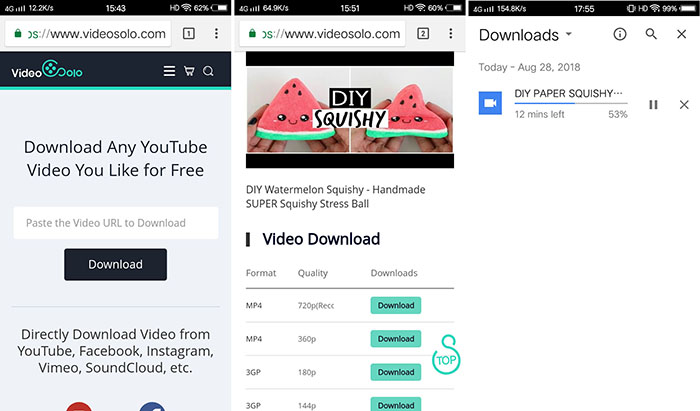
Before reading this article, you will feel hard to grab YouTube videos to your Android phone. Now you have the best choices to do that. VideoSolo Online Video Downloader is worth trying. You can choose one to start according to your YouTube video count and your preference. If you meet any problems during using them, please let us know.




