Here is the Fix for Twitter Video Won’t Play On iPhone/Android/Chrome
How to fix Twitter video not playing on a mobile phone or computer? The reasons can be various, but don't worry. Here we provide a troubleshooting list for mobile phone (iPhone, Android) and computer web browser (Chrome, Firefox, …). It may fix most of the causes of the Twitter video not playing issue.
Ultimate Solution: Download Twitter Video with A Free Way
Twitter Videos Not Playing Fix
# Twitter Video Won't Play on My iPhone/Android
1. Connect a Good Network and Restart Twitter App
Sometimes, the reason why Twitter video will not play is the poor network. In this case, you can connect to an enough-signal-strengths Wi-Fi, then restart the Twitter app to load videos again.
2. Update Twitter App to the Latest Version
If a Twitter app on your iPhone/Android is out-of-date, it may cost some inconvenience such as videos disabled. So, you can update the Twitter app in App Store/Google Play and open it again.
3. Reinstall Twitter App on iPhone/Android
Try to reinstall the Twitter app on your iPhone or Android. It is because there might be some glitches with the app itself.
4. Launch Mobile Phone Browser to Check
If encounter the Twitter video not playing when visiting https://Twitter.com/ on a mobile browser, you can clear all the data and cookies in it. After that, restart the mobile browser to see if the Twitter video can successfully play now. However, you will need to be careful because cookies store much information. All the sites will need to re-login by yourself after doing this.
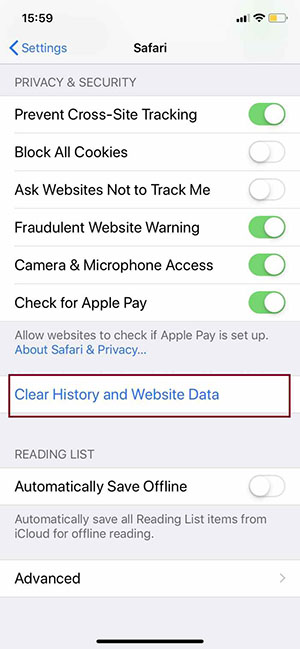
# Fail to Play Twitter Video on Web Browser
Here we use Chrome as an example. The fix for other web browsers is similar to this.
1. Close Web Pages and Restart Chrome
Close all the web pages, then restart Chrome browser to check the Twitter video again.
2. Update Chrome to the Latest Version
On Chrome, click on "Settings"-"About Chrome" to make sure you already have the latest Chrome browser version.

3. Make Sure Flash in Twitter is Not Being Blocked
Click the lock-shape button on the left side of the Chrome address bar, and make sure Flash is not "Block".

4. Clear All the Twitter Cookies in Browsers
Clear all the cache and cookies on Twitter from Chrome's setting menu. Here is an example: enter "cookie", then search "Twitter" in it to clear all of the Twitter cookies and site data.

5. Disable Plugins/Add-Ons/Extensions in Browsers
In the Chrome browser, you can enter "chrome://extensions" in the URL search bar and toggling all the plugins off, especially the advertisement blockers.

6. Disable Security Software and Firewall on Computer
If your computer has unofficial security software, please shut them down first and then restart the computer.
7. Make Sure the Upload Video is Compatible with Twitter
When uploading a video to Twitter via mobile app or computer web browser, make sure the video format is compatible with Twitter. Otherwise, it will not play on Twitter.
With all the information above, I hope this article can help you out of Twitter video not playing. You can do trouble clearing for your Twitter App/web page, or download the Twitter videos with VideoSolo Online Video Downloader to play them on computer/iPhone/Android phone. Hope you have a good time with your Twitter videos!




